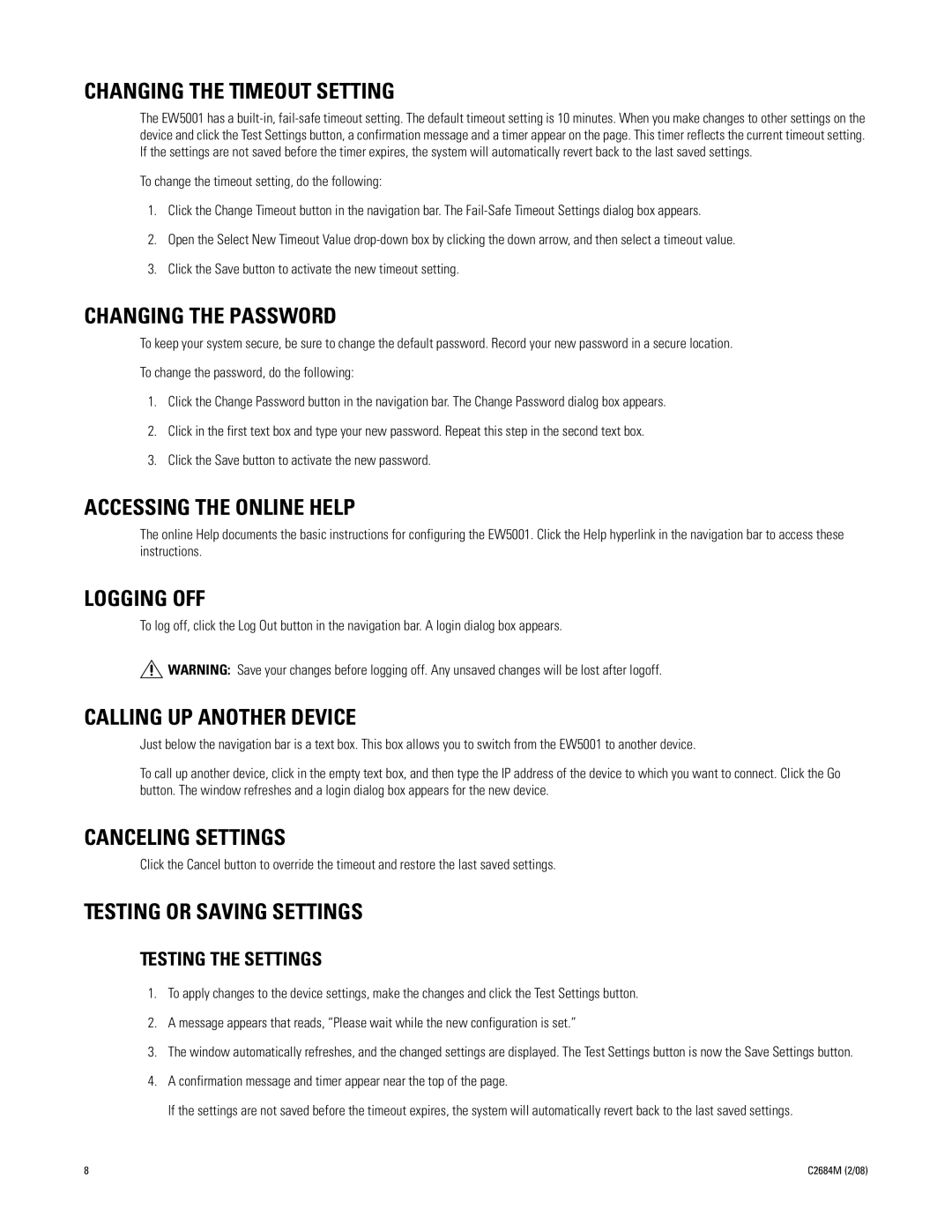EW5001 specifications
The Pelco EW5001 is a robust and highly advanced network video encoder designed for a variety of surveillance applications. This device is known for its reliability, flexibility, and a host of features tailored for efficient video management in security environments.One of the primary features of the EW5001 is its capability to encode high-definition video streams. Supporting resolutions up to 1080p, it ensures that users receive clear and detailed images, which is essential for effective monitoring and identification purposes. The encoder leverages H.264 compression technology, which significantly reduces the bandwidth required for video transmission while maintaining high quality, allowing for more efficient storage and streaming.
Another key aspect of the EW5001 is its multi-stream output functionality. This means that each channel can stream multiple video streams simultaneously at different resolutions and bit rates, which accommodates various network conditions and user needs. Security personnel can monitor live feeds in real-time, while also saving high-resolution recordings for future review.
The easy integration of the Pelco EW5001 into existing network infrastructures is facilitated by its support for ONVIF (Open Network Video Interface Forum) protocols. This interoperability allows it to seamlessly connect with a wide range of third-party cameras and video management systems, enhancing the system's overall versatility.
For connectivity, the EW5001 is equipped with both Ethernet and PoE (Power over Ethernet) capabilities. This feature simplifies installation by allowing the device to receive both power and data over a single cable, reducing clutter and minimizing installation time. Moreover, built-in alarm input and output ports offer additional functionality for triggering alerts or integrating with other security systems when specific events occur.
In addition to its performance features, the Pelco EW5001 comes with advanced security measures. These include user authentication, encrypted transmission, and secure access protocols to help protect sensitive video data along its journey from the encoder to storage or viewing platforms.
With its combination of high-quality video encoding, flexible streaming options, easy integration, and robust security features, the Pelco EW5001 stands out as a vital component in modern surveillance setups, meeting the demands of various sectors including retail, transportation, and critical infrastructure protection. Its reliability and performance make it an excellent choice for those seeking to enhance their security systems with state-of-the-art technology.