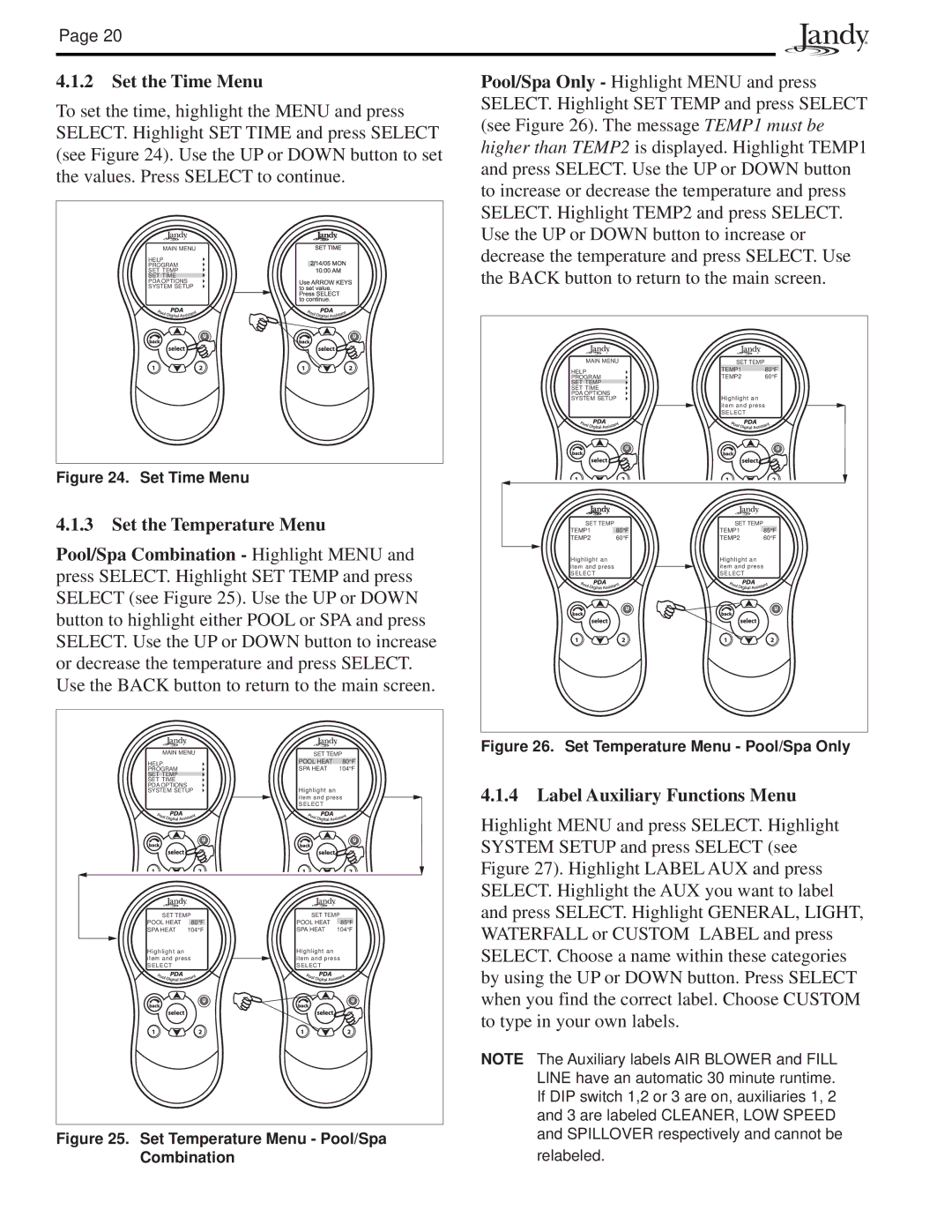PS8, P4, PS6, PS4, and P8 specifications
Pentair, a global leader in water treatment and flow solutions, continues to innovate with its robust line of products designed for both residential and commercial applications. Among these, the P8, PS4, PS6, P4, and PS8 models exemplify Pentair's commitment to delivering efficiency, quality, and performance in water management.The Pentair P8 is renowned for its high-capacity performance, offering substantial flow rates suitable for larger homes or commercial establishments. This system is equipped with advanced filtration technologies that remove contaminants while retaining essential minerals. Its compact design makes it easy to install in various settings, and it operates quietly, ensuring minimal disruption to daily activities.
Next in line is the PS4, a powerful solution designed for medium-sized applications. The PS4 features a multi-stage filtration system, which enhances water purity and taste. With energy-efficient components, it minimizes operational costs while ensuring top-tier performance. The unit is also designed for easy maintenance, allowing users to replace filters with minimal effort, thus prolonging the system's lifespan.
The PS6 model offers enhanced capabilities, integrating advanced monitoring technology that provides real-time data on water quality and system performance. This connectivity feature allows users to identify potential issues early and optimize their usage patterns. The PS6 is particularly suited for households with stricter water quality requirements, making it ideal for families or individuals highly conscious of their water purity.
The P4 model is specifically designed for smaller residential applications. Despite its compact size, the P4 does not compromise on effectiveness. It utilizes innovative filtration materials that deliver excellent contaminant removal rates, making it a reliable choice for personal and environmental health. Its user-friendly interface and low maintenance requirements make it a favorite among homeowners.
Lastly, the PS8 represents the pinnacle of Pentair's technology, designed for larger-scale commercial use. It boasts an impressive filtration capacity paired with advanced water quality monitoring and control systems. The PS8 effectively manages higher volumes of water, ensuring consistent output quality under varying conditions. Its durable construction and high efficiency provide significant cost savings over time, making it a wise investment for enterprises.
In summary, Pentair continues to lead the industry with its diverse range of water treatment solutions. The P8, PS4, PS6, P4, and PS8 models offer distinct features tailored to meet varying needs, while their proprietary technologies ensure that consumers receive safe and clean water efficiently, paving the way for healthier communities.