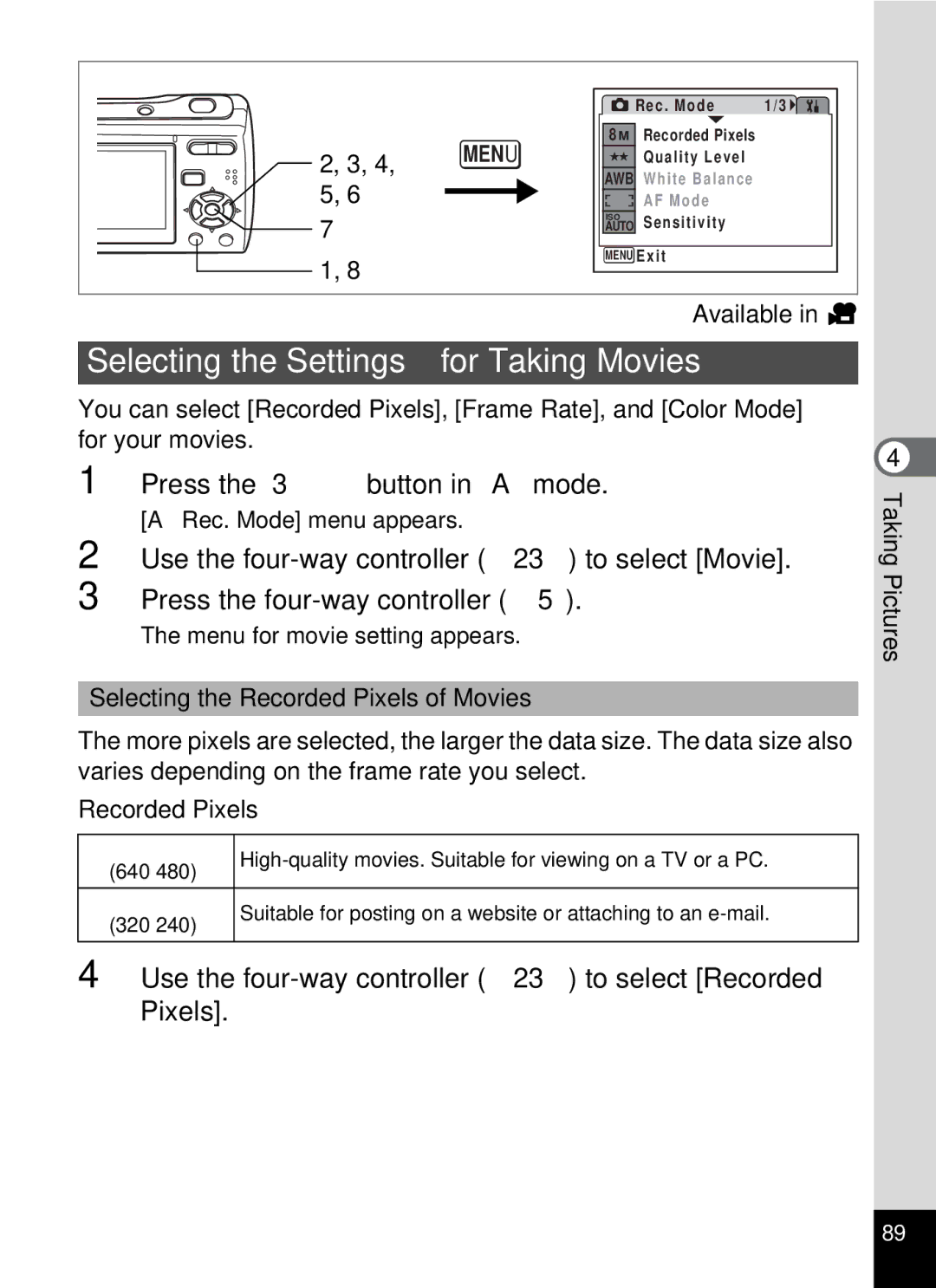Operating Manual
Thank you for purchasing this Pentax Digital Camera
About the Camera
Using Your Camera Safely
Handling Precautions for Batteries
About the AC Adapter
Care to be Taken During Handling
Page
Contents
Taking Pictures
Editing and Printing Images
Playing Back and deleting Images
Recording and Playing Back Sound
Settings
Appendix
Composition of the Operating Manual
Easy-to-Navigate Capture and Playback Functions
Camera Features
Easily print out images without using a computer
Easy Printing without Using a Computer
Display Images and Sound Files in Calendar Format
Front
Names of Parts
Back
Names of Operating Parts
Normal Display in Still Picture Capture Mode
Monitor Indications
250 F2.8
Button operation guide
A11 B1 8M B4 ISO B5 1/250 B6 F2.8
Checking the Contents of the Package
Attaching the Strap
Installing the Batteries
Powering the Camera
Open the battery/card cover
Image Storage Capacity and Playback Time
Battery Level Indicator
Started
Getting
GettingStarted
Backing Up Data
Installing the SD Memory Card
Removing the SD Memory Card
Precautions When Using an SD Memory Card
Movie Storage Capacity
Picture Storage Capacity
Turning the Camera On and Off
Turning the Camera On in Capture Mode
Press the power switch
Press the power switch again
Press the power switch while holding down the Q button
Turning the Camera On in Playback Mode
Selecting the Display Language
Initial Settings
Use the four-way controller
Press the four-way controller
Setting the Date and Time
Press the 4 button
Ntsc
Press the shutter release button fully
Compose the picture on the LCD monitor
Press the shutter release button
Halfway
Pressing the Shutter Release Button Quick Start
Playing Back the Previous or Next Image
Playing Back Images
Press the Q button after taking a picture
Button
Rotating the Displayed Image
From Q mode Playback mode to a mode Capture mode
Switching between Capture Mode and Playback Mode
Press the i button when playing back an image
From a mode Capture mode to Q mode Playback mode
Shutter release button
Capture Mode
Power switch
Understanding the Button Functions
W button
Four-way controller
Green button
Zoom/f/y button
Playback Mode
2345
Green/i button
How to Set the Menus
Using the Menu
Operations
Press the 3 button in a mode
Use the four-way controller 23 to change the setting
Ex. To set the Quality Level on the a Rec. Mode menu
Press the 3 button
Press the shutter release button halfway
Press the Q button
Press the 4 button or the four-way controller
Menu List
Rec. Mode Menu
HSetting Menu
Capture Mode Palette
Using the Mode Palettes
How to Select the Modes
Mode Palette List
Face Recognition AF&AE
Dpof
Playback Mode Palette
Pictures
Taking Pictures in a Selected Mode
Taking Pictures in the Basic Mode Green Mode
Press the Green button in a mode
Green Mode settings are as shown below
Halfway
Press the four-way controller 3 in a mode
Letting the Camera Choose the Optimal Settings Program Mode
Fully
Taking Pictures of People Portrait Mode/Kids Mode
TakingPictures
Use the four-way controller 23 to select E, F, F, H, G or G
Taking Pictures of Your Pet Pet Mode
4 3
Taking Pictures of Dark Scenes Night Scene Mode
Available in c
Capture Mode Palette appears
Framing Your Pictures Frame Composite Mode
4 3, 5
TakingPictures
TakingPictures
When You Take 3 Pictures
When You Take 2 Pictures Only
Available in bR a q I i \ cQE
Taking Pictures with Customized Settings
Selecting the Recorded Pixels
Use the four-way controller 23 to select Recorded Pixels
Recorded Pixels setting is saved
Quality Level
Selecting the Quality Level
TakingPictures
Press the Zoom button in a mode
Using the Zoom
Available in sbR a dq I i \ cQE Y
To select O On or P Off
Setting the Digital Zoom
Use the four-way controller 23 to select Digital
Zoom Use the four-way controller
Press the four-way controller 5 in a mode
Selecting the Focus Mode
Focus Mode
About the auxiliary AF light
Manual Focus
Focus lock
AF Mode
Selecting the Auto Focus Mode AF Mode
Available in R a dq I i \ cQE Y
Flash Modes
Selecting the Flash Mode
Press the four-way controller 4 in a mode
Available in sbR a q I i \ cQE Y
Preventing the red-eye
Available in bR a q I i \ QE Y
Setting the Sensitivity
Sensitivity
Use the four-way controller 23 to select White Balance
White Balance setting is saved
Reproducing the Natural Color of Subject White Balance
White Balance
Manual Setting
Setting the Exposure EV Compensation
Use the four-way controller 23 to select Sharpness
Adjusting Sharpness, Saturation, and Contrast
To change the sharpness level
Histogram + Info
Doing More with Useful Functions
Displaying Shooting Information
Normal Display
Dark image Correct image Bright image
Using the Histogram
Understanding Brightness
Understanding Contrast
Using the Self-timer
Camera is ready to take a series
Press the four-way controller 2 in a mode
Taking a Series of Pictures
Available in R q I i \ cQE
TakingPictures
Available in bR a q I i \ cQE Y
Setting the Date Imprint
Current setting
Use the four-way controller 23 to select Date Imprint
Use the four-way controller 23 to select Instant Review
Setting the Instant Review Time
Display
Saving Your Settings Memory
Memory screen appears
Recording a Movie
Recording Movies
To select dMovie
Keeping the Shutter Release Button Pressed
Press the 4button
Selecting the Recorded Pixels of Movies
Selecting the Settings for Taking Movies
Selecting the Frame Rate
Press the 3 button twice
Frame Rate 30fps Color Mode Full Color Sepia Menu Cancel
Deleting Images
Playing Back Images on the Camera
Playing Back Still Pictures
Reviewing Shooting Information
Q mode, press fon the Zoom
Nine-Image Display, Folder Display and Calendar Display
Nine-Image Display
Folder display
Switching to Folder Display or Calendar Display
Q mode, press f on the Zoom button
Press f on the Zoom button
Following operations can be
Zoom Playback
Performed while the magnified image is displayed
Slideshow
Use the four-way controller 23 to select Screen Effect
Playing Back a Movie
Playing Back Movies
Following operations can be performed during playback
Turn the AV equipment on
Playing Back Images on a TV
Turn the camera on
Playing Back
Deleting Images and Sound Files
Deleting a Single Image/Sound File
To select Delete
Deleting a Sound File
Sound files
Q mode, press fon the Zoom button
103
Deleting All Images and Sound Files
Press the i button twice in Q mode
Use the four-way controller 23 to select Delete All
4, 6 3, 5
Protecting Images and Sound Files from Deletion Protect
Back and deleting Images
Protecting All Images and Sound Files
Printing Images
Editing Images
Changing the Image Size and Quality Resize
3, 5, 7 4, 6
Select Recorded Pixels and Quality Level
3, 5 4
Cropping Images
Use the four-way controller 2345 to select o Cropping
Specify the portion to be cropped
Use the four-way controller To select f Press the 4 button
Copying Images and Sound Files
Use the four-way controller 2345 to select p
Image/Sound Copy Press the 4 button
Copying Files from the SD Memory Card to the Built-in Memory
Use the four-way controller 2345 to select DDigital Filter
Using the Digital Filter
To choose a digital filter
To select Overwrite or Save as
You can change the brightness of taken images without a PC
Using the Brightness Filter
3, 5, 9 4, 6, 7, 8
Using a New Frame
Editing and Printing
Red-eye Compensation
Printing
Setting the Printing Service Dpof
Printing Single Images
Use the four-way controller 23 to select Single Image
118
Printing All Images
Display the screen for Dpof settings in Q mode
4 1, 3
Connecting the Camera to the Printer
Printing Using PictBridge
Select Paper Size and press the four-way controller
Press the Green button
Use the four-way controller 2345 to choose the paper size
Press the 4button on the print settings confirmation screen
Disconnecting the Cable from the Printer
Printing Using the Dpof Settings
Printing Using ImageLink
Voice Recording Press the 4button
Recording Sound Voice Recording Mode
Playing Back Sound
127
Total file recording time Playback time
Playing Back Sound
Press the Q button Use the four-way controller
Sound file is played back
Use the four-way controller 2345 to select \Voice Memo
Adding a Voice Memo to Images
Recording a Voice Memo
3 4
Playing Back a Voice Memo
Formatting an SD Memory Card or the Built-in Memory
Camera Settings
Changing the Sound Type
Changing the Sound Settings
Changing the Operation Volume
Select Sound on
133
Changing the Date and Time
Adjust on the H Setting menu Press the four-way controller
For yy/mm/dd year Example
Change the time in the same way as in Steps 7 to
Displayed
Changing the Display Language
Folder Name
Changing the Image Folder Name
To select PC or PictBridge
Changing the USB Connection Mode
To select Ntsc or PAL
Changing the Video Output Format
Adjusting the Brightness of the LCD Monitor
Using the Power Saving Function
Auto Power Off setting is saved
Setting Auto Power Off
Press the 3 button Select Guide
Setting the Guide Display
Resetting to Default Settings Reset
5 4
Changing the Start-up Screen
Rec. Mode Menu Items
Default Settings
Last Memory Setting
Reset Setting
Setting Menu Items
Key Operation
Playback Mode Palette Items
Functions Available for Each Shooting Mode
Camera case CC58
Optional Accessories
AC adapter kit K-AC62
USB/AV cable I-UAV62 Strap ST62
Data being processed
Messages
152
Problem Cause Remedy
Troubleshooting
154
Print Image Matching Movie
Main Specifications
156
157
158
Warranty Policy
CE Mark is a Directive conformity mark of the European Union
For customers in Canada
For customers in USA
Pour les utilisateurs au Canada
Declaration of Conformity
Other countries outside the EU
Information on disposal for users
Index
Symbols
Digital Panorama
Shooting information Shutter release button
Pentax Corporation