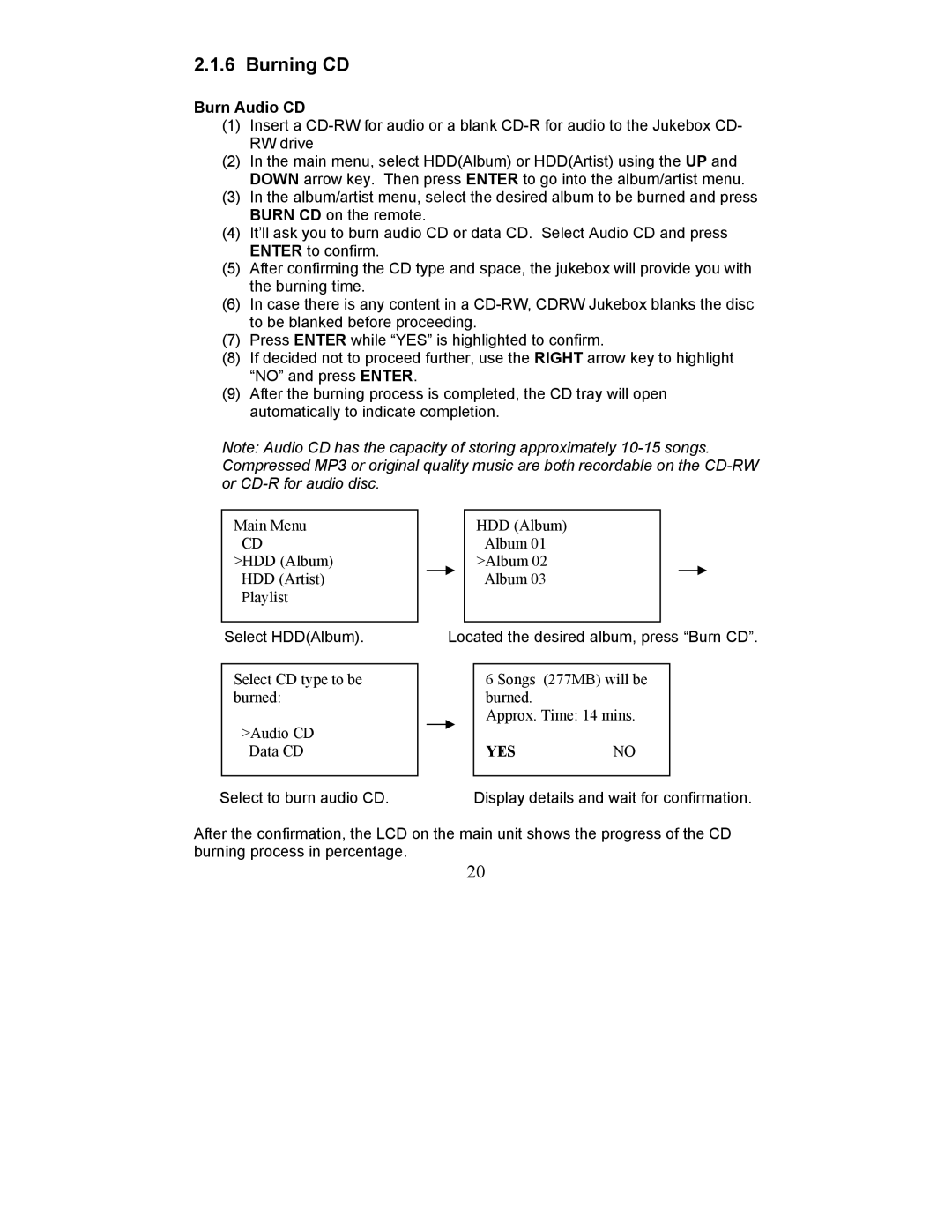PD - 450 - 01 specifications
The Perception Digital PD-450-01 is a cutting-edge digital camera designed to elevate the photography experience for both amateur and professional photographers alike. It boasts a wide array of features and technologies that ensure exceptional image quality, versatility, and ease of use.One of the standout characteristics of the PD-450-01 is its impressive 45-megapixel sensor. This high-resolution sensor allows photographers to capture stunningly detailed images, making it ideal for large prints and professional work. The camera excels in low-light environments, thanks to its advanced noise-reduction technology, which preserves image clarity without sacrificing detail.
The PD-450-01 incorporates a state-of-the-art autofocus system with rapid and accurate focusing capabilities. The camera offers multiple focus modes, including single-point, multi-point, and face detection, which makes it versatile for various shooting scenarios. This feature is particularly beneficial for capturing fast-moving subjects, as it ensures that photographers can focus on the action without missing a moment.
Another notable feature is the sleek and ergonomic design of the PD-450-01. Its lightweight body, combined with a comfortable grip, allows for extended shooting sessions without fatigue. The touchscreen interface provides intuitive navigation through settings and menus, making it user-friendly for photographers of all skill levels.
Connectivity features are another highlight of the PD-450-01. It supports Wi-Fi and Bluetooth, enabling seamless transfer of images to smart devices for quick sharing on social media or other platforms. Additionally, the camera is compatible with various accessories, including external flashes, tripods, and lenses, providing photographers with the flexibility to customize their setup.
The PD-450-01 also supports a range of shooting modes, including manual, aperture priority, and shutter priority, allowing photographers to have full control over their creative process. With multiple built-in filters and effects, users can easily enhance their photos in-camera without the need for extensive post-processing.
In conclusion, the Perception Digital PD-450-01 is a versatile and powerful digital camera that caters to the demands of modern photographers. With its high-resolution sensor, advanced autofocus system, ergonomic design, and extensive connectivity features, it provides an exceptional platform for capturing stunning images in a variety of settings.