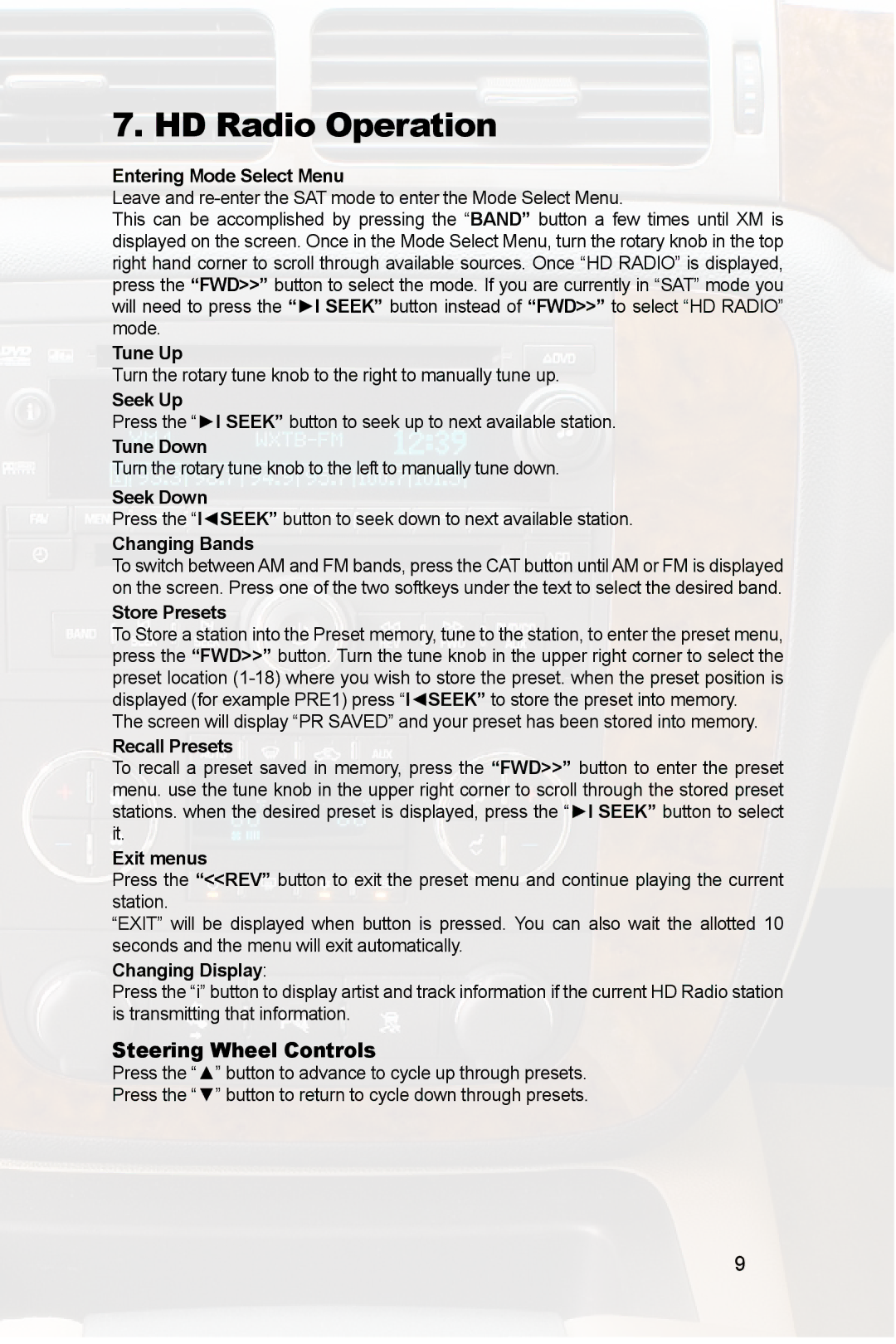7. HD Radio Operation
Entering Mode Select Menu
Leave and
This can be accomplished by pressing the “BAND” button a few times until XM is displayed on the screen. Once in the Mode Select Menu, turn the rotary knob in the top right hand corner to scroll through available sources. Once “HD RADIO” is displayed, press the “FWD>>” button to select the mode. If you are currently in “SAT” mode you will need to press the “►I SEEK” button instead of “FWD>>” to select “HD RADIO” mode.
Tune Up
Turn the rotary tune knob to the right to manually tune up.
Seek Up
Press the “►I SEEK” button to seek up to next available station.
Tune Down
Turn the rotary tune knob to the left to manually tune down.
Seek Down
Press the “I◄SEEK” button to seek down to next available station.
Changing Bands
To switch between AM and FM bands, press the CAT button until AM or FM is displayed on the screen. Press one of the two softkeys under the text to select the desired band.
Store Presets
To Store a station into the Preset memory, tune to the station, to enter the preset menu, press the “FWD>>” button. Turn the tune knob in the upper right corner to select the preset location
The screen will display “PR SAVED” and your preset has been stored into memory.
Recall Presets
To recall a preset saved in memory, press the “FWD>>” button to enter the preset menu. use the tune knob in the upper right corner to scroll through the stored preset stations. when the desired preset is displayed, press the “►I SEEK” button to select it.
Exit menus
Press the “<<REV” button to exit the preset menu and continue playing the current station.
“EXIT” will be displayed when button is pressed. You can also wait the allotted 10 seconds and the menu will exit automatically.
Changing Display:
Press the “i” button to display artist and track information if the current HD Radio station is transmitting that information.
Steering Wheel Controls
Press the “▲” button to advance to cycle up through presets.
Press the “▼” button to return to cycle down through presets.
9