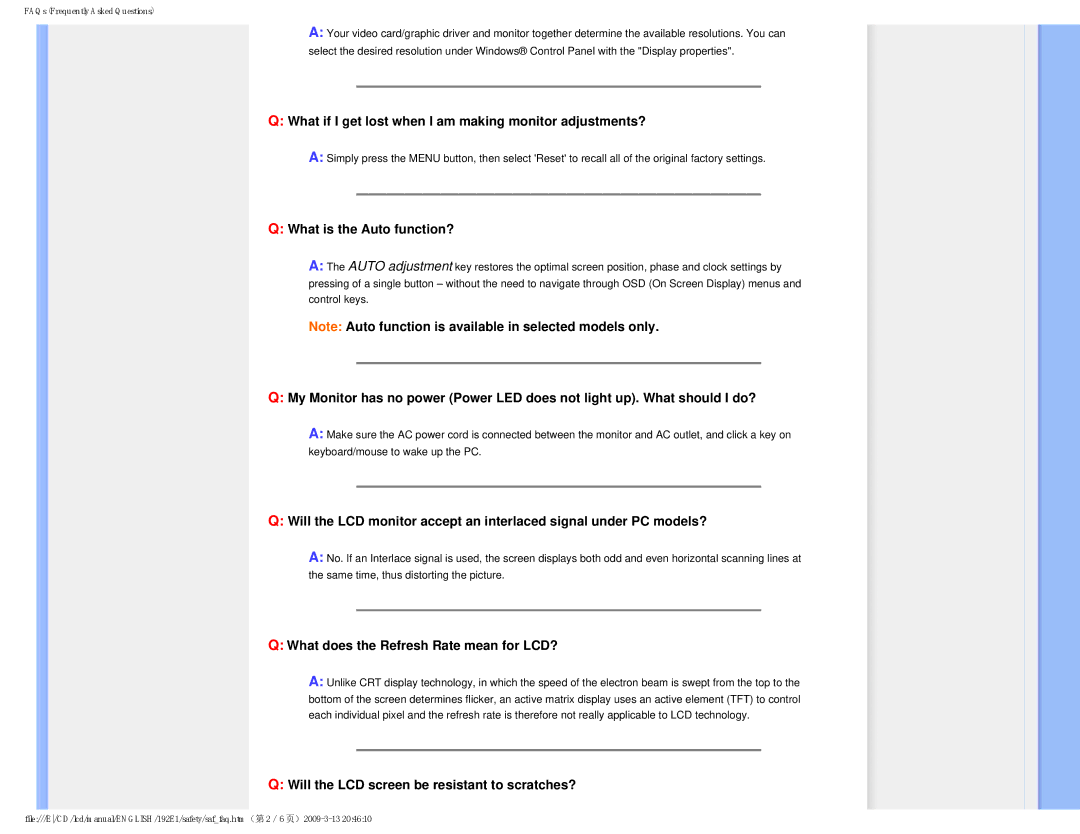FAQs (Frequently Asked Questions)
A:Your video card/graphic driver and monitor together determine the available resolutions. You can select the desired resolution under Windows® Control Panel with the "Display properties".
Q:What if I get lost when I am making monitor adjustments?
A:Simply press the MENU button, then select 'Reset' to recall all of the original factory settings.
Q:What is the Auto function?
A:The AUTO adjustment key restores the optimal screen position, phase and clock settings by pressing of a single button – without the need to navigate through OSD (On Screen Display) menus and control keys.
Note: Auto function is available in selected models only.
Q:My Monitor has no power (Power LED does not light up). What should I do?
A:Make sure the AC power cord is connected between the monitor and AC outlet, and click a key on keyboard/mouse to wake up the PC.
Q:Will the LCD monitor accept an interlaced signal under PC models?
A:No. If an Interlace signal is used, the screen displays both odd and even horizontal scanning lines at the same time, thus distorting the picture.
Q:What does the Refresh Rate mean for LCD?
A:Unlike CRT display technology, in which the speed of the electron beam is swept from the top to the bottom of the screen determines flicker, an active matrix display uses an active element (TFT) to control each individual pixel and the refresh rate is therefore not really applicable to LCD technology.
Q:Will the LCD screen be resistant to scratches?
file:///E/CD/lcd/manual/ENGLISH/192E1/safety/saf_faq.htm(第 2/6