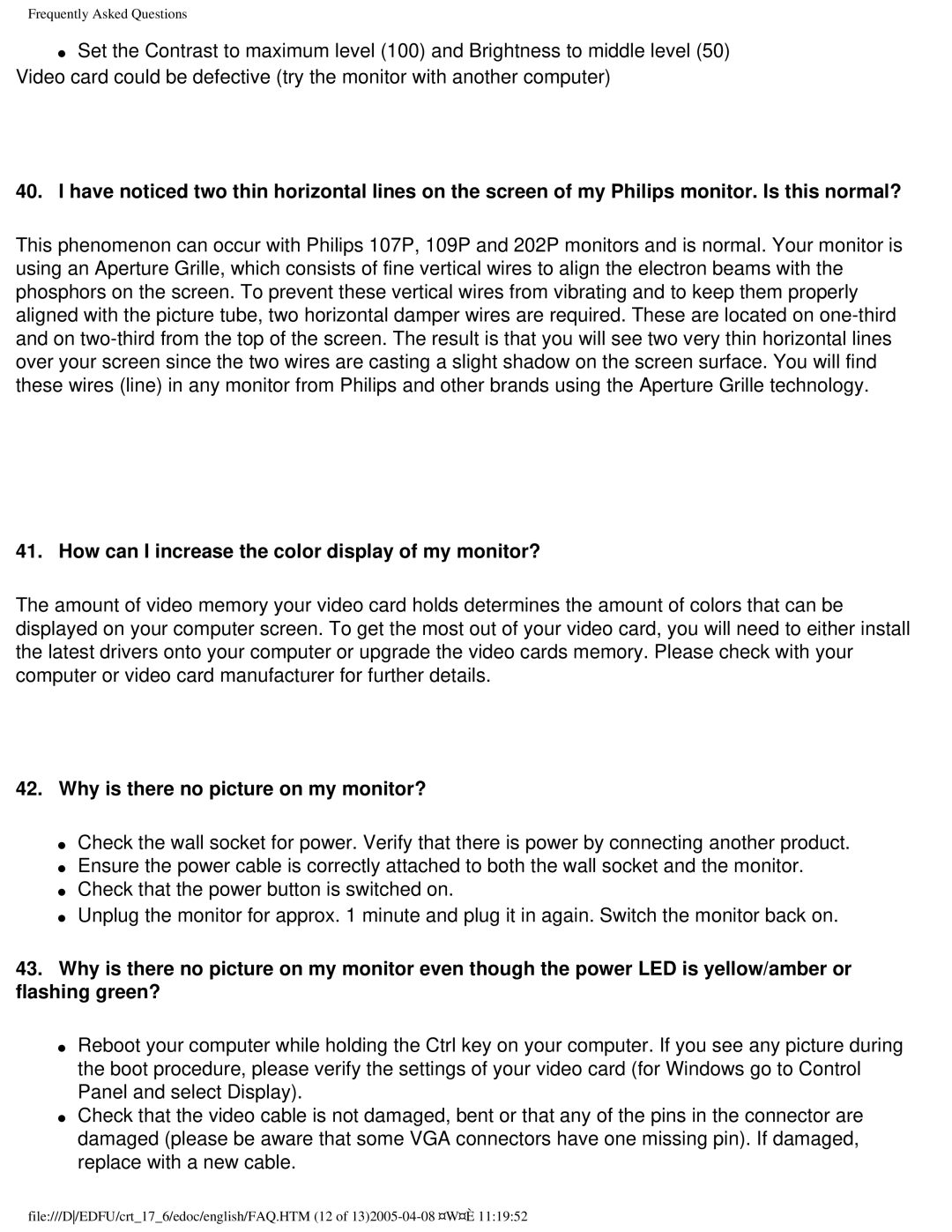107C65, 107C6 specifications
The Philips 107C65 and 107C6 are noteworthy monitors that exemplify Philips' commitment to quality and innovation in display technology. Targeted mainly for professional and home office users, these models combine practical features with cutting-edge technology to ensure an exceptional viewing experience.One of the standout features of the Philips 107C65 and 107C6 is the display's incredible color accuracy. With vibrant colors and sharp contrasts, these monitors offer impressive visuals that are ideal for graphic design, video editing, and other color-sensitive applications. The monitors utilize advanced CRT technology, which enhances the clarity and richness of images, making them suitable for extended use without compromising viewer comfort.
Another significant characteristic of these models is their ergonomic design. These monitors come equipped with adjustable tilt and height options, allowing users to customize their viewing angles for optimal comfort. This is particularly advantageous for long working hours, as it helps reduce neck and eye strain.
Furthermore, the Philips 107C65 and 107C6 support multiple resolutions, providing flexibility depending on user needs. Whether working on detailed spreadsheets or enjoying multimedia content, these monitors deliver stunning detail and clarity at various display settings.
In terms of connectivity, the Philips monitors feature a range of input options, including VGA and BNC connections. This versatility allows users to connect their monitors to various devices, ensuring compatibility with older systems and modern setups alike. The ease of integration means that these monitors can seamlessly fit into any workspace environment.
The build quality of the Philips 107C65 and 107C6 also deserves mention. Designed for durability, these monitors are built to last, with robust casings and high-quality components that ensure longevity.
In summary, the Philips 107C65 and 107C6 monitors stand out with their exceptional color reproduction, ergonomic designs, versatile connectivity options, and solid build quality. These features combine to provide a reliable and comfortable viewing experience, making them an excellent choice for both professional and personal use. Whether you're an office worker, graphic designer, or casual user, the Philips 107C65 and 107C6 monitors offer performance and functionality that meet a variety of needs.