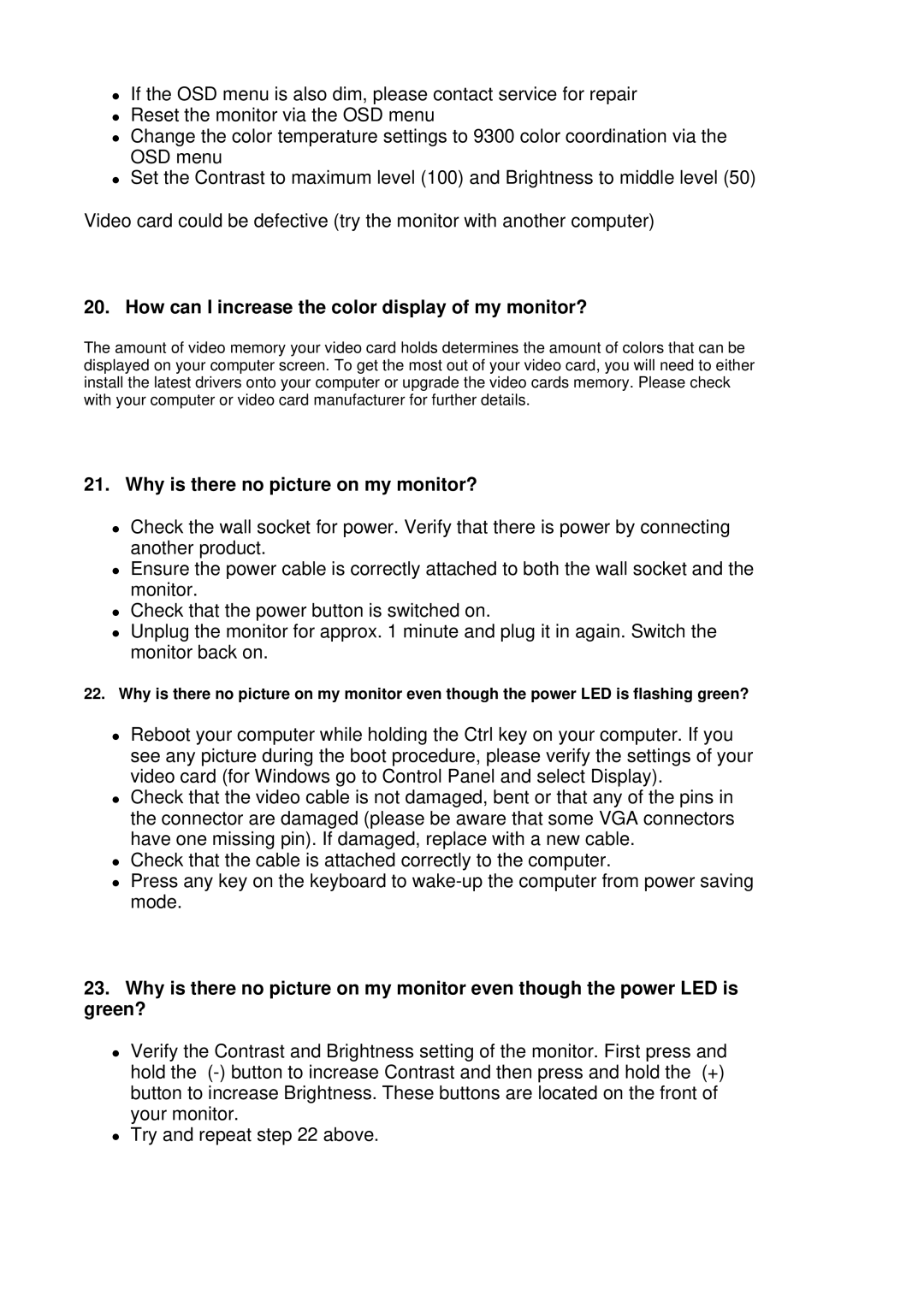109F7, 109B7 specifications
The Philips 109B7 and 109F7 are part of the company’s line of high-performance monitors, designed to enhance the user experience for both professional and casual users. Both models are recognized for their impressive specifications and advanced technologies that cater to diverse needs.The Philips 109B7 features a 21.5-inch display with a Full HD resolution of 1920 x 1080 pixels. This model is tailored for users who require precise and vivid visuals. The IPS panel technology delivers wide viewing angles, ensuring colors remain consistent and bright from various perspectives. With a 60Hz refresh rate and a 5ms response time, the 109B7 is ideal for both office work and light gaming, providing smooth motion handling and reduced blur during fast-paced visuals.
In terms of ergonomics, the Philips 109B7 offers extensive adjustability, including height, tilt, swivel, and pivot capabilities. This ensures that users can find the most comfortable viewing angle, which is essential for those who spend long hours in front of the screen, contributing to overall productivity and reducing eye strain. Additionally, the monitor is equipped with various connectivity options, including HDMI, DVI, and VGA ports, allowing seamless integration with multiple devices.
On the other hand, the Philips 109F7 is equipped with similar features but also includes some enhancements. Like the 109B7, the 109F7 boasts a 21.5-inch Full HD display, but it places a strong emphasis on energy efficiency. The model utilizes the latest eco-friendly technologies, making it an appealing choice for environmentally conscious consumers. The 109F7 is also more focused on delivering a flicker-free experience and reducing blue light emissions, thus prioritizing user comfort and eye health during prolonged usage.
Both models incorporate SmartImage technology, which optimizes image quality by analyzing the content displayed and adjusting parameters dynamically to enhance contrast, color saturation, and sharpness. This feature is particularly useful for multimedia consumption, ensuring users enjoy vibrant and lifelike images.
In conclusion, the Philips 109B7 and 109F7 provide excellent performance tailored to various user needs. With their advanced technologies, ergonomic designs, and energy-efficient features, these monitors represent reliable options for anyone looking to enhance their workspace or entertainment set-up. Whether for professional work or leisure, these monitors ensure a high-quality visual experience.