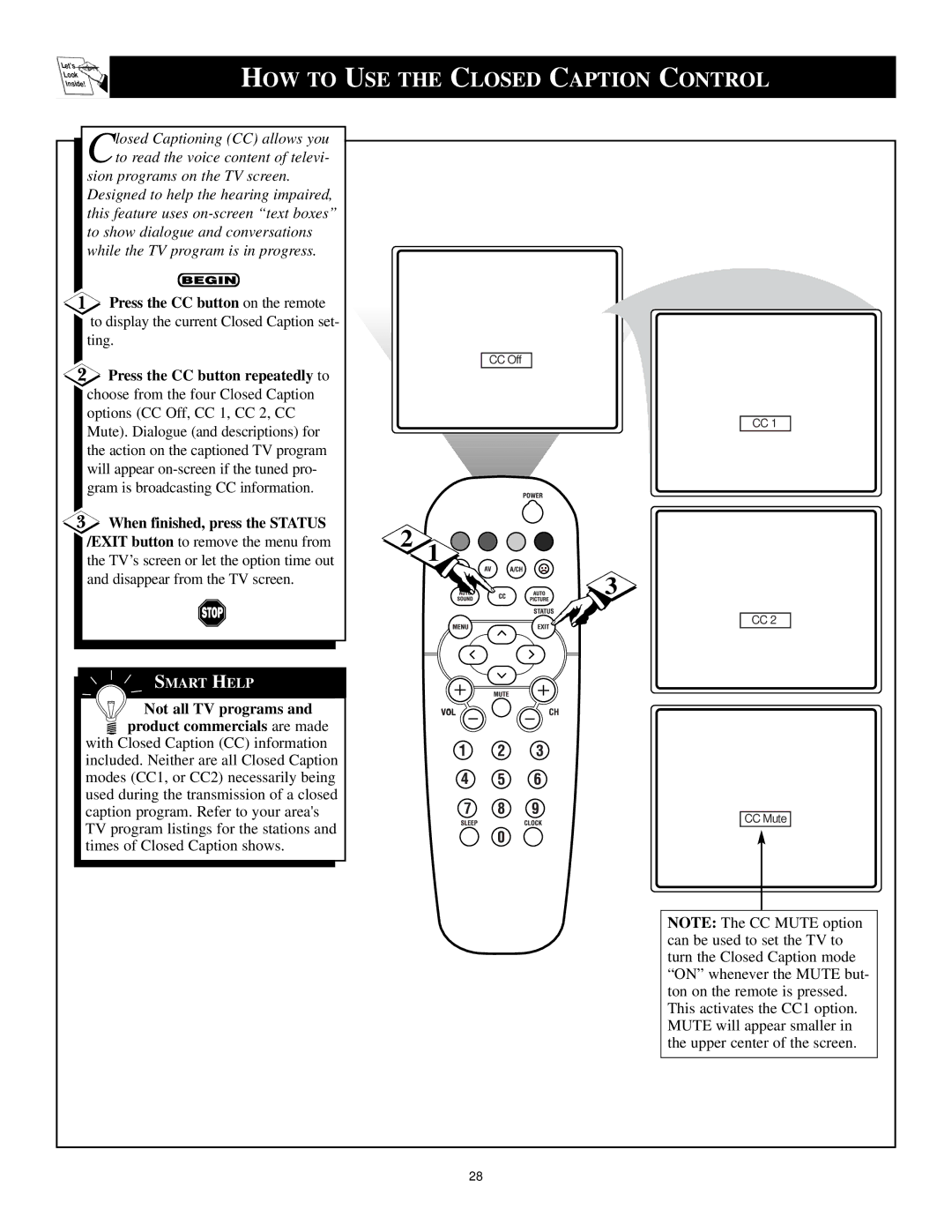Let's![]()
Look ![]()
![]()
Inside!
HOW TO USE THE CLOSED CAPTION CONTROL
Closed Captioning (CC) allows you to read the voice content of televi-
sion programs on the TV screen. Designed to help the hearing impaired, this feature uses
![]() Press the CC button on the remote to display the current Closed Caption set- ting.
Press the CC button on the remote to display the current Closed Caption set- ting.
Press the CC button repeatedly to
choose from the four Closed Caption options (CC Off, CC 1, CC 2, CC Mute). Dialogue (and descriptions) for the action on the captioned TV program will appear
When finished, press the STATUS
/EXIT button to remove the menu from the TV’s screen or let the option time out and disappear from the TV screen.
SMART HELP
Not all TV programs and
![]() product commercials are made with Closed Caption (CC) information included. Neither are all Closed Caption modes (CC1, or CC2) necessarily being used during the transmission of a closed caption program. Refer to your area's TV program listings for the stations and times of Closed Caption shows.
product commercials are made with Closed Caption (CC) information included. Neither are all Closed Caption modes (CC1, or CC2) necessarily being used during the transmission of a closed caption program. Refer to your area's TV program listings for the stations and times of Closed Caption shows.
| CC Off |
| CC 1 |
2 | 1 |
| 3 |
| CC 2 |
| VOL |
CC Mute
NOTE: The CC MUTE option can be used to set the TV to turn the Closed Caption mode “ON” whenever the MUTE but- ton on the remote is pressed. This activates the CC1 option. MUTE will appear smaller in the upper center of the screen.
28