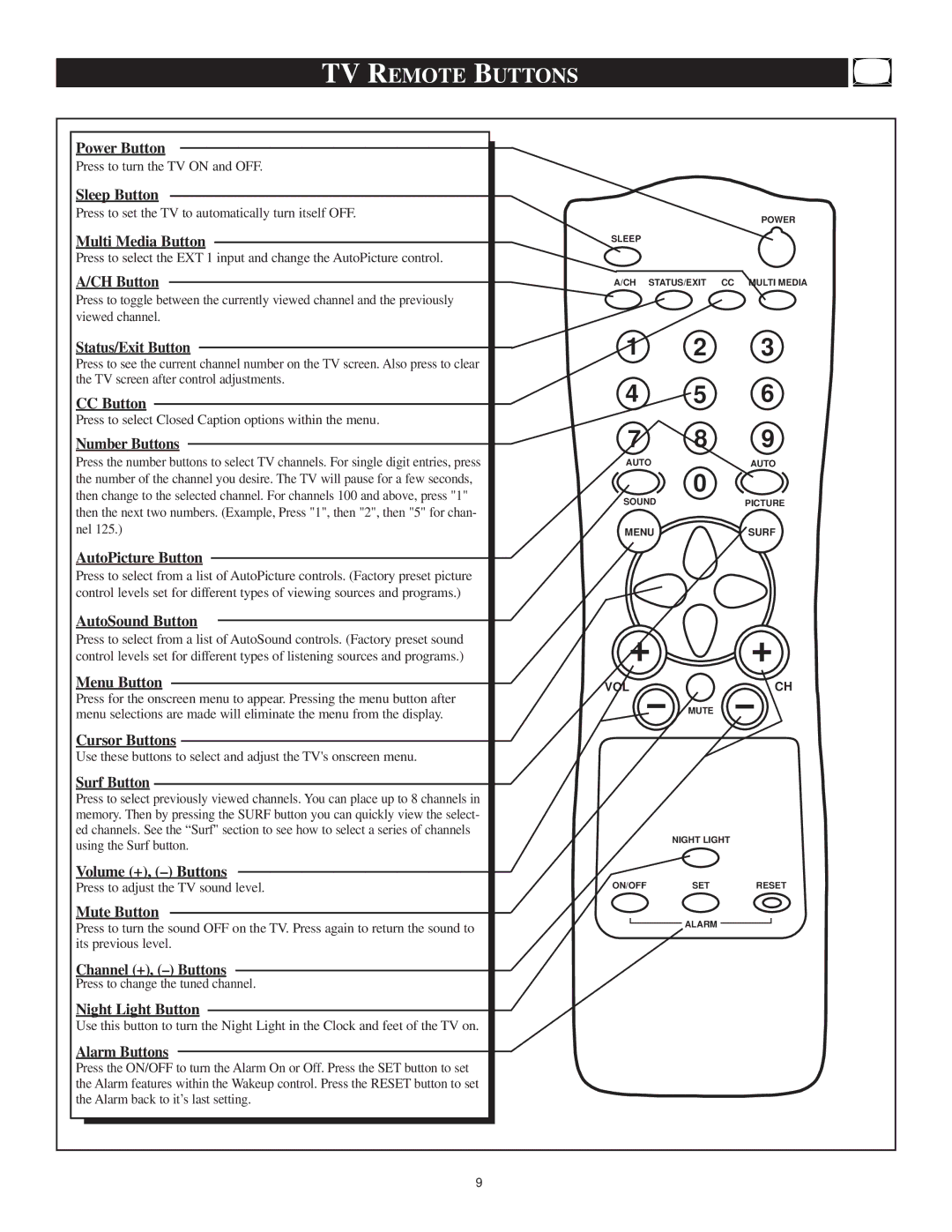TV REMOTE BUTTONS
Power Button
Press to turn the TV ON and OFF.
Sleep Button
Press to set the TV to automatically turn itself OFF.
Multi Media Button
Press to select the EXT 1 input and change the AutoPicture control.
A/CH Button
Press to toggle between the currently viewed channel and the previously viewed channel.
Status/Exit Button
Press to see the current channel number on the TV screen. Also press to clear the TV screen after control adjustments.
CC Button
Press to select Closed Caption options within the menu.
Number Buttons
Press the number buttons to select TV channels. For single digit entries, press the number of the channel you desire. The TV will pause for a few seconds, then change to the selected channel. For channels 100 and above, press "1" then the next two numbers. (Example, Press "1", then "2", then "5" for chan- nel 125.)
AutoPicture Button
Press to select from a list of AutoPicture controls. (Factory preset picture control levels set for different types of viewing sources and programs.)
AutoSound Button
Press to select from a list of AutoSound controls. (Factory preset sound control levels set for different types of listening sources and programs.)
Menu Button
Press for the onscreen menu to appear. Pressing the menu button after menu selections are made will eliminate the menu from the display.
Cursor Buttons
Use these buttons to select and adjust the TV's onscreen menu.
Surf Button
Press to select previously viewed channels. You can place up to 8 channels in memory. Then by pressing the SURF button you can quickly view the select- ed channels. See the “Surf" section to see how to select a series of channels using the Surf button.
Volume (+),
Press to adjust the TV sound level.
Mute Button
Press to turn the sound OFF on the TV. Press again to return the sound to its previous level.
Channel (+),
Press to change the tuned channel.
Night Light Button
Use this button to turn the Night Light in the Clock and feet of the TV on.
Alarm Buttons
Press the ON/OFF to turn the Alarm On or Off. Press the SET button to set the Alarm features within the Wakeup control. Press the RESET button to set the Alarm back to it’s last setting.
POWER
SLEEP
A/CH STATUS/EXIT CC MULTI MEDIA
1 2 3
4 5 6
7 8 9
AUTO | AUTO |
0
SOUNDPICTURE
MENUSURF
VOL | CH |
MUTE
NIGHT LIGHT
ON/OFF | SET | RESET |
ALARM
9