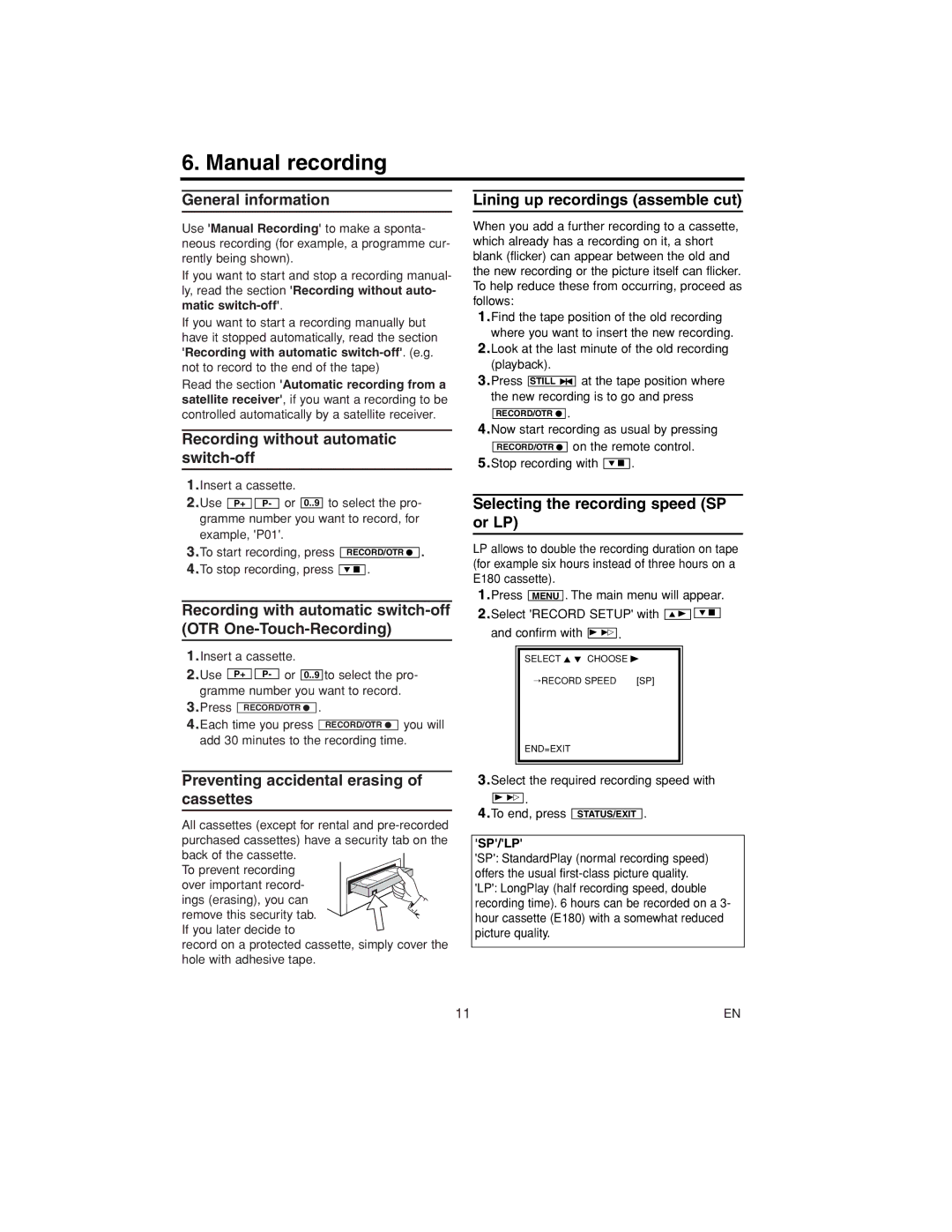14PV460/07, 14PV203/07, 14PV111/07, 14PV415/07, 14PV112/07 specifications
The Philips 14PV112/07, 14PV415/07, 14PV111/07, 14PV203/07, and 14PV460/07 are part of Philips' innovative range of compact televisions that cater to diverse viewing preferences. Designed with a blend of functionality and user-friendly features, these models deliver quality performance while maintaining a compact footprint, ideal for small living spaces or secondary rooms.The Philips 14PV112/07 is known for its clear picture quality and is equipped with a 14-inch screen. This model excels in delivering vibrant colors and sharp images, making it ideal for casual viewing. It incorporates the innovative EasyLink feature, allowing seamless connectivity with compatible devices.
The Philips 14PV415/07 features a similar screen size but elevates the user experience with enhanced sound quality. It comes with built-in stereo speakers that deliver clean and powerful audio, ensuring an immersive experience for viewers. Additionally, it supports multiple input options, making it versatile for connecting different devices such as gaming consoles and DVD players.
The Philips 14PV111/07 stands out with its sleek design and energy-efficient operation. This model is equipped with a unique power-saving feature, reducing energy consumption without compromising performance. It also includes an easy-to-navigate on-screen menu, allowing users to customize their settings effortlessly.
The 14PV203/07 model is recognized for its advanced picture enhancement technology, which optimally adjusts the display settings based on the content being played. This results in an overall improved viewing experience, with clearer images and enhanced contrast ratios. Its compact design makes it an excellent choice for kitchens or bedrooms.
Lastly, the Philips 14PV460/07 is a powerful model that combines a 14-inch display with features like a digital tuner for superior reception of local channels. This model emphasizes connectivity, with multiple HDMI and USB ports that facilitate various multimedia options. The sleek appearance and modern aesthetics of this model make it a stylish addition to any room.
Overall, these Philips television models are designed to accommodate a variety of needs while providing reliable performance, exceptional picture quality, and enhanced sound. Whether for entertainment or everyday viewing, these TVs offer stylish solutions tailored to today’s diverse media consumption trends.