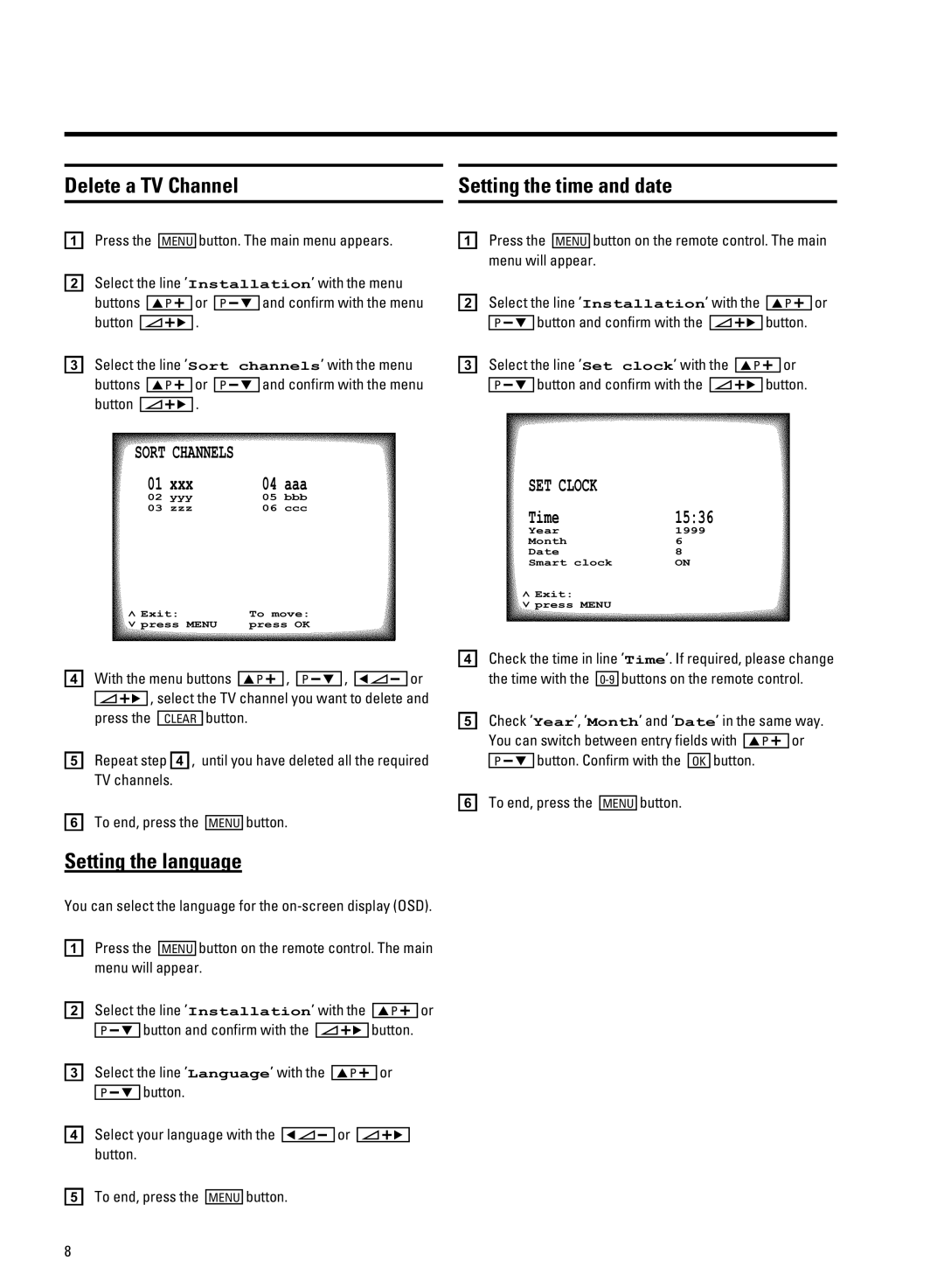T x km S
a b |
|
|
| XOYg | t fzw | s | ||||
b ew | , |
|
|
| Installation, | |||||
t |
|
|
|
|
|
|
|
| s u | |
|
| yb |
|
|
| b |
| |||
t |
|
|
|
|
| 3 |
|
|
| |
|
|
|
|
|
|
|
| |||
c ew | , |
|
|
| Sort channels, | |||||
t |
|
|
|
|
|
|
|
| s u | |
|
| yb |
|
|
| b |
| |||
t |
|
|
|
|
| 3 |
|
|
| |
|
|
|
|
|
|
|
| |||
SORT CHANNELS |
|
| |
01 | xxx | 04 | aaa |
02 | yyy | 05 | bbb |
03 | zzz | 06 | ccc |
ã Exit: | To move: |
« press MENU | press OK |
d i` t |
|
|
|
| yb | 1 | b | 1 | ||
|
| 1 | fh uzs | vw s | ||||||
|
| |||||||||
|
|
|
|
| t | |||||
|
|
| MWOKd |
| ||||||
e dw | d1 | zs vw s | ||||||||
| fh uzs |
|
|
|
|
|
|
|
| |
f f w |
|
|
| t | ||||||
|
| XOYg | ||||||||
j |
|
|
|
|
|
|
|
| ||
k us x v`
a b |
|
| XOYg | t u fzw |
|
|
|
|
|
|
| ||||
| s |
|
|
|
|
|
|
|
|
|
|
|
|
|
|
b ew | , |
| Installation, |
|
|
|
|
|
|
| |||||
|
|
|
|
|
| yb | |||||||||
|
|
| t s u |
|
|
| t | ||||||||
| b |
|
|
|
| ||||||||||
c ew | , |
| Language, |
|
|
|
|
| |||||||
|
| yb |
|
| |||||||||||
|
|
| t |
|
|
|
|
|
|
| |||||
| b |
|
|
|
|
|
|
|
| ||||||
d ew |
|
|
|
|
|
|
|
|
|
|
|
|
|
| |
|
|
|
|
|
|
|
|
|
|
|
|
|
| ||
| t |
|
|
|
|
|
|
|
|
|
|
|
|
|
|
e f w |
|
|
|
|
| t |
|
|
|
|
|
|
| ||
|
|
|
| XOYg |
|
|
|
|
|
|
| ||||
j x
a b |
|
| XOYg | t u fzw |
|
|
|
|
| |
| s |
|
|
|
|
|
|
|
|
|
b ew | , |
| Installation, |
|
|
|
|
| ||
|
|
|
| yb | ||||||
|
|
| t s u |
|
| t | ||||
| b |
|
|
| ||||||
c ew | , |
| Set clock, |
|
|
| ||||
|
| yb |
| |||||||
|
|
| t s u |
|
| t | ||||
| b |
|
|
| ||||||
SET CLOCK |
|
Time | 15:36 |
Year | 1999 |
Month | 6 |
Date | 8 |
Smart clock | ON |
ã Exit: |
|
« press MENU |
|
d Mzwu ` , | Time,3 Tx uzs |
52B | t u |
eMzwu , Year,1 ,Month, s , Date, `
| k us tw w x`w |
|
|
|
| yb | |
|
| t M |
|
|
| t | |
| b | aV | |||||
f f w |
|
| t | ||||
| XOYg | ||||||
A