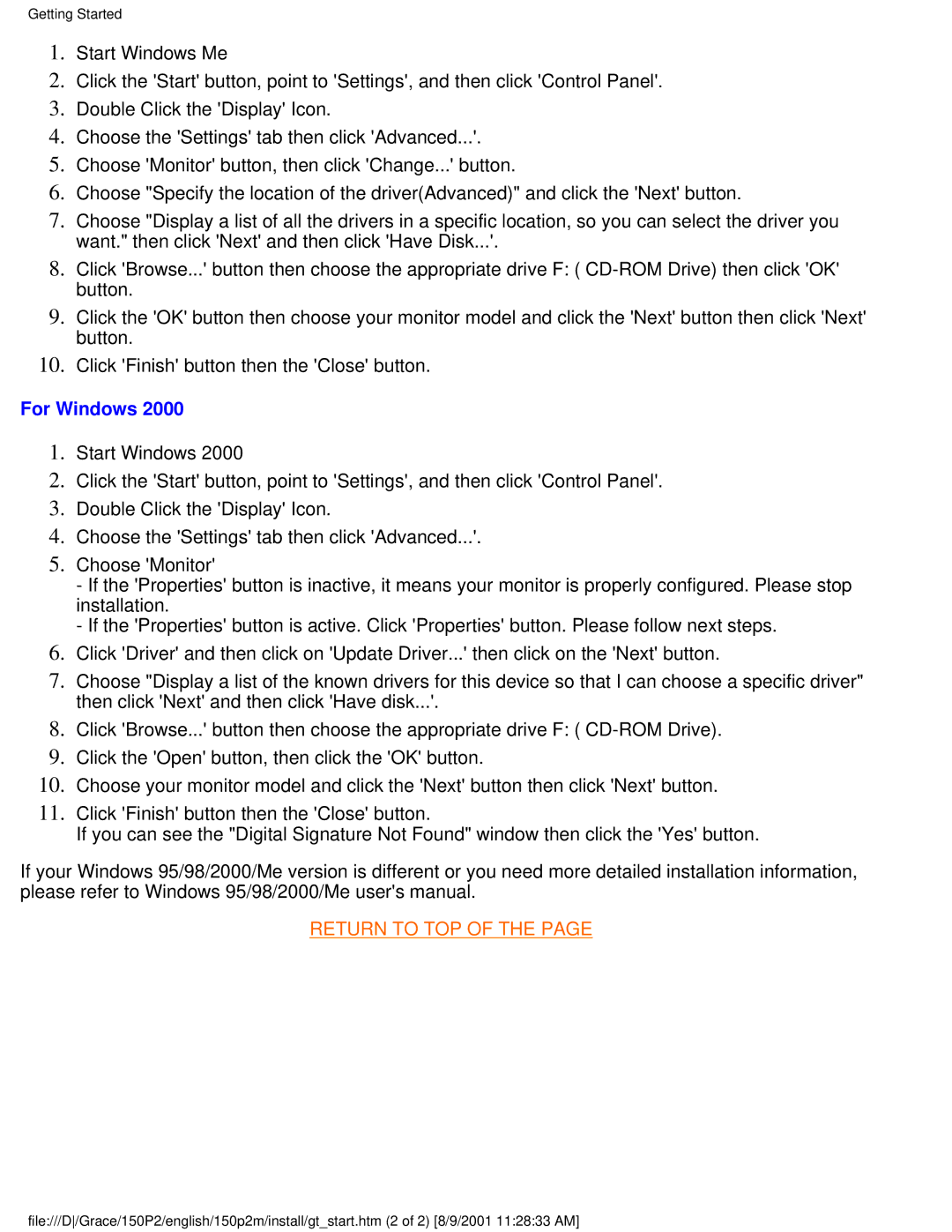Getting Started
1.Start Windows Me
2.Click the 'Start' button, point to 'Settings', and then click 'Control Panel'.
3.Double Click the 'Display' Icon.
4.Choose the 'Settings' tab then click 'Advanced...'.
5.Choose 'Monitor' button, then click 'Change...' button.
6.Choose "Specify the location of the driver(Advanced)" and click the 'Next' button.
7.Choose "Display a list of all the drivers in a specific location, so you can select the driver you want." then click 'Next' and then click 'Have Disk...'.
8.Click 'Browse...' button then choose the appropriate drive F: (
9.Click the 'OK' button then choose your monitor model and click the 'Next' button then click 'Next' button.
10.Click 'Finish' button then the 'Close' button.
For Windows 2000
1.Start Windows 2000
2.Click the 'Start' button, point to 'Settings', and then click 'Control Panel'.
3.Double Click the 'Display' Icon.
4.Choose the 'Settings' tab then click 'Advanced...'.
5.Choose 'Monitor'
-If the 'Properties' button is inactive, it means your monitor is properly configured. Please stop installation.
-If the 'Properties' button is active. Click 'Properties' button. Please follow next steps.
6.Click 'Driver' and then click on 'Update Driver...' then click on the 'Next' button.
7.Choose "Display a list of the known drivers for this device so that I can choose a specific driver" then click 'Next' and then click 'Have disk...'.
8.Click 'Browse...' button then choose the appropriate drive F: (
9.Click the 'Open' button, then click the 'OK' button.
10.Choose your monitor model and click the 'Next' button then click 'Next' button.
11.Click 'Finish' button then the 'Close' button.
If you can see the "Digital Signature Not Found" window then click the 'Yes' button.
If your Windows 95/98/2000/Me version is different or you need more detailed installation information, please refer to Windows 95/98/2000/Me user's manual.
RETURN TO TOP OF THE PAGE
file:///D/Grace/150P2/english/150p2m/install/gt_start.htm (2 of 2) [8/9/2001 11:28:33 AM]