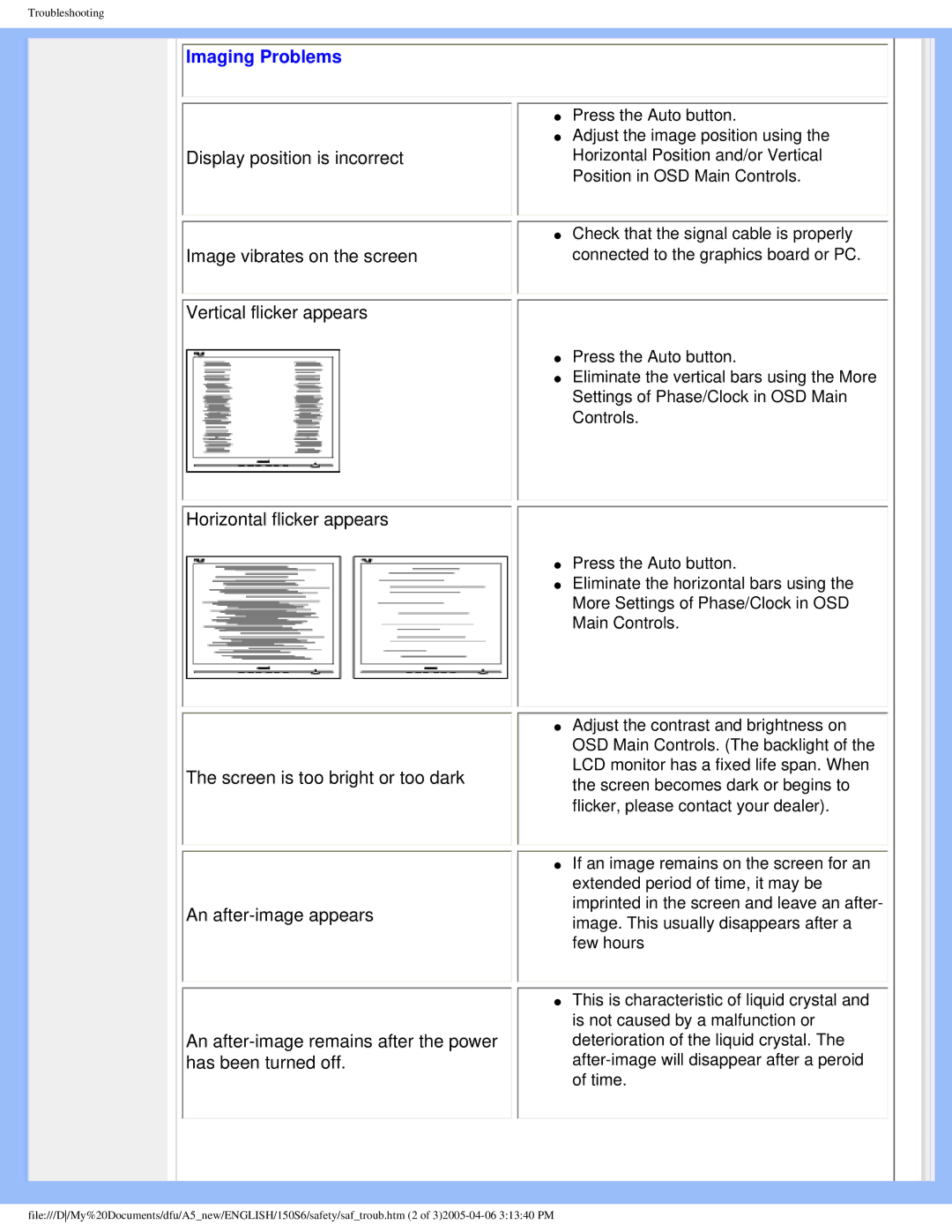Troubleshooting
 Imaging Problems
Imaging Problems
Display position is incorrect
Image vibrates on the screen
Vertical flicker appears
Horizontal flicker appears
●Press the Auto button.
●Adjust the image position using the Horizontal Position and/or Vertical Position in OSD Main Controls.
●Check that the signal cable is properly connected to the graphics board or PC.
●Press the Auto button.
●Eliminate the vertical bars using the More Settings of Phase/Clock in OSD Main Controls.
●Press the Auto button.
●Eliminate the horizontal bars using the More Settings of Phase/Clock in OSD Main Controls.
The screen is too bright or too dark
An
An
●Adjust the contrast and brightness on OSD Main Controls. (The backlight of the LCD monitor has a fixed life span. When the screen becomes dark or begins to flicker, please contact your dealer).
●If an image remains on the screen for an extended period of time, it may be imprinted in the screen and leave an after- image. This usually disappears after a few hours
●This is characteristic of liquid crystal and is not caused by a malfunction or deterioration of the liquid crystal. The
file:///D/My%20Documents/dfu/A5_new/ENGLISH/150S6/safety/saf_troub.htm (2 of