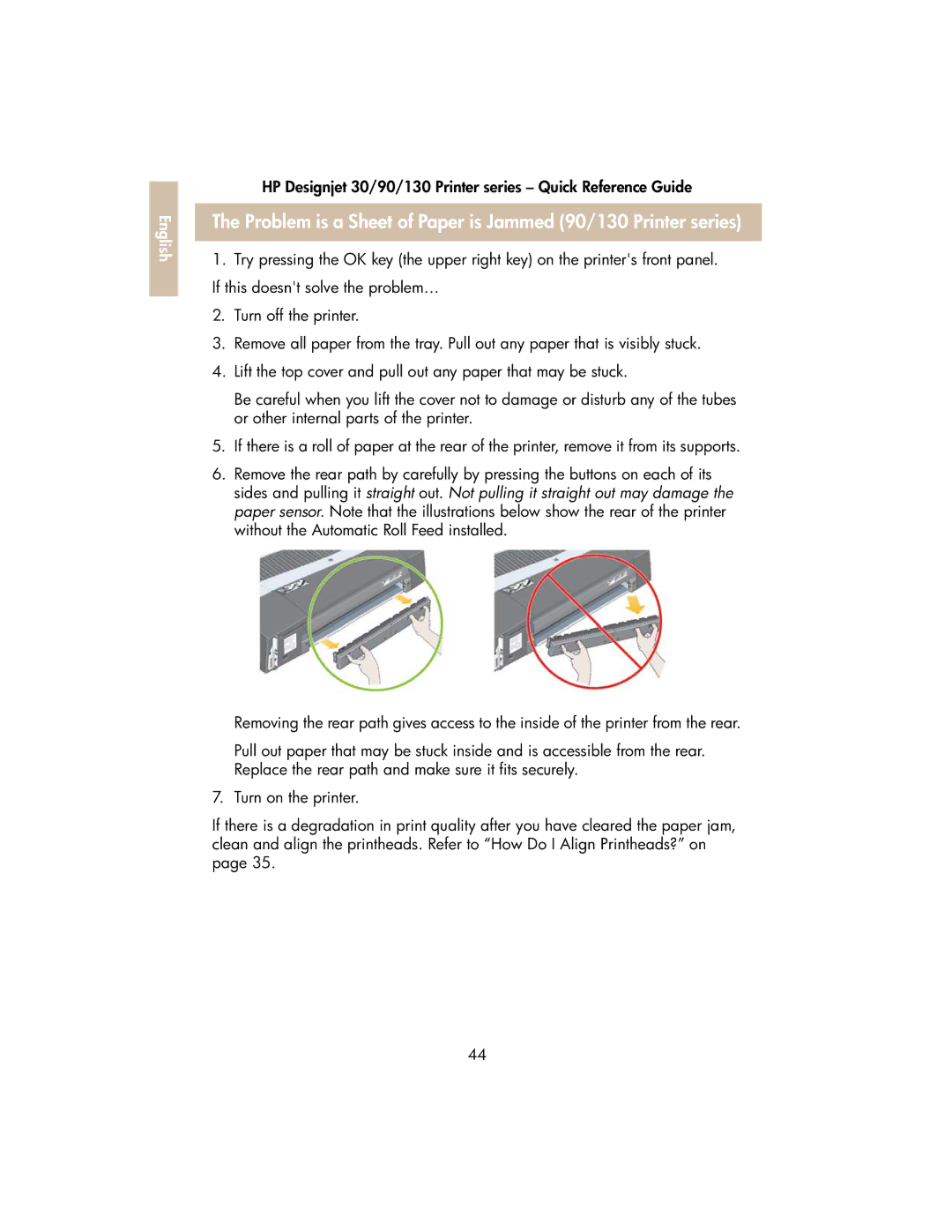English |
HP Designjet 30/90/130 Printer series – Quick Reference Guide
The Problem is a Sheet of Paper is Jammed (90/130 Printer series)
1.Try pressing the OK key (the upper right key) on the printer's front panel. If this doesn't solve the problem…
2.Turn off the printer.
3.Remove all paper from the tray. Pull out any paper that is visibly stuck.
4.Lift the top cover and pull out any paper that may be stuck.
Be careful when you lift the cover not to damage or disturb any of the tubes or other internal parts of the printer.
5.If there is a roll of paper at the rear of the printer, remove it from its supports.
6.Remove the rear path by carefully by pressing the buttons on each of its sides and pulling it straight out. Not pulling it straight out may damage the paper sensor. Note that the illustrations below show the rear of the printer without the Automatic Roll Feed installed.
Removing the rear path gives access to the inside of the printer from the rear.
Pull out paper that may be stuck inside and is accessible from the rear. Replace the rear path and make sure it fits securely.
7. Turn on the printer.
If there is a degradation in print quality after you have cleared the paper jam, clean and align the printheads. Refer to “How Do I Align Printheads?” on page 35.
44