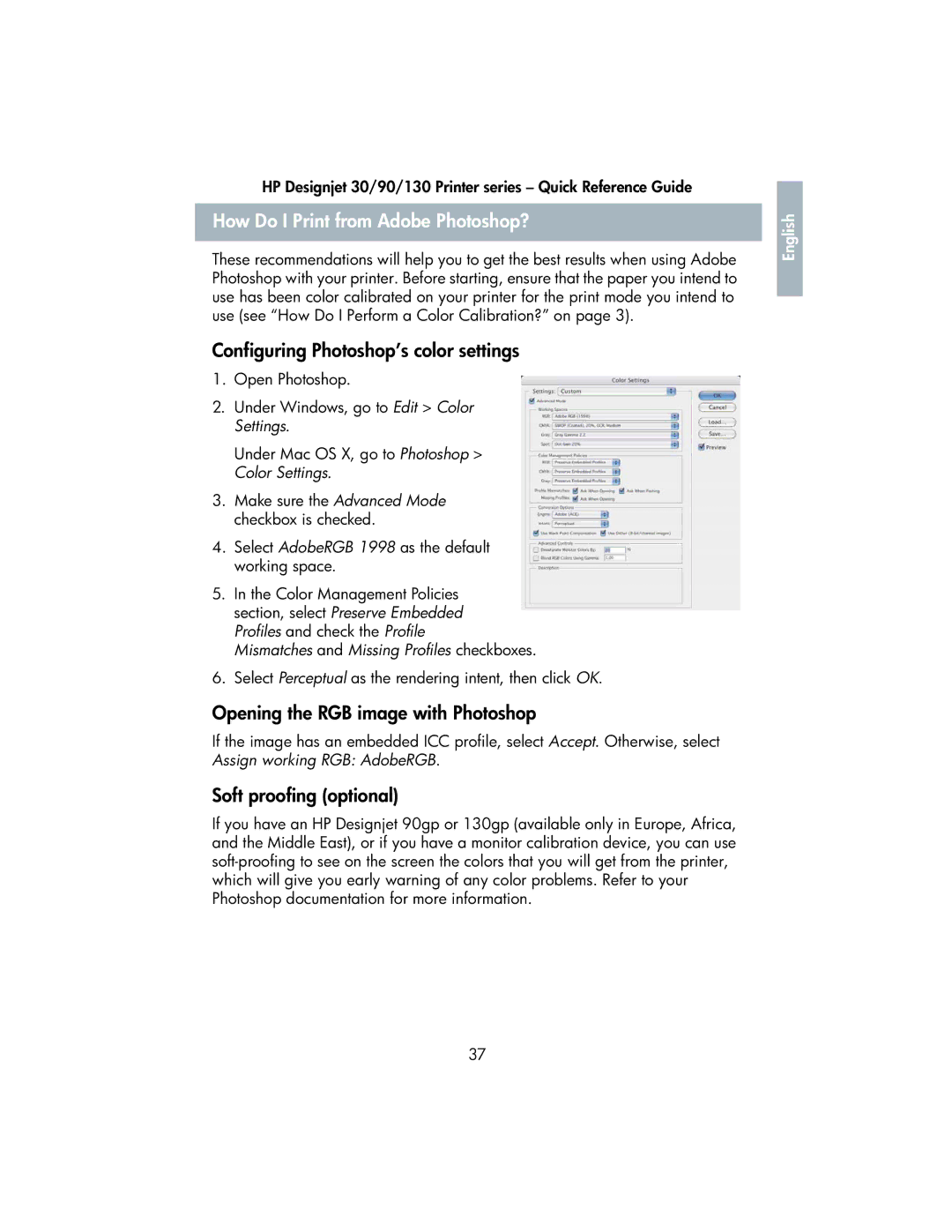HP Designjet 30/90/130 Printer series – Quick Reference Guide
How Do I Print from Adobe Photoshop?
These recommendations will help you to get the best results when using Adobe Photoshop with your printer. Before starting, ensure that the paper you intend to use has been color calibrated on your printer for the print mode you intend to use (see “How Do I Perform a Color Calibration?” on page 3).
Configuring Photoshop’s color settings
1.Open Photoshop.
2.Under Windows, go to Edit > Color Settings.
Under Mac OS X, go to Photoshop > Color Settings.
3.Make sure the Advanced Mode checkbox is checked.
4.Select AdobeRGB 1998 as the default working space.
5.In the Color Management Policies section, select Preserve Embedded Profiles and check the Profile
Mismatches and Missing Profiles checkboxes.
6.Select Perceptual as the rendering intent, then click OK.
Opening the RGB image with Photoshop
If the image has an embedded ICC profile, select Accept. Otherwise, select Assign working RGB: AdobeRGB.
Soft proofing (optional)
If you have an HP Designjet 90gp or 130gp (available only in Europe, Africa, and the Middle East), or if you have a monitor calibration device, you can use
37
English |