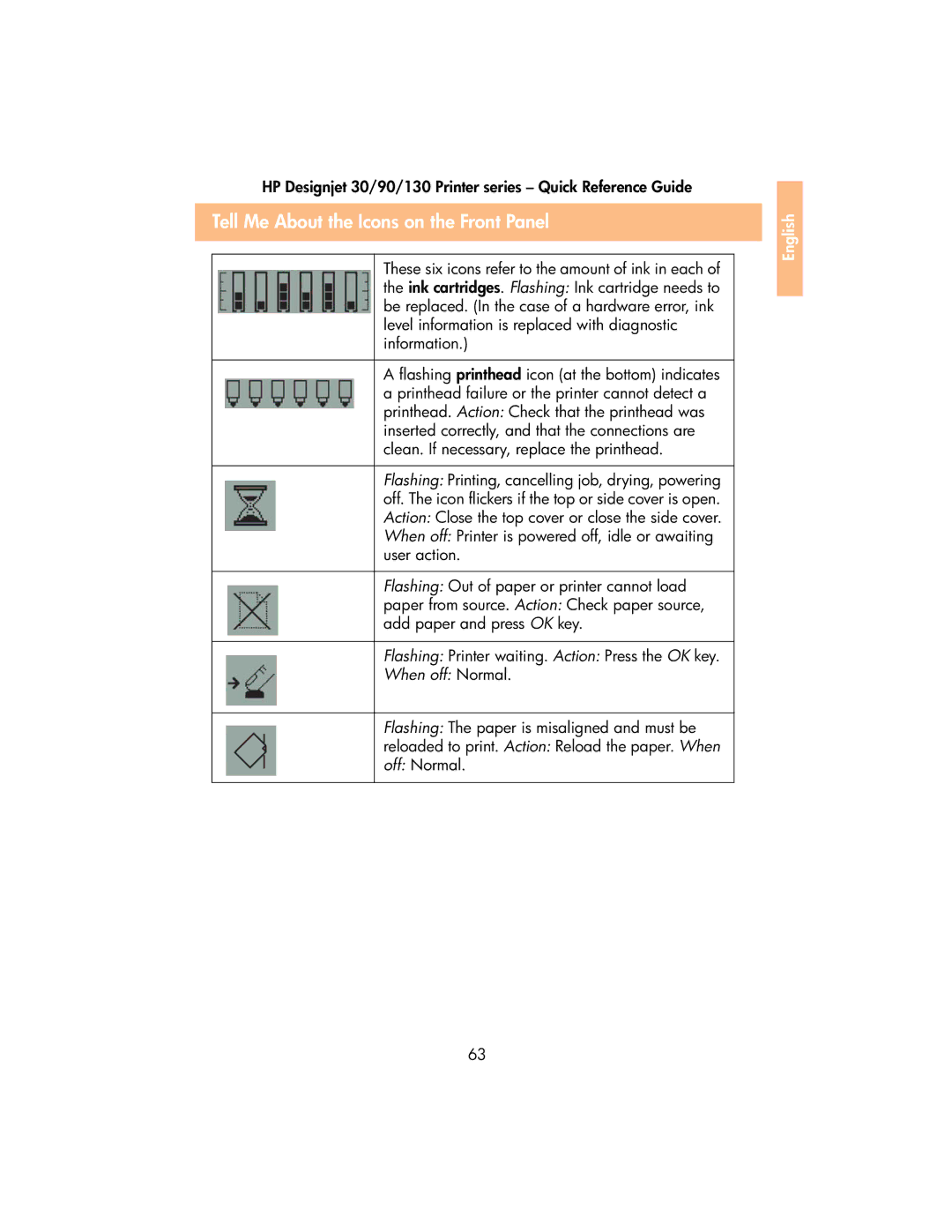HP Designjet 30/90/130 Printer series – Quick Reference Guide
Tell Me About the Icons on the Front Panel
These six icons refer to the amount of ink in each of the ink cartridges. Flashing: Ink cartridge needs to be replaced. (In the case of a hardware error, ink level information is replaced with diagnostic information.)
A flashing printhead icon (at the bottom) indicates a printhead failure or the printer cannot detect a printhead. Action: Check that the printhead was inserted correctly, and that the connections are clean. If necessary, replace the printhead.
Flashing: Printing, cancelling job, drying, powering off. The icon flickers if the top or side cover is open. Action: Close the top cover or close the side cover. When off: Printer is powered off, idle or awaiting user action.
Flashing: Out of paper or printer cannot load
paper from source. Action: Check paper source, add paper and press OK key.
Flashing: Printer waiting. Action: Press the OK key.
When off: Normal.
Flashing: The paper is misaligned and must be
reloaded to print. Action: Reload the paper. When
off: Normal.
63
English