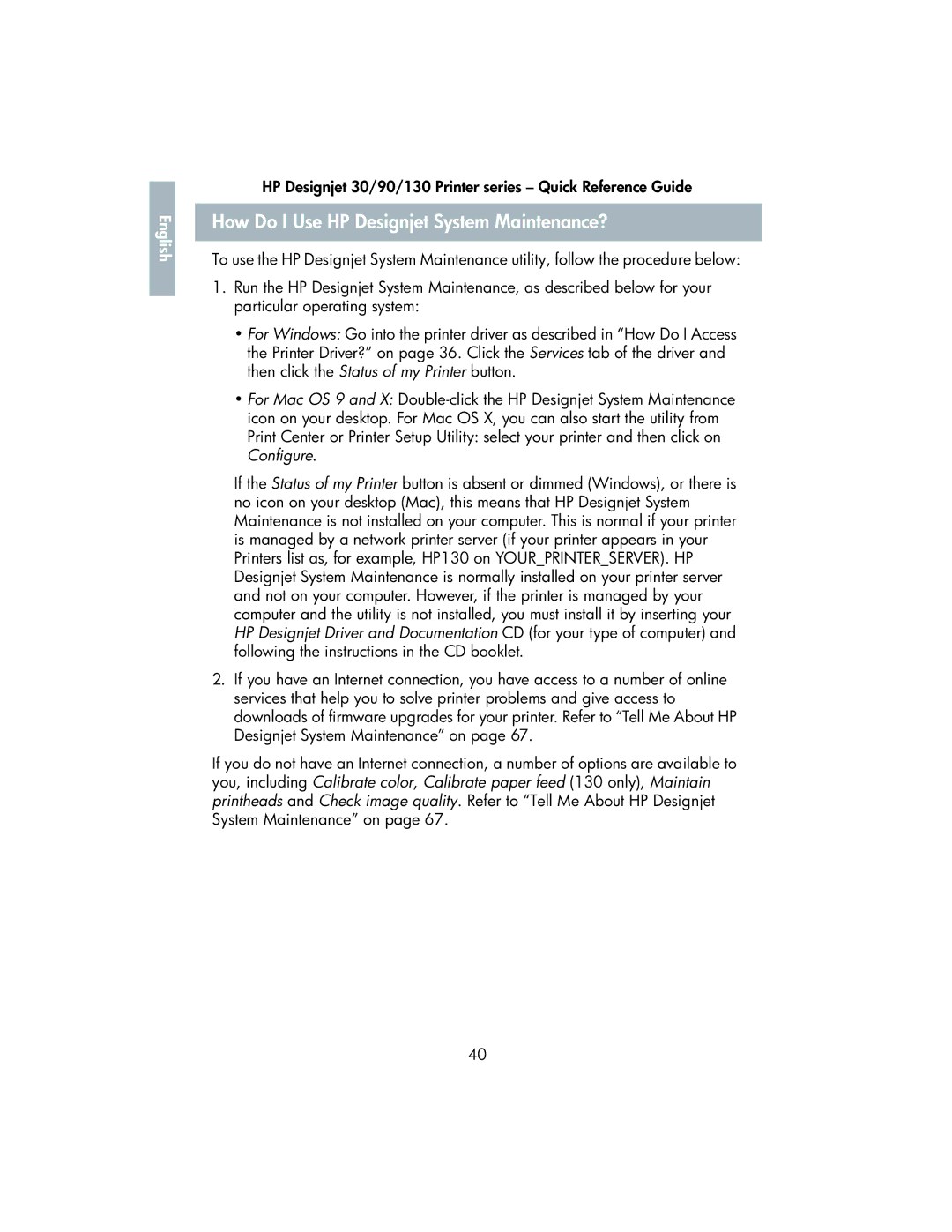English |
HP Designjet 30/90/130 Printer series – Quick Reference Guide
How Do I Use HP Designjet System Maintenance?
To use the HP Designjet System Maintenance utility, follow the procedure below:
1.Run the HP Designjet System Maintenance, as described below for your particular operating system:
•For Windows: Go into the printer driver as described in “How Do I Access the Printer Driver?” on page 36. Click the Services tab of the driver and then click the Status of my Printer button.
•For Mac OS 9 and X:
If the Status of my Printer button is absent or dimmed (Windows), or there is no icon on your desktop (Mac), this means that HP Designjet System Maintenance is not installed on your computer. This is normal if your printer is managed by a network printer server (if your printer appears in your Printers list as, for example, HP130 on YOUR_PRINTER_SERVER). HP Designjet System Maintenance is normally installed on your printer server and not on your computer. However, if the printer is managed by your computer and the utility is not installed, you must install it by inserting your HP Designjet Driver and Documentation CD (for your type of computer) and following the instructions in the CD booklet.
2.If you have an Internet connection, you have access to a number of online services that help you to solve printer problems and give access to downloads of firmware upgrades for your printer. Refer to “Tell Me About HP Designjet System Maintenance” on page 67.
If you do not have an Internet connection, a number of options are available to you, including Calibrate color, Calibrate paper feed (130 only), Maintain printheads and Check image quality. Refer to “Tell Me About HP Designjet System Maintenance” on page 67.
40