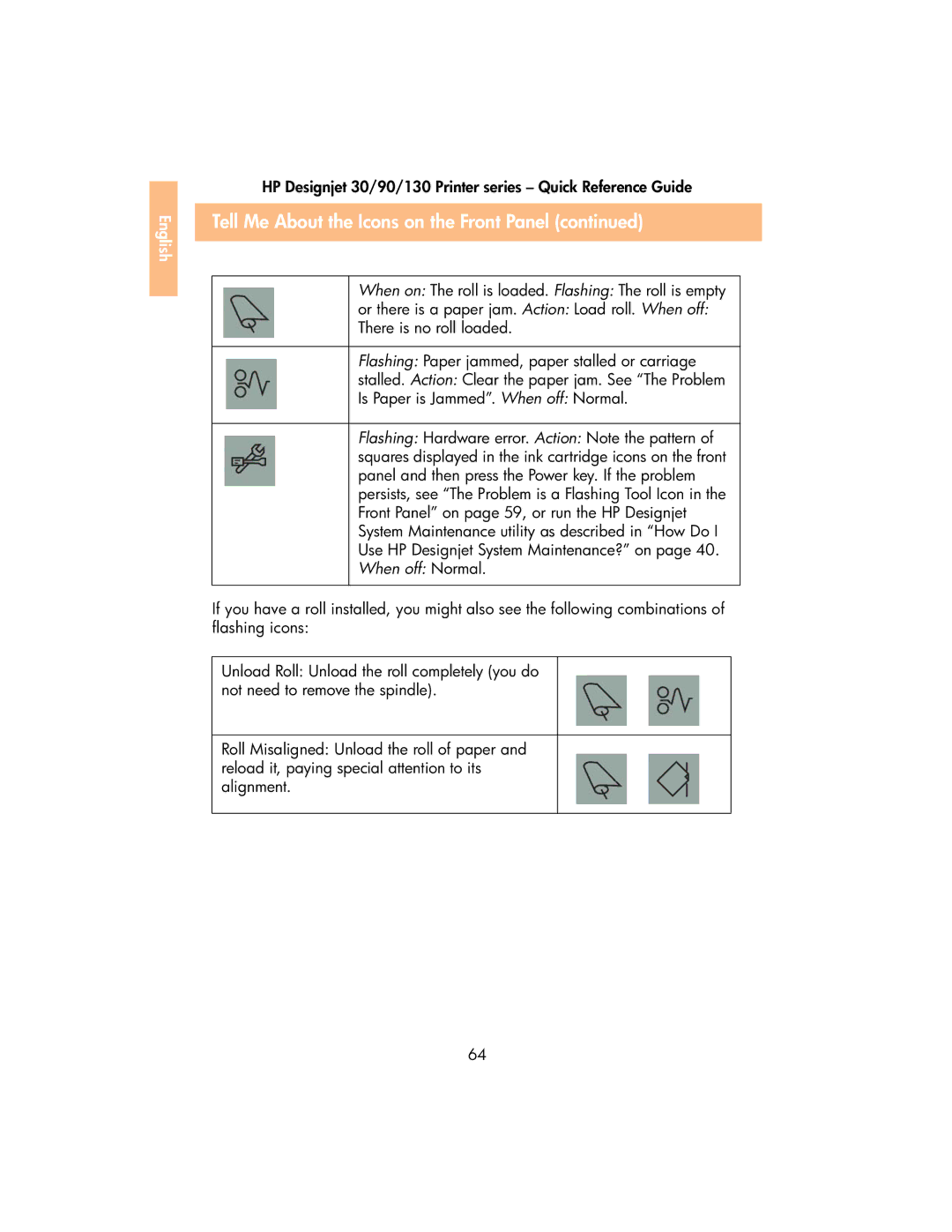English |
HP Designjet 30/90/130 Printer series – Quick Reference Guide
Tell Me About the Icons on the Front Panel (continued)
When on: The roll is loaded. Flashing: The roll is empty
or there is a paper jam. Action: Load roll. When off: There is no roll loaded.
Flashing: Paper jammed, paper stalled or carriage
stalled. Action: Clear the paper jam. See “The Problem
Is Paper is Jammed”. When off: Normal.
Flashing: Hardware error. Action: Note the pattern of squares displayed in the ink cartridge icons on the front panel and then press the Power key. If the problem persists, see “The Problem is a Flashing Tool Icon in the Front Panel” on page 59, or run the HP Designjet System Maintenance utility as described in “How Do I Use HP Designjet System Maintenance?” on page 40. When off: Normal.
If you have a roll installed, you might also see the following combinations of flashing icons:
Unload Roll: Unload the roll completely (you do not need to remove the spindle).
Roll Misaligned: Unload the roll of paper and reload it, paying special attention to its alignment.
64