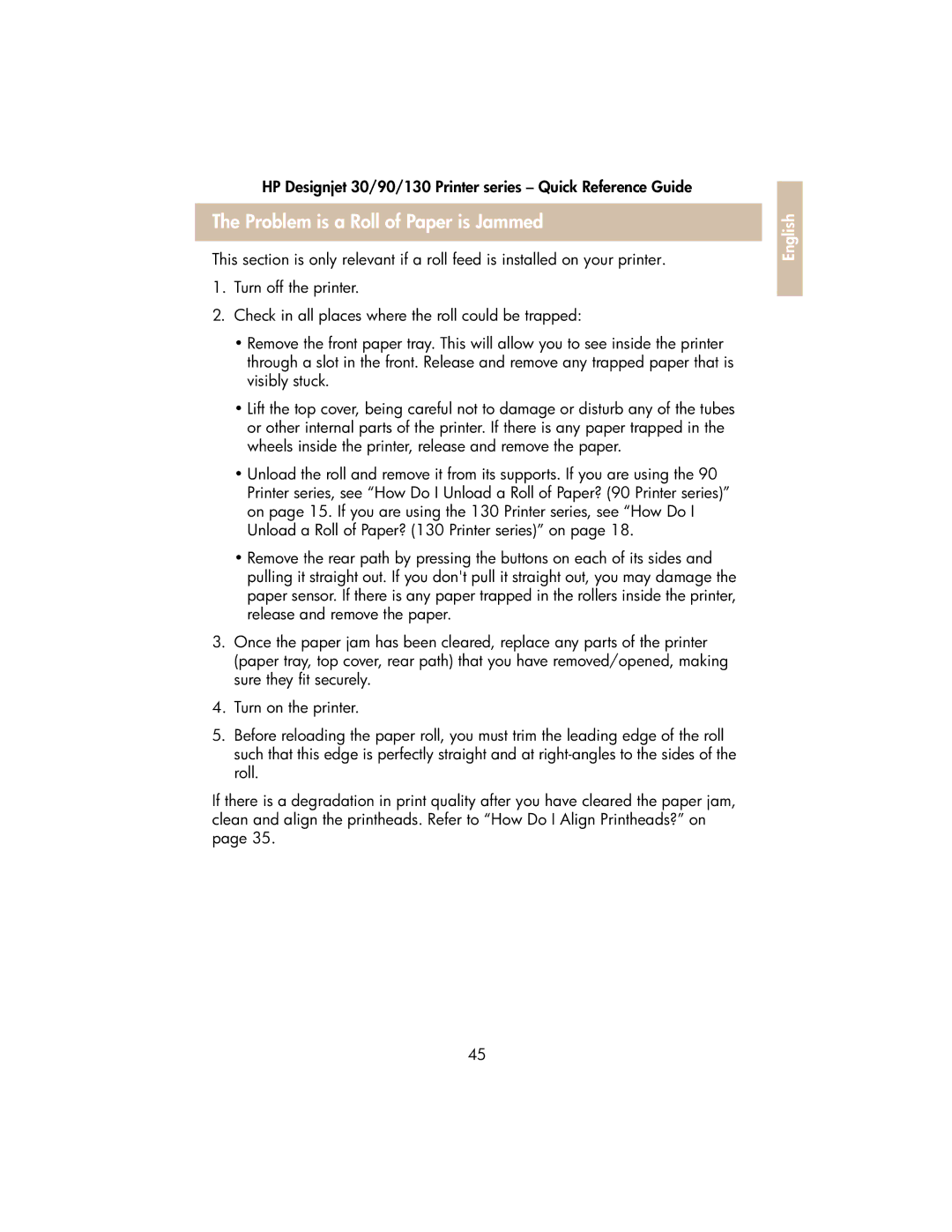HP Designjet 30/90/130 Printer series – Quick Reference Guide
The Problem is a Roll of Paper is Jammed
This section is only relevant if a roll feed is installed on your printer.
1.Turn off the printer.
2.Check in all places where the roll could be trapped:
•Remove the front paper tray. This will allow you to see inside the printer through a slot in the front. Release and remove any trapped paper that is visibly stuck.
•Lift the top cover, being careful not to damage or disturb any of the tubes or other internal parts of the printer. If there is any paper trapped in the wheels inside the printer, release and remove the paper.
•Unload the roll and remove it from its supports. If you are using the 90 Printer series, see “How Do I Unload a Roll of Paper? (90 Printer series)” on page 15. If you are using the 130 Printer series, see “How Do I Unload a Roll of Paper? (130 Printer series)” on page 18.
•Remove the rear path by pressing the buttons on each of its sides and pulling it straight out. If you don't pull it straight out, you may damage the paper sensor. If there is any paper trapped in the rollers inside the printer, release and remove the paper.
3.Once the paper jam has been cleared, replace any parts of the printer (paper tray, top cover, rear path) that you have removed/opened, making sure they fit securely.
4.Turn on the printer.
5.Before reloading the paper roll, you must trim the leading edge of the roll such that this edge is perfectly straight and at
If there is a degradation in print quality after you have cleared the paper jam, clean and align the printheads. Refer to “How Do I Align Printheads?” on page 35.
45
English