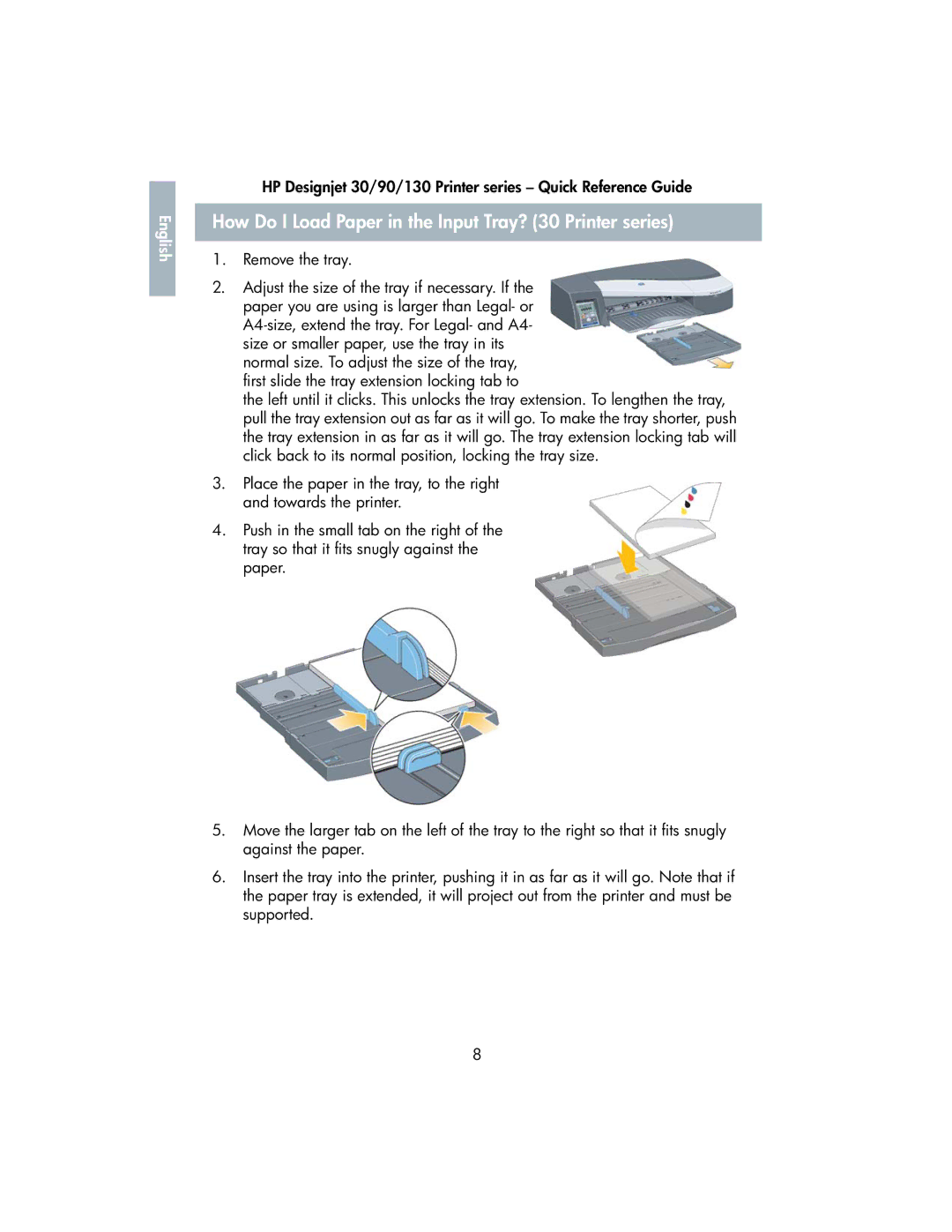English |
HP Designjet 30/90/130 Printer series – Quick Reference Guide
How Do I Load Paper in the Input Tray? (30 Printer series)
1.Remove the tray.
2.Adjust the size of the tray if necessary. If the paper you are using is larger than Legal- or
the left until it clicks. This unlocks the tray extension. To lengthen the tray, pull the tray extension out as far as it will go. To make the tray shorter, push the tray extension in as far as it will go. The tray extension locking tab will click back to its normal position, locking the tray size.
3.Place the paper in the tray, to the right and towards the printer.
4.Push in the small tab on the right of the tray so that it fits snugly against the paper.
5.Move the larger tab on the left of the tray to the right so that it fits snugly against the paper.
6.Insert the tray into the printer, pushing it in as far as it will go. Note that if the paper tray is extended, it will project out from the printer and must be supported.
8