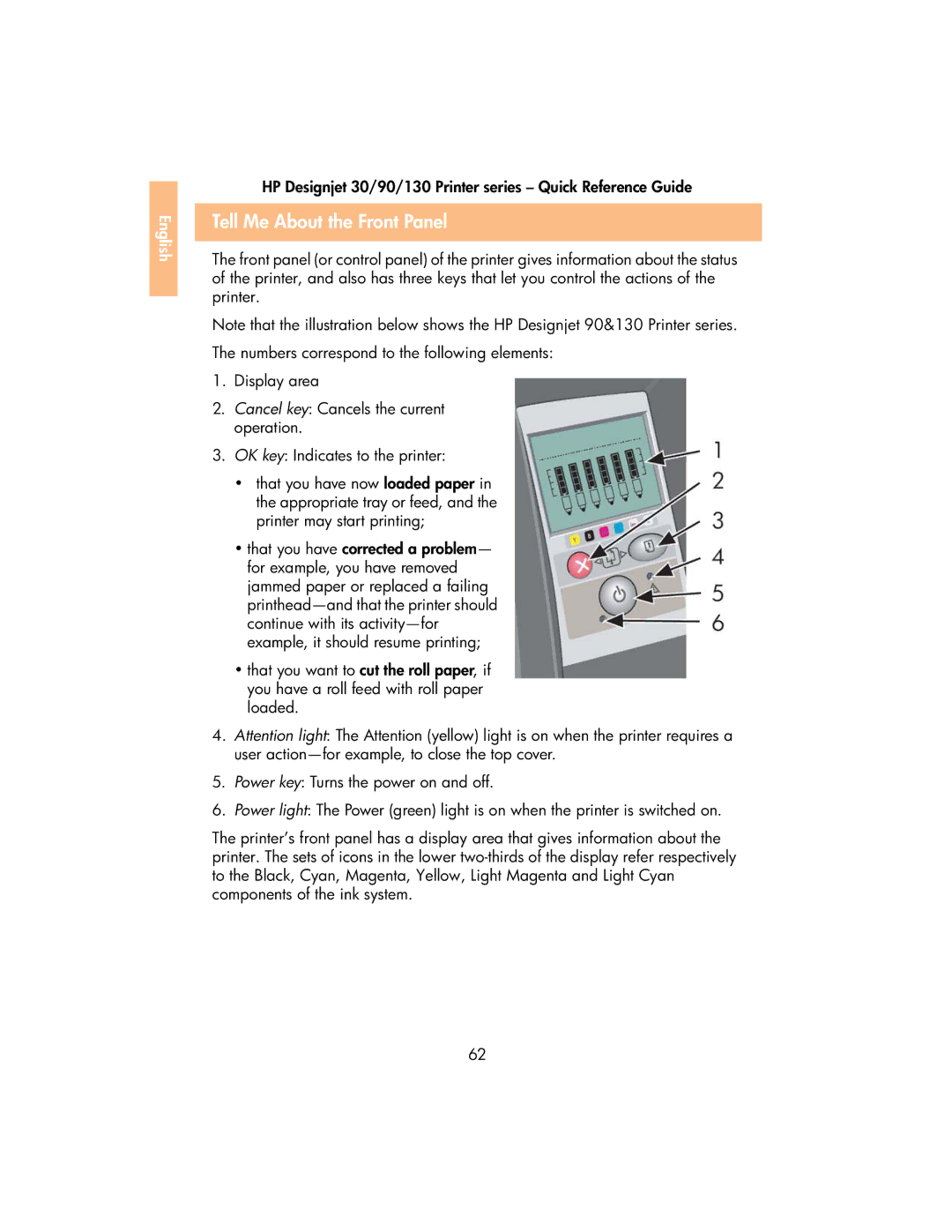English |
HP Designjet 30/90/130 Printer series – Quick Reference Guide
Tell Me About the Front Panel
The front panel (or control panel) of the printer gives information about the status of the printer, and also has three keys that let you control the actions of the printer.
Note that the illustration below shows the HP Designjet 90&130 Printer series.
The numbers correspond to the following elements:
1.Display area
2.Cancel key: Cancels the current operation.
3.OK key: Indicates to the printer:
•that you have now loaded paper in the appropriate tray or feed, and the printer may start printing;
•that you have corrected a problem— for example, you have removed jammed paper or replaced a failing
•that you want to cut the roll paper, if you have a roll feed with roll paper loaded.
4.Attention light: The Attention (yellow) light is on when the printer requires a user
5.Power key: Turns the power on and off.
6.Power light: The Power (green) light is on when the printer is switched on.
The printer’s front panel has a display area that gives information about the printer. The sets of icons in the lower
62