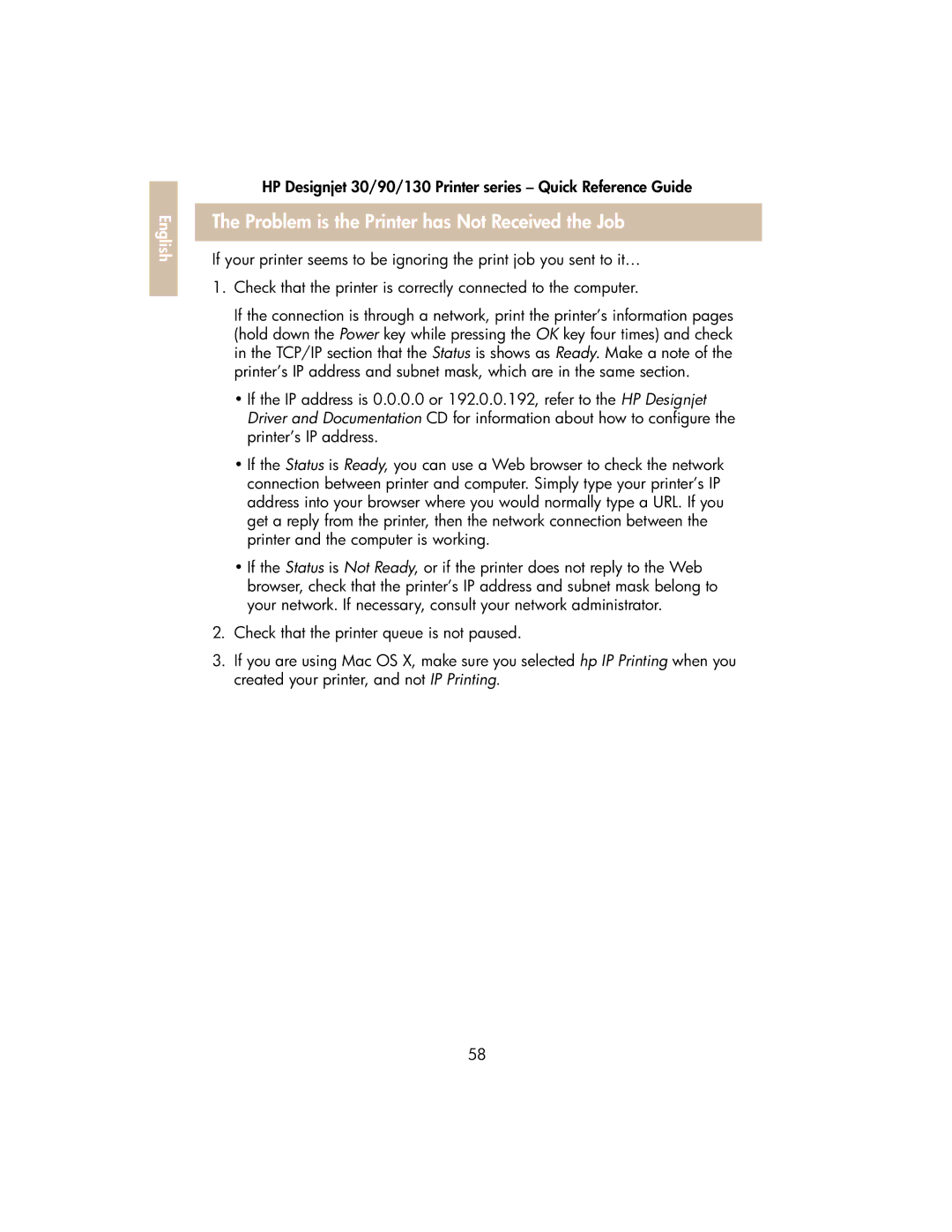English |
HP Designjet 30/90/130 Printer series – Quick Reference Guide
The Problem is the Printer has Not Received the Job
If your printer seems to be ignoring the print job you sent to it…
1.Check that the printer is correctly connected to the computer.
If the connection is through a network, print the printer’s information pages (hold down the Power key while pressing the OK key four times) and check in the TCP/IP section that the Status is shows as Ready. Make a note of the printer’s IP address and subnet mask, which are in the same section.
•If the IP address is 0.0.0.0 or 192.0.0.192, refer to the HP Designjet Driver and Documentation CD for information about how to configure the printer’s IP address.
•If the Status is Ready, you can use a Web browser to check the network connection between printer and computer. Simply type your printer’s IP address into your browser where you would normally type a URL. If you get a reply from the printer, then the network connection between the printer and the computer is working.
•If the Status is Not Ready, or if the printer does not reply to the Web browser, check that the printer’s IP address and subnet mask belong to your network. If necessary, consult your network administrator.
2.Check that the printer queue is not paused.
3.If you are using Mac OS X, make sure you selected hp IP Printing when you created your printer, and not IP Printing.
58