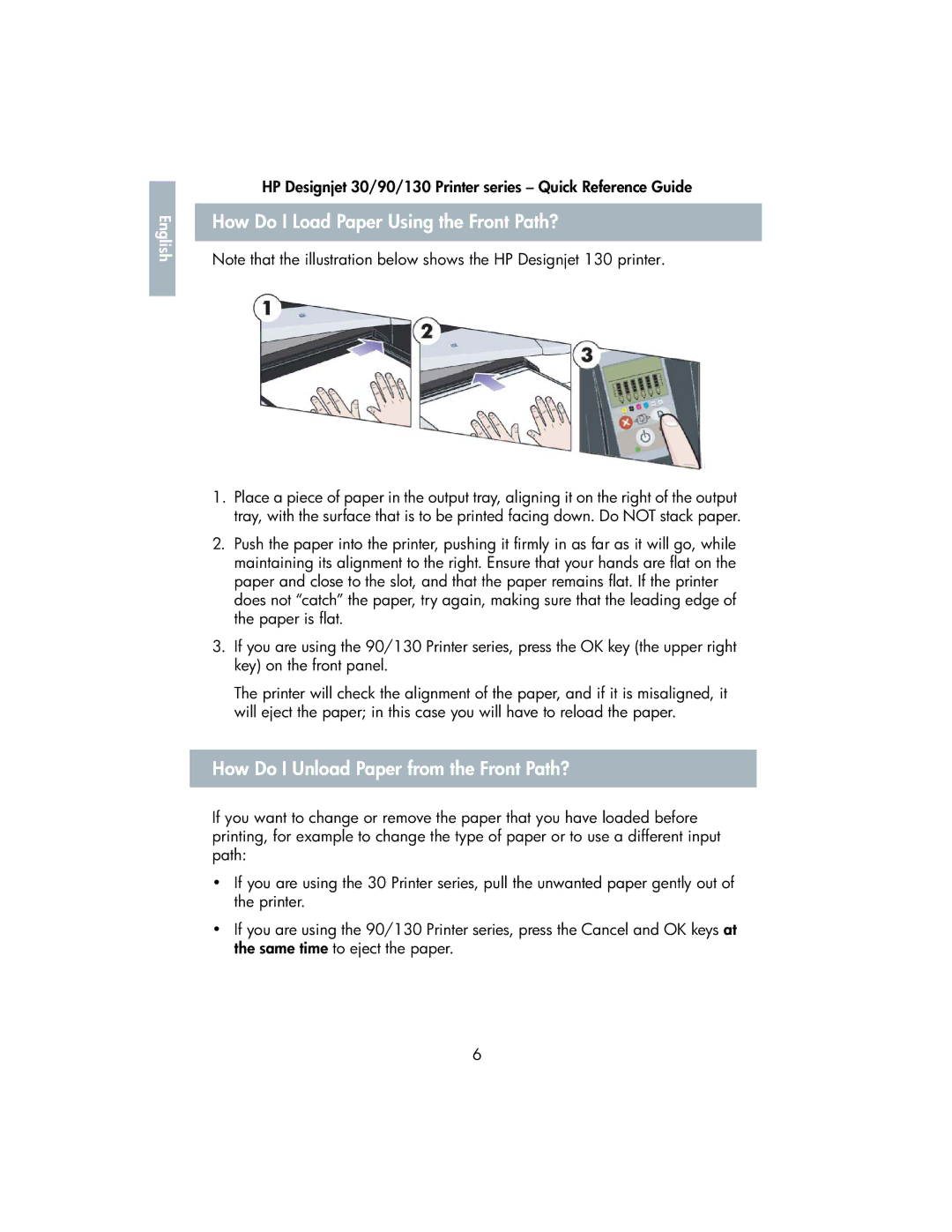English |
HP Designjet 30/90/130 Printer series – Quick Reference Guide
How Do I Load Paper Using the Front Path?
Note that the illustration below shows the HP Designjet 130 printer.
1.Place a piece of paper in the output tray, aligning it on the right of the output tray, with the surface that is to be printed facing down. Do NOT stack paper.
2.Push the paper into the printer, pushing it firmly in as far as it will go, while maintaining its alignment to the right. Ensure that your hands are flat on the paper and close to the slot, and that the paper remains flat. If the printer does not “catch” the paper, try again, making sure that the leading edge of the paper is flat.
3.If you are using the 90/130 Printer series, press the OK key (the upper right key) on the front panel.
The printer will check the alignment of the paper, and if it is misaligned, it will eject the paper; in this case you will have to reload the paper.
How Do I Unload Paper from the Front Path?
If you want to change or remove the paper that you have loaded before printing, for example to change the type of paper or to use a different input path:
•If you are using the 30 Printer series, pull the unwanted paper gently out of the printer.
•If you are using the 90/130 Printer series, press the Cancel and OK keys at the same time to eject the paper.
6