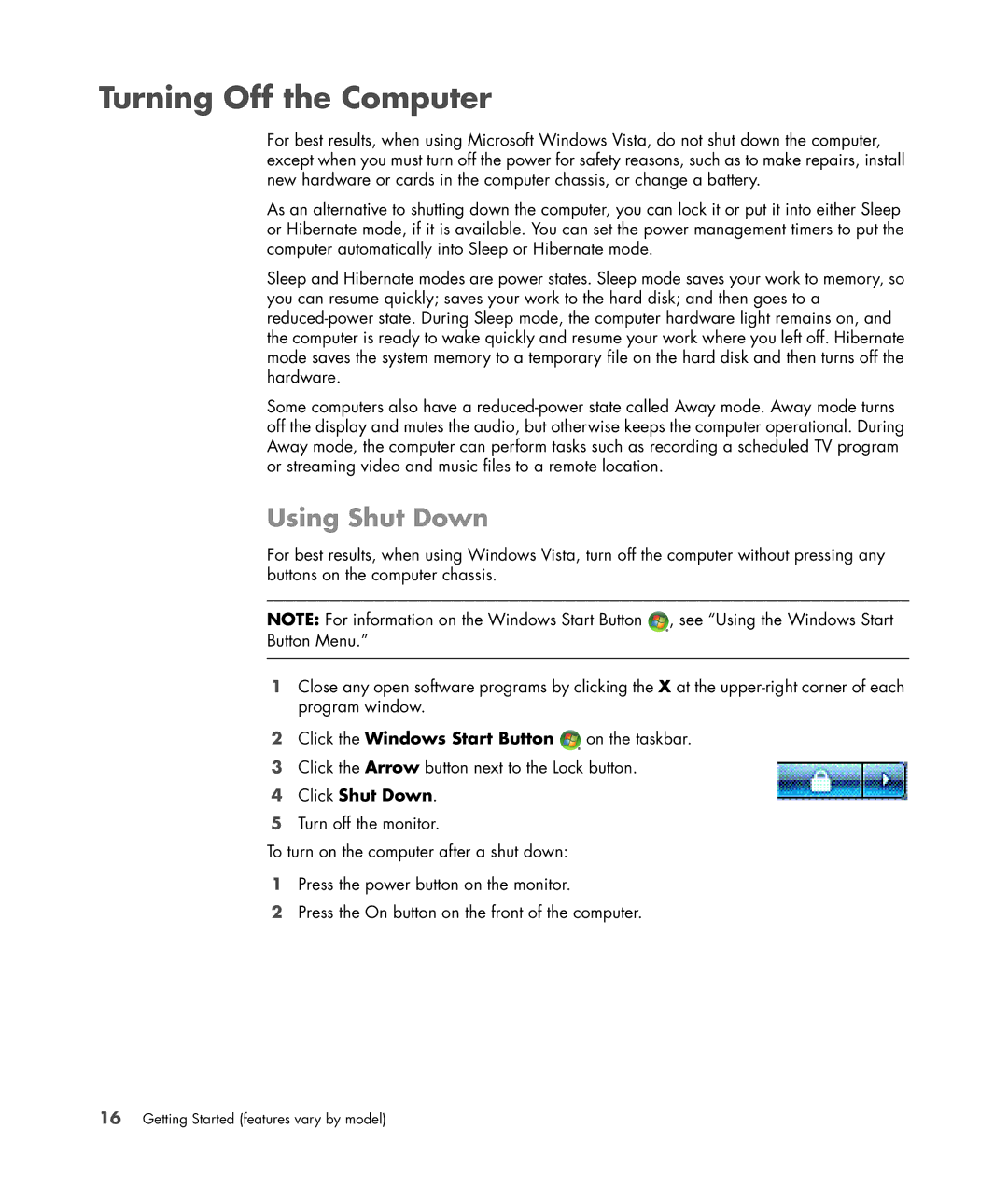Turning Off the Computer
For best results, when using Microsoft Windows Vista, do not shut down the computer, except when you must turn off the power for safety reasons, such as to make repairs, install new hardware or cards in the computer chassis, or change a battery.
As an alternative to shutting down the computer, you can lock it or put it into either Sleep or Hibernate mode, if it is available. You can set the power management timers to put the computer automatically into Sleep or Hibernate mode.
Sleep and Hibernate modes are power states. Sleep mode saves your work to memory, so you can resume quickly; saves your work to the hard disk; and then goes to a
Some computers also have a
Using Shut Down
For best results, when using Windows Vista, turn off the computer without pressing any buttons on the computer chassis.
NOTE: For information on the Windows Start Button ![]() , see “Using the Windows Start Button Menu.”
, see “Using the Windows Start Button Menu.”
1Close any open software programs by clicking the X at the
2Click the Windows Start Button ![]() on the taskbar.
on the taskbar.
3Click the Arrow button next to the Lock button.
4Click Shut Down.
5Turn off the monitor.
To turn on the computer after a shut down:
1Press the power button on the monitor.
2Press the On button on the front of the computer.
16Getting Started (features vary by model)