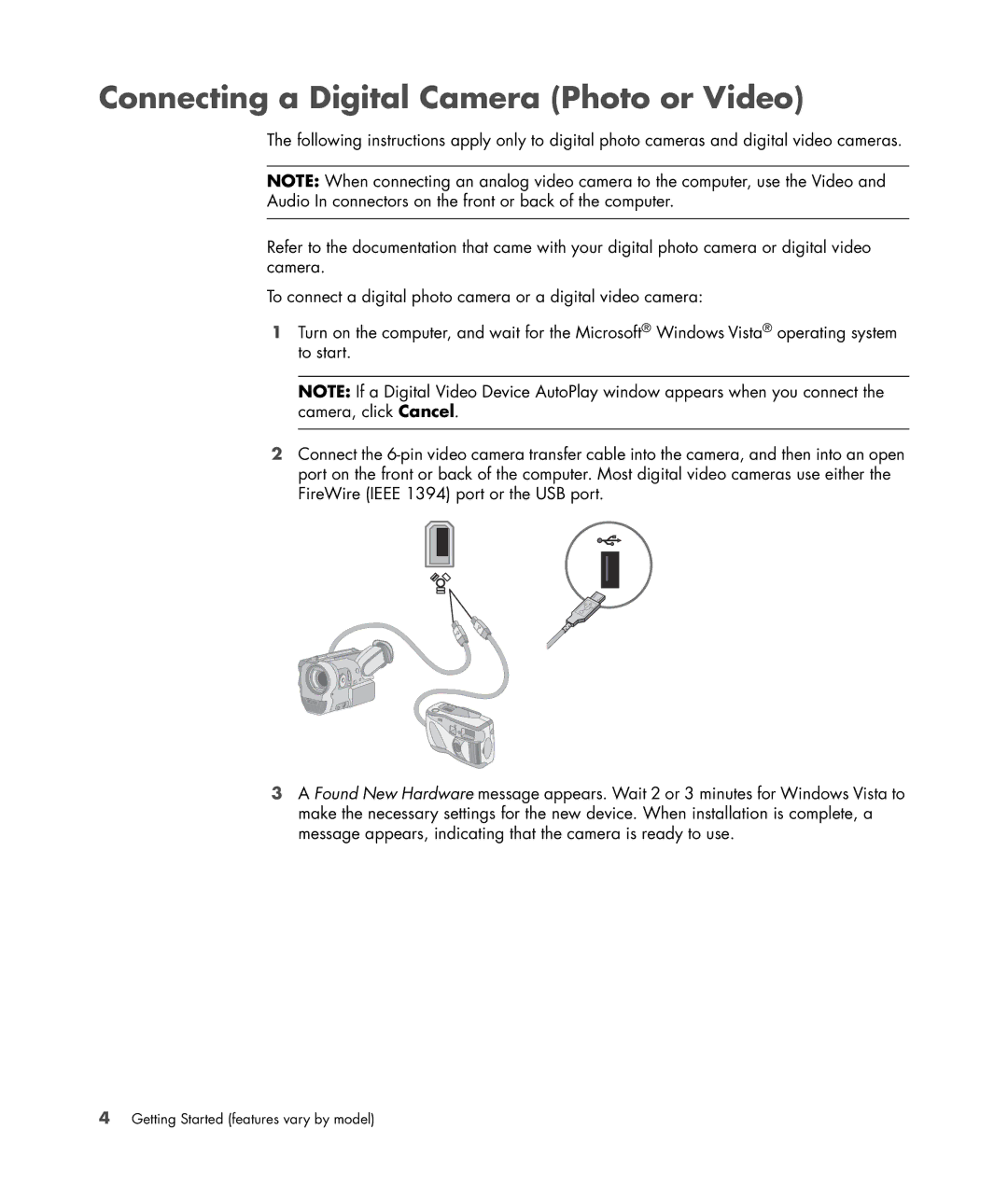Connecting a Digital Camera (Photo or Video)
The following instructions apply only to digital photo cameras and digital video cameras.
NOTE: When connecting an analog video camera to the computer, use the Video and Audio In connectors on the front or back of the computer.
Refer to the documentation that came with your digital photo camera or digital video camera.
To connect a digital photo camera or a digital video camera:
1Turn on the computer, and wait for the Microsoft® Windows Vista® operating system to start.
NOTE: If a Digital Video Device AutoPlay window appears when you connect the camera, click Cancel.
2Connect the
3A Found New Hardware message appears. Wait 2 or 3 minutes for Windows Vista to make the necessary settings for the new device. When installation is complete, a message appears, indicating that the camera is ready to use.
4Getting Started (features vary by model)