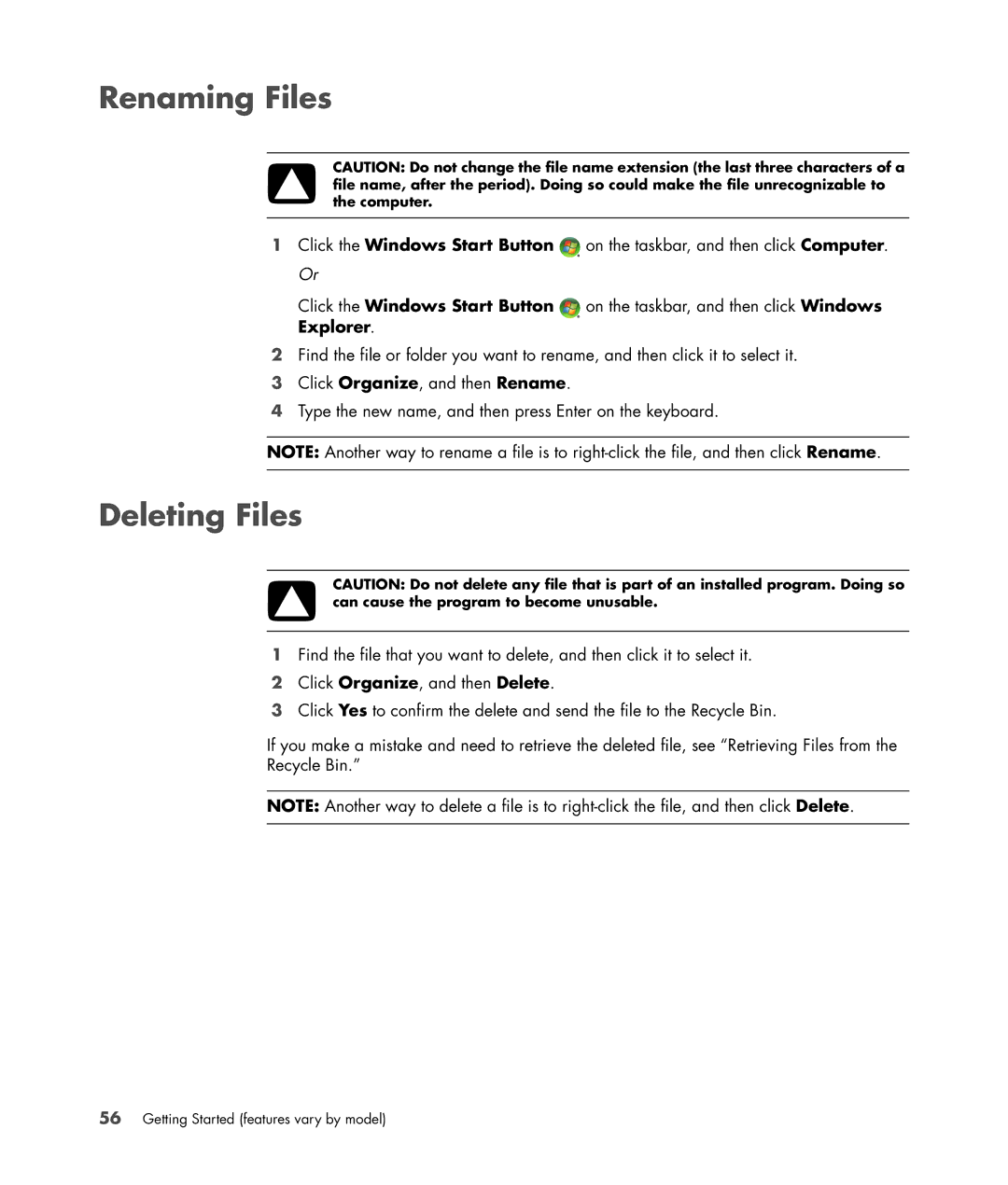Renaming Files
CAUTION: Do not change the file name extension (the last three characters of a file name, after the period). Doing so could make the file unrecognizable to the computer.
1Click the Windows Start Button ![]() on the taskbar, and then click Computer. Or
on the taskbar, and then click Computer. Or
Click the Windows Start Button ![]() on the taskbar, and then click Windows Explorer.
on the taskbar, and then click Windows Explorer.
2Find the file or folder you want to rename, and then click it to select it.
3Click Organize, and then Rename.
4Type the new name, and then press Enter on the keyboard.
NOTE: Another way to rename a file is to
Deleting Files
CAUTION: Do not delete any file that is part of an installed program. Doing so can cause the program to become unusable.
1Find the file that you want to delete, and then click it to select it.
2Click Organize, and then Delete.
3Click Yes to confirm the delete and send the file to the Recycle Bin.
If you make a mistake and need to retrieve the deleted file, see “Retrieving Files from the Recycle Bin.”
NOTE: Another way to delete a file is to