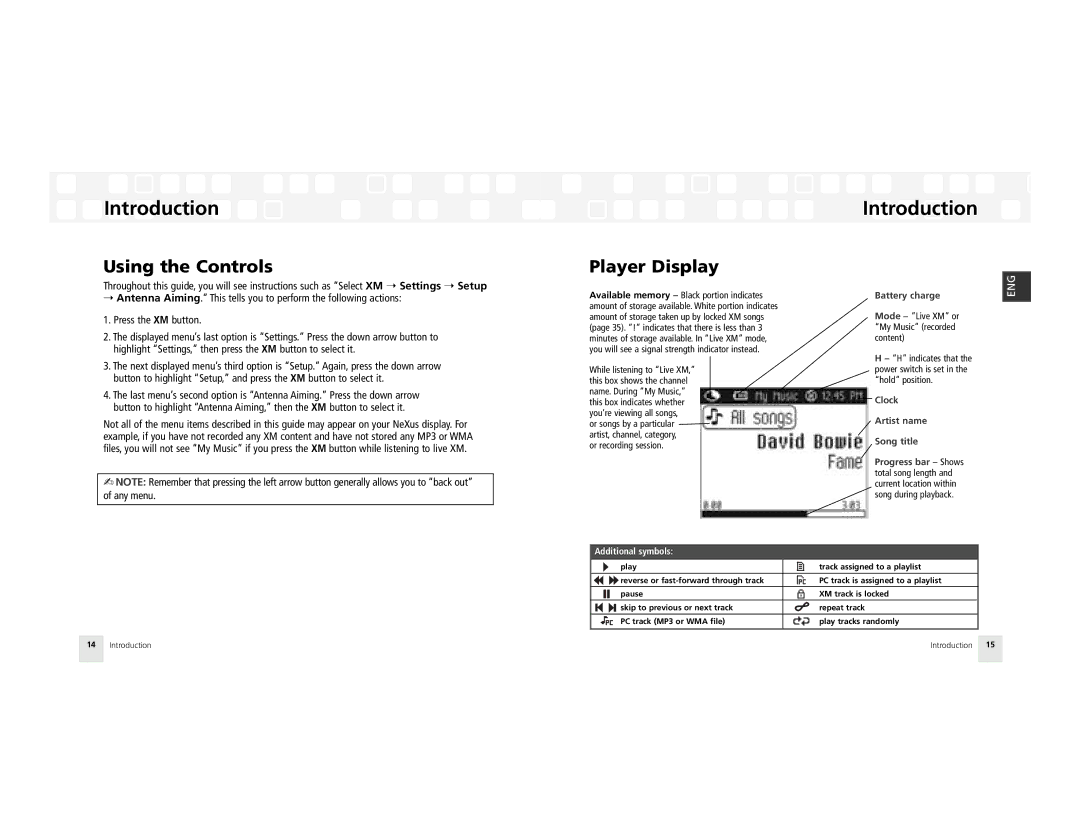Introduction
Introduction
Using the Controls
Throughout this guide, you will see instructions such as “Select XM ➝ Settings ➝ Setup
Introduction
Player Display
ENG
➝Antenna Aiming.” This tells you to perform the following actions:
1.Press the XM button.
2.The displayed menu’s last option is “Settings.” Press the down arrow button to highlight “Settings,” then press the XM button to select it.
3.The next displayed menu’s third option is “Setup.” Again, press the down arrow button to highlight “Setup,” and press the XM button to select it.
4.The last menu’s second option is “Antenna Aiming.” Press the down arrow button to highlight “Antenna Aiming,” then the XM button to select it.
Not all of the menu items described in this guide may appear on your NeXus display. For example, if you have not recorded any XM content and have not stored any MP3 or WMA files, you will not see “My Music” if you press the XM button while listening to live XM.
✍NOTE: Remember that pressing the left arrow button generally allows you to “back out” of any menu.
Available memory – Black portion indicates amount of storage available. White portion indicates amount of storage taken up by locked XM songs (page 35). “!” indicates that there is less than 3 minutes of storage available. In “Live XM” mode, you will see a signal strength indicator instead.
While listening to “Live XM,” this box shows the channel name. During “My Music,” this box indicates whether you’re viewing all songs,
or songs by a particular artist, channel, category, or recording session.
Battery charge
Mode – “Live XM” or “My Music” (recorded content)
H – “H” indicates that the power switch is set in the “hold” position.
Clock
Artist name
Song title
Progress bar – Shows total song length and current location within song during playback.
Additional symbols:
|
|
|
|
|
|
| play |
|
|
|
| track assigned to a playlist |
|
|
|
|
|
|
|
|
|
|
|
|
|
|
|
|
|
|
|
| reverse or |
|
|
|
| PC track is assigned to a playlist |
|
|
|
|
|
|
|
|
|
|
| ||
|
|
|
|
|
|
| pause |
|
|
|
| XM track is locked |
|
|
|
|
|
|
| skip to previous or next track |
|
|
|
| repeat track |
|
|
|
|
|
|
| ||||||
|
|
|
|
|
|
|
|
|
|
|
|
|
|
|
|
|
|
|
| PC track (MP3 or WMA file) |
|
|
|
| play tracks randomly |
|
|
|
|
|
|
|
|
|
|
|
|
|
14 | Introduction | Introduction 15 |