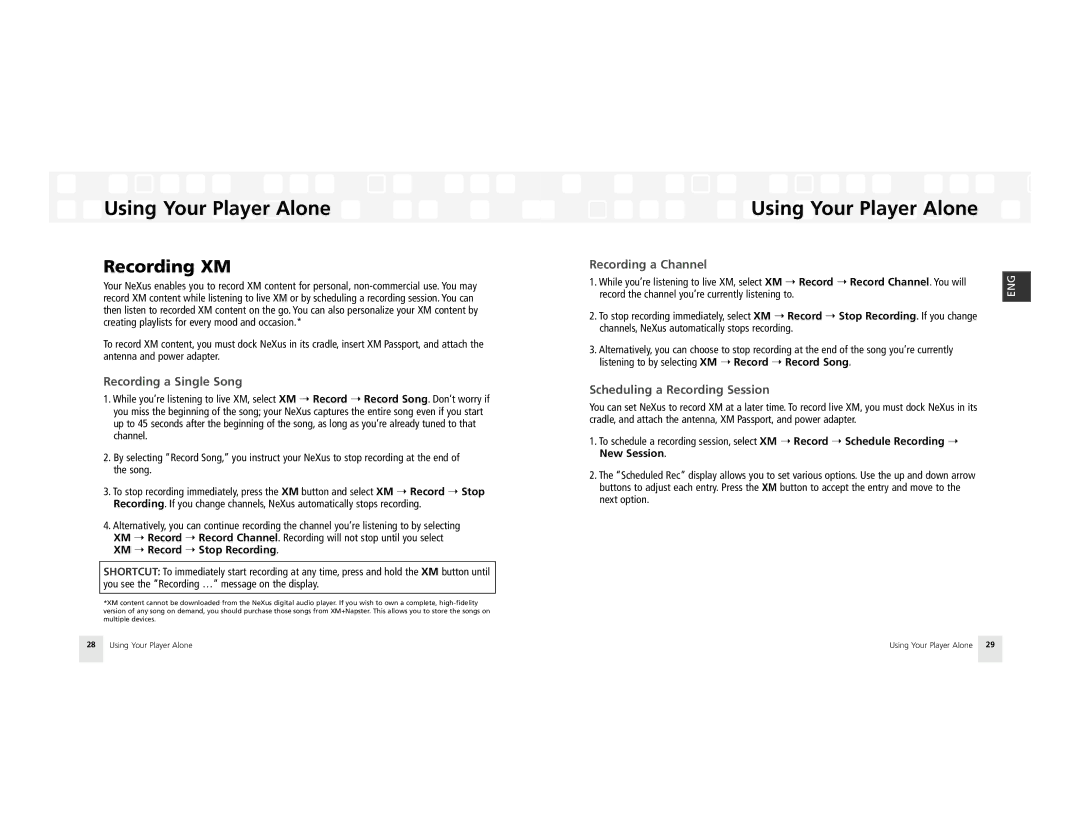Using Your Player Alone
Using Your Player Alone
Recording XM
Your NeXus enables you to record XM content for personal,
To record XM content, you must dock NeXus in its cradle, insert XM Passport, and attach the antenna and power adapter.
Recording a Single Song
1.While you’re listening to live XM, select XM ➝ Record ➝ Record Song. Don’t worry if you miss the beginning of the song; your NeXus captures the entire song even if you start up to 45 seconds after the beginning of the song, as long as you’re already tuned to that channel.
2.By selecting “Record Song,” you instruct your NeXus to stop recording at the end of the song.
3.To stop recording immediately, press the XM button and select XM ➝ Record ➝ Stop Recording. If you change channels, NeXus automatically stops recording.
4.Alternatively, you can continue recording the channel you’re listening to by selecting XM ➝ Record ➝ Record Channel. Recording will not stop until you select XM ➝ Record ➝ Stop Recording.
SHORTCUT: To immediately start recording at any time, press and hold the XM button until you see the “Recording …” message on the display.
*XM content cannot be downloaded from the NeXus digital audio player. If you wish to own a complete,
Using Your Player Alone
Recording a Channel
1.While you’re listening to live XM, select XM ➝ Record ➝ Record Channel. You will record the channel you’re currently listening to.
2.To stop recording immediately, select XM ➝ Record ➝ Stop Recording. If you change channels, NeXus automatically stops recording.
3.Alternatively, you can choose to stop recording at the end of the song you’re currently listening to by selecting XM ➝ Record ➝ Record Song.
Scheduling a Recording Session
You can set NeXus to record XM at a later time. To record live XM, you must dock NeXus in its cradle, and attach the antenna, XM Passport, and power adapter.
1.To schedule a recording session, select XM ➝ Record ➝ Schedule Recording ➝ New Session.
2.The “Scheduled Rec” display allows you to set various options. Use the up and down arrow buttons to adjust each entry. Press the XM button to accept the entry and move to the next option.
ENG
28 | Using Your Player Alone | Using Your Player Alone | 29 |