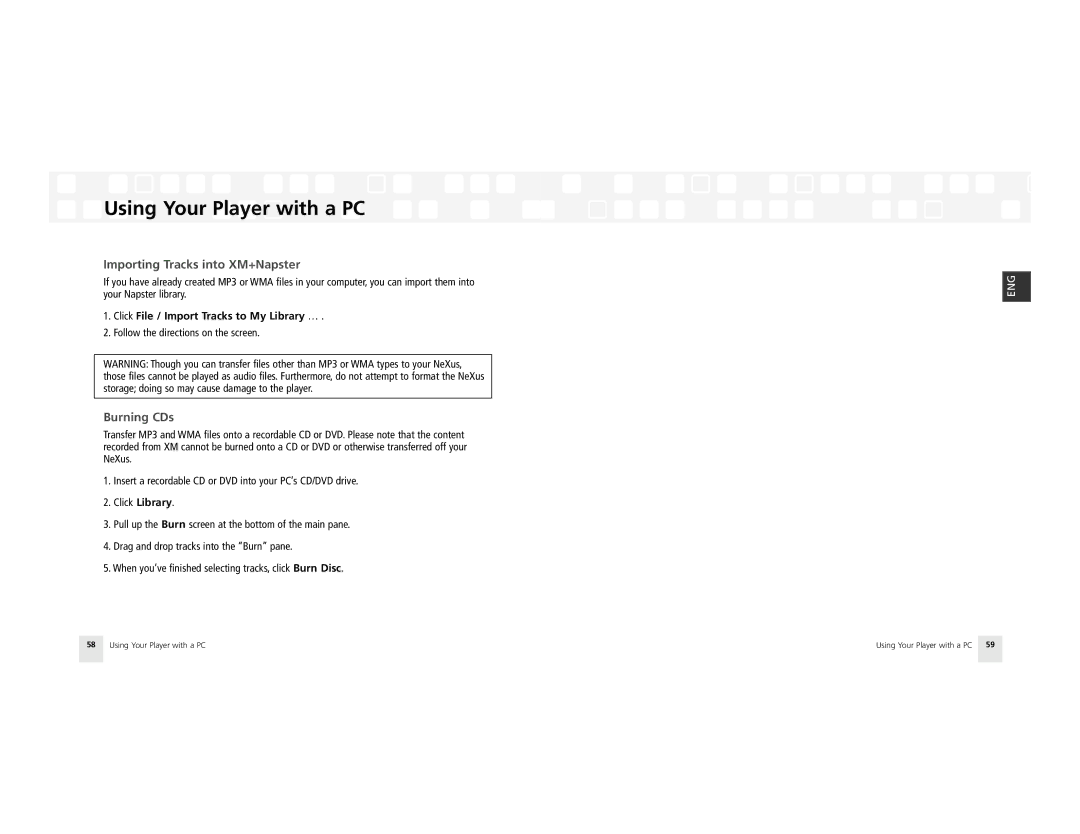Using Your Player with a PC
Using Your Player with a PC
Importing Tracks into XM+Napster
If you have already created MP3 or WMA files in your computer, you can import them into your Napster library.
1.Click File / Import Tracks to My Library … .
2.Follow the directions on the screen.
WARNING: Though you can transfer files other than MP3 or WMA types to your NeXus, those files cannot be played as audio files. Furthermore, do not attempt to format the NeXus storage; doing so may cause damage to the player.
Burning CDs
Transfer MP3 and WMA files onto a recordable CD or DVD. Please note that the content recorded from XM cannot be burned onto a CD or DVD or otherwise transferred off your NeXus.
1.Insert a recordable CD or DVD into your PC’s CD/DVD drive.
2.Click Library.
3.Pull up the Burn screen at the bottom of the main pane.
4.Drag and drop tracks into the “Burn” pane.
5.When you’ve finished selecting tracks, click Burn Disc.
ENG
58 | Using Your Player with a PC | Using Your Player with a PC 59 |