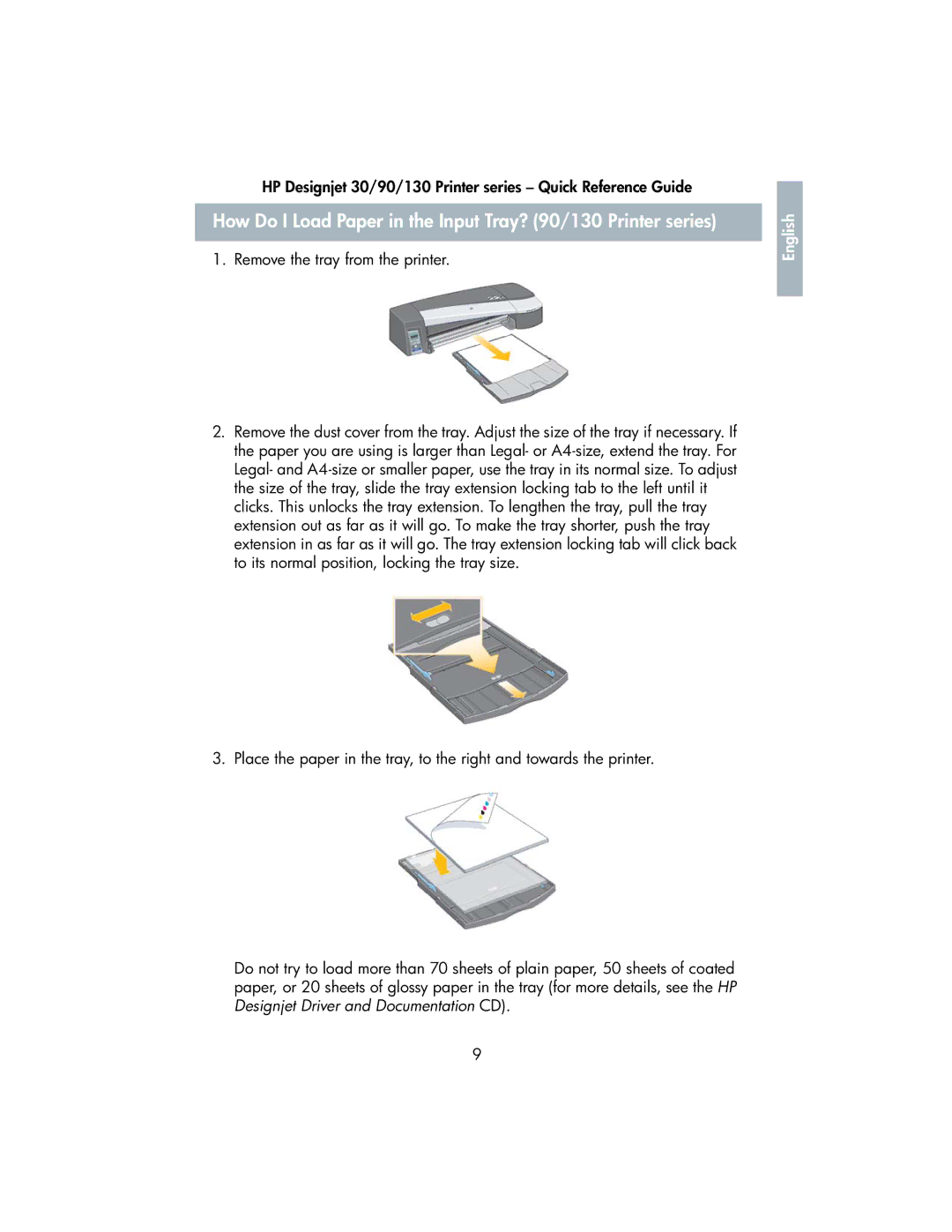HP Designjet 30/90/130 Printer series – Quick Reference Guide
How Do I Load Paper in the Input Tray? (90/130 Printer series)
1. Remove the tray from the printer.
English |
2.Remove the dust cover from the tray. Adjust the size of the tray if necessary. If the paper you are using is larger than Legal- or
3. Place the paper in the tray, to the right and towards the printer.
Do not try to load more than 70 sheets of plain paper, 50 sheets of coated paper, or 20 sheets of glossy paper in the tray (for more details, see the HP Designjet Driver and Documentation CD).
9