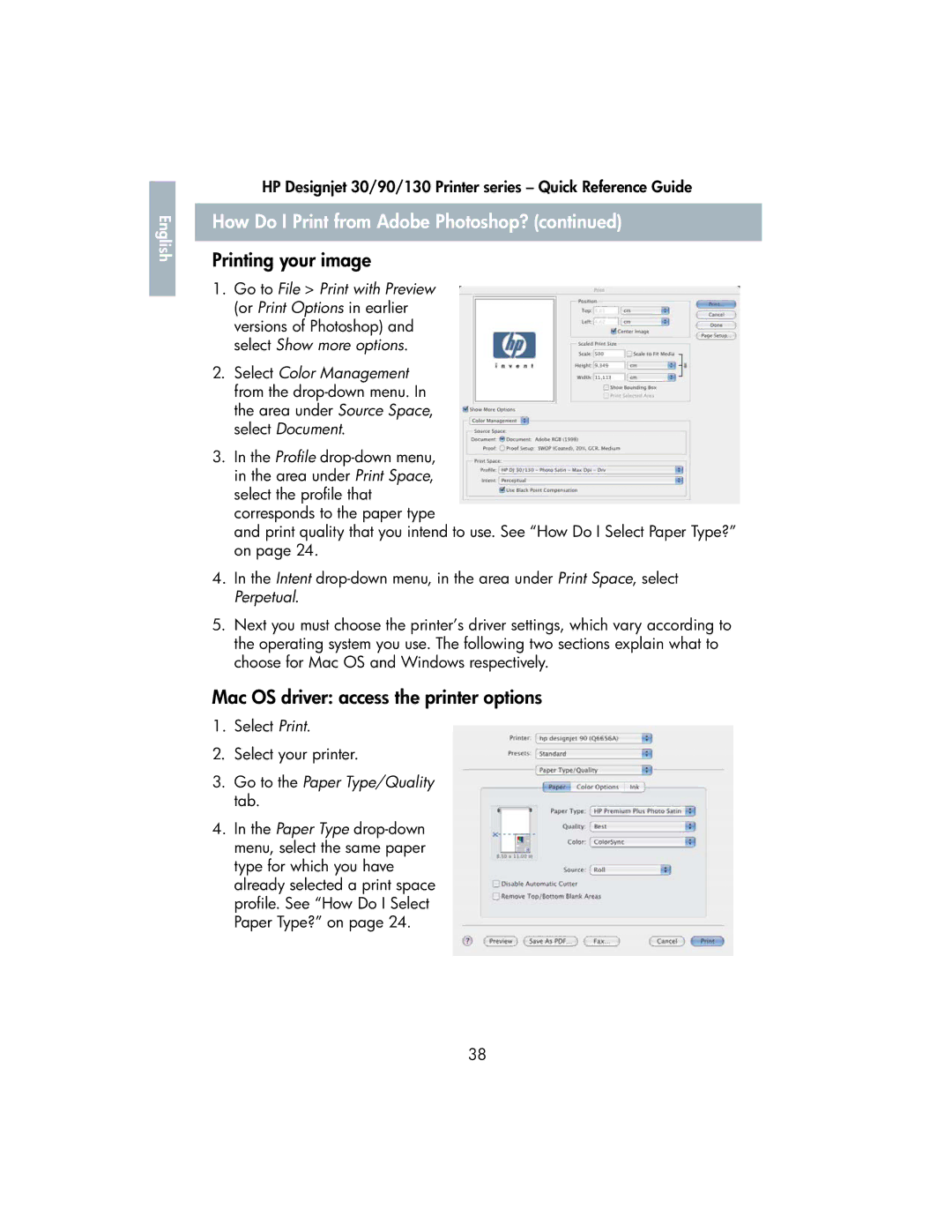English |
HP Designjet 30/90/130 Printer series – Quick Reference Guide
How Do I Print from Adobe Photoshop? (continued)
Printing your image
1.Go to File > Print with Preview (or Print Options in earlier versions of Photoshop) and select Show more options.
2.Select Color Management from the
3.In the Profile
and print quality that you intend to use. See “How Do I Select Paper Type?” on page 24.
4.In the Intent
5.Next you must choose the printer’s driver settings, which vary according to the operating system you use. The following two sections explain what to choose for Mac OS and Windows respectively.
Mac OS driver: access the printer options
1.Select Print.
2.Select your printer.
3.Go to the Paper Type/Quality tab.
4.In the Paper Type
38