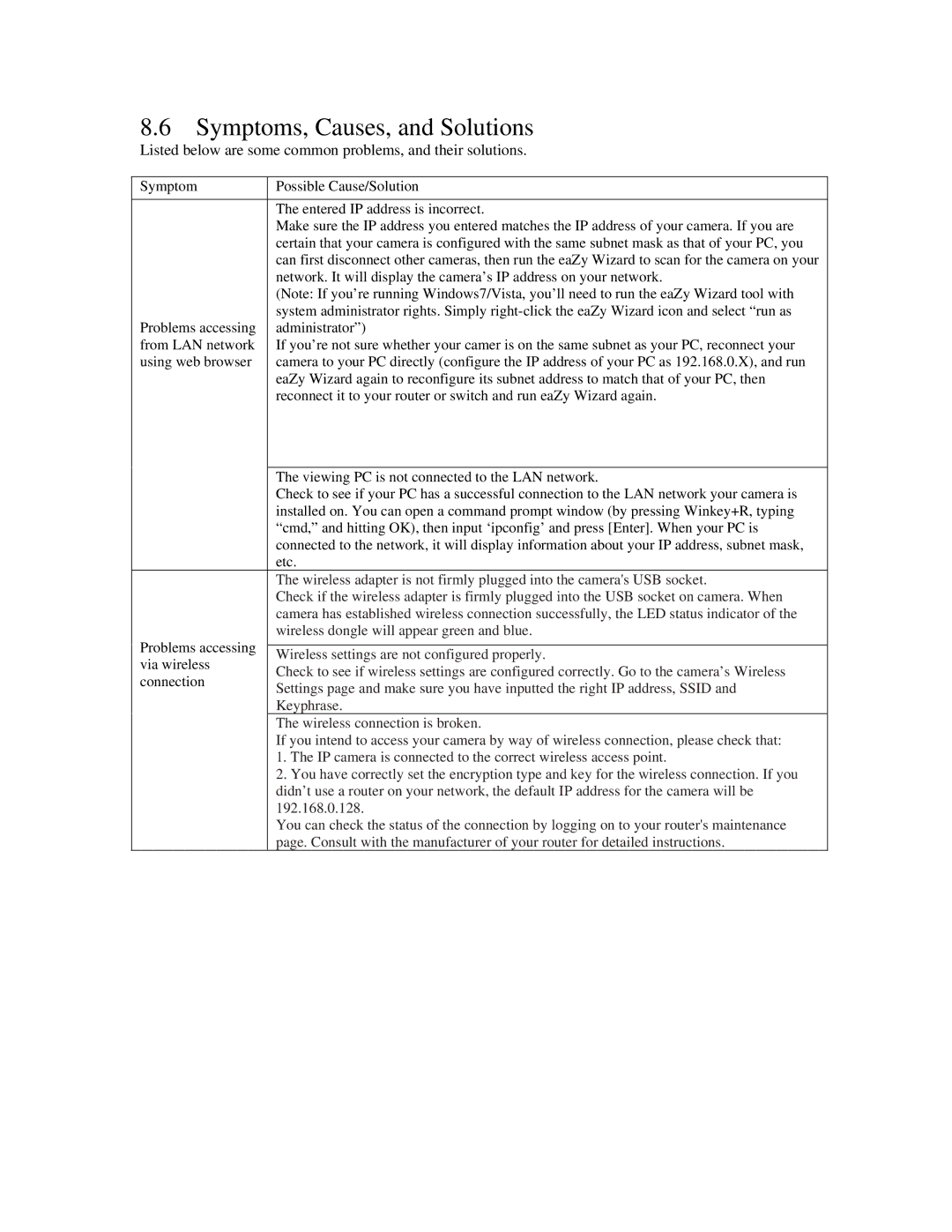IPC-3605N specifications
ZyXEL Communications has established itself as a leader in the networking and communication technology industry, and one of its noteworthy products is the IPC-3605N. This network camera is designed for both home and business surveillance, offering a reliable and high-quality solution for security needs.The IPC-3605N features a 2-megapixel image sensor capable of capturing crystal-clear video at 1080p resolution. This high-definition recording ensures that the finer details are not lost, which is crucial for identification in security scenarios. With a wide viewing angle provided by its fixed lens, the camera can cover larger areas with fewer units required, making it an efficient choice for comprehensive surveillance coverage.
One of the key features of the IPC-3605N is its night vision capabilities. Equipped with infrared LEDs, this camera can provide clear images in low-light conditions, allowing for 24/7 monitoring. The smart IR technology automatically adjusts the LED intensity based on the distance of objects, preventing overexposure and ensuring that video quality remains high even in total darkness.
Connectivity is another strong suit of the IPC-3605N. It supports multiple network protocols, including Ethernet and Wi-Fi, making installation flexible and straightforward. Users can choose either a wired connection for stability or a wireless setup for convenience without the hassle of cabling.
Moreover, the IPC-3605N comes with built-in motion detection technology. This feature sends real-time alerts to users whenever motion is detected within its field of view. This immediate notification system helps users to respond swiftly in case of any suspicious activities. The camera's ability to store footage locally or to a cloud service provides further flexibility for data management and retrieval.
In terms of construction, the IPC-3605N is designed to withstand various environmental conditions, making it suitable for both indoor and outdoor installations. Its robust housing ensures durability and protection against dust and water, rated IP66, ideal for outdoor surveillance applications.
Lastly, the IPC-3605N is user-friendly, with an intuitive mobile app that allows users to access real-time footage, manage settings, and review recorded clips easily. This ensures total control and visibility, making it a valuable asset for anyone looking to enhance their security measures.