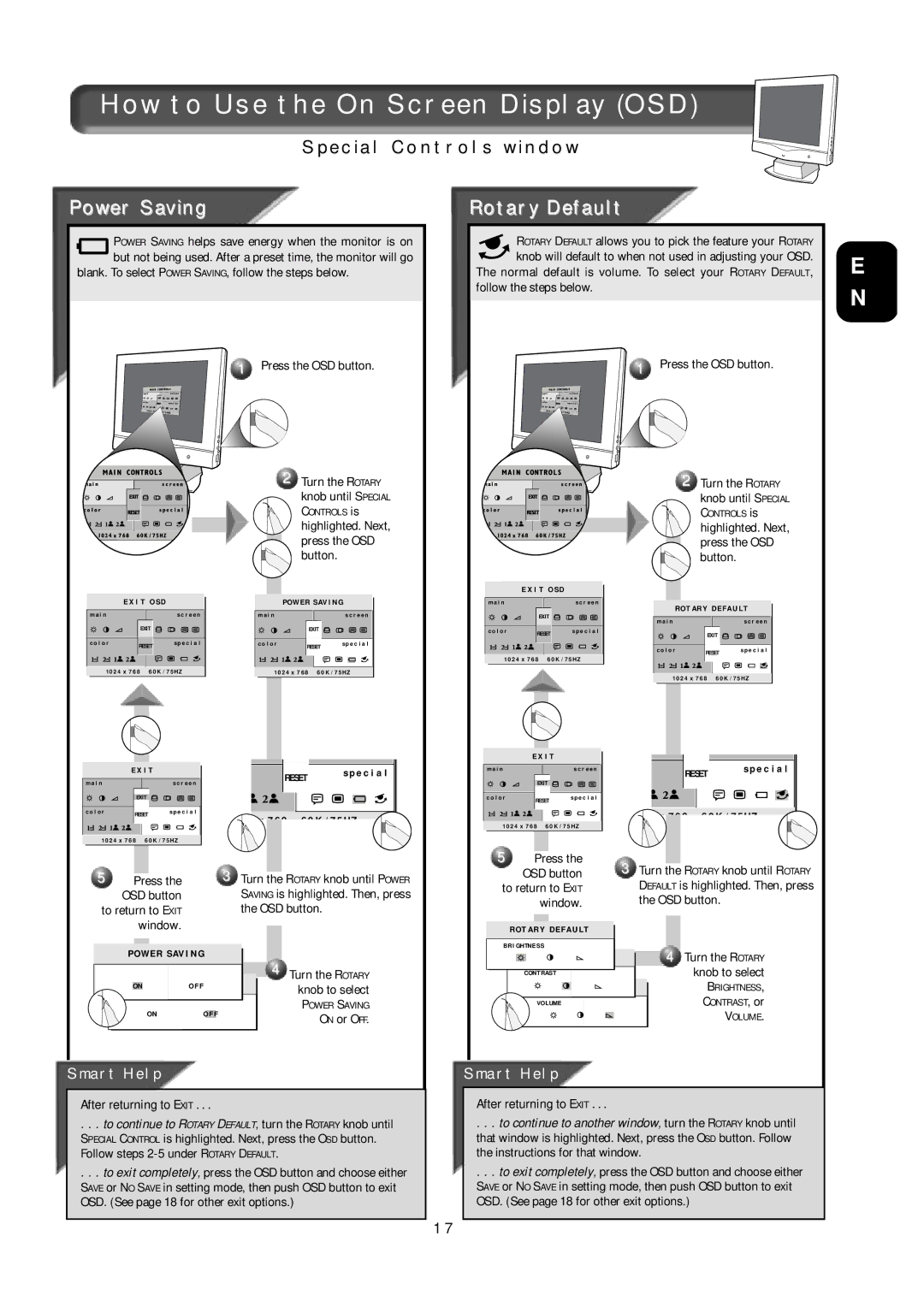151AX, 15L5082Q specifications
The Philips 15L5082Q,151AX is a compact and versatile television that combines advanced technologies with modern design elements. As a part of Philips' lineup, this model is known for its impressive display quality and user-friendly features, making it an excellent choice for a range of viewing environments.One of the key features of the Philips 15L5082Q,151AX is its 15-inch screen, which provides a balanced size ideal for smaller living spaces, such as kitchens and bedrooms. The display benefits from Philips' proprietary technology, ensuring vibrant colors and sharp details that enhance the viewing experience, whether for watching television shows, movies, or playing video games.
The television integrates analog and digital tuners, providing users with access to a wide variety of channels without the need for additional equipment. This flexibility makes it easier to enjoy live broadcasts or streamed content. The 15L5082Q,151AX also supports various input options, including HDMI, USB, and composite ports, making it compatible with a range of external devices, such as DVD players, gaming consoles, and streaming devices.
Sound is equally important, and this model features integrated speakers that deliver a balanced audio experience. While compact in size, the sound output is designed to complement the visual quality, ensuring that dialogues are clear and immersive.
Energy efficiency is another hallmark of the Philips 15L5082Q,151AX, with the television designed to minimize power consumption without sacrificing performance. This is particularly beneficial for users who are environmentally conscious or looking to reduce energy bills.
The television's design emphasizes portability and convenience, with a lightweight build that makes it easy to move from room to room. Additionally, the straightforward menu system allows users to navigate settings and options with ease, making it accessible for all age groups.
Overall, the Philips 15L5082Q,151AX combines quality, functionality, and style in a compact package, making it a top choice for those looking for an efficient television that doesn’t compromise on features. Whether used for casual viewing or entertainment on the go, this model stands out in the market for its blend of technology and user-centric design.