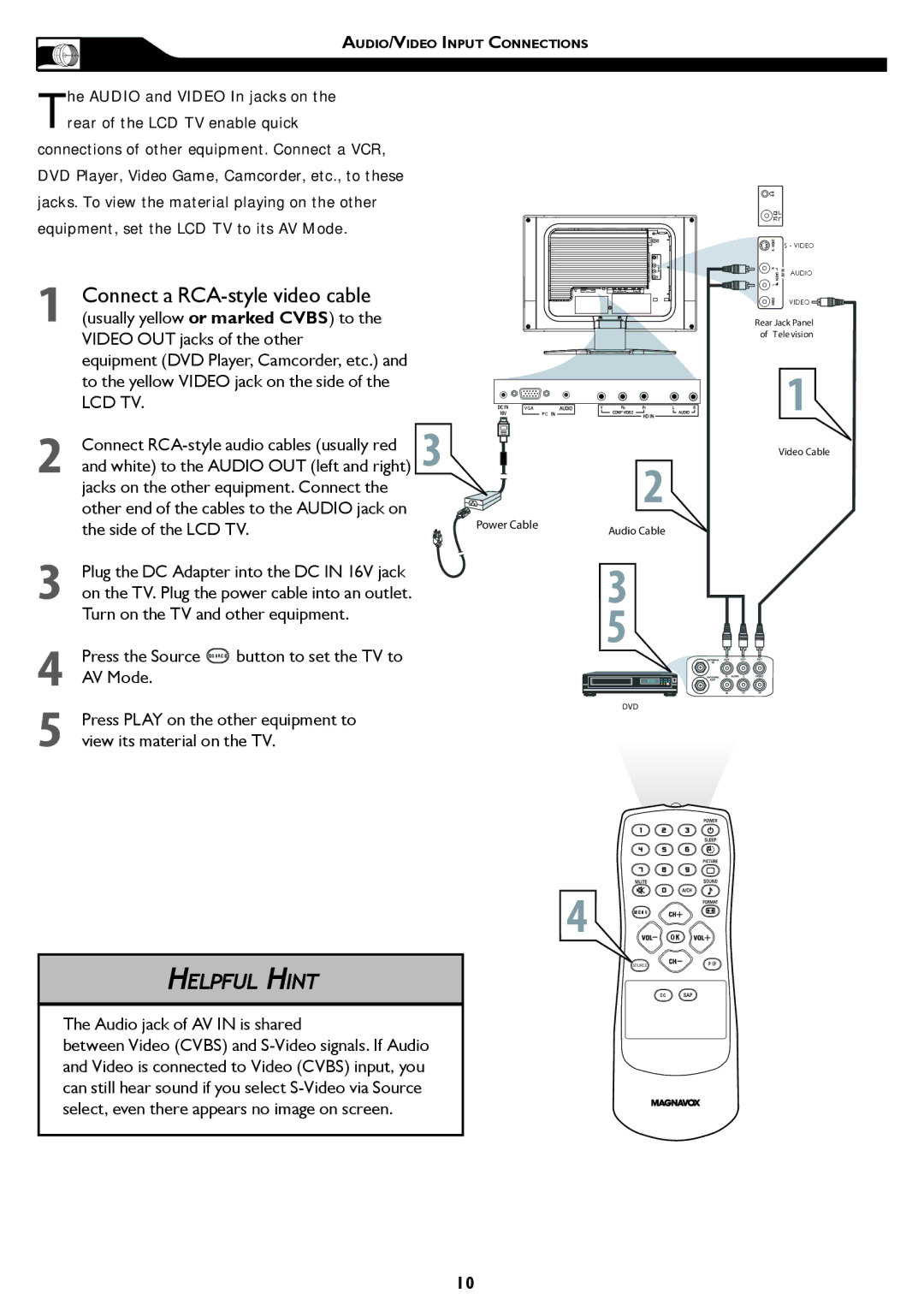AUDIO/VIDEO INPUT CONNECTIONS
The AUDIO and VIDEO In jacks on the rear of the LCD TV enable quick
connections of other equipment. Connect a VCR, DVD Player, Video Game, Camcorder, etc., to these jacks. To view the material playing on the other equipment, set the LCD TV to its AV Mode.
1 | Connect a |
|
(usually yellow or marked CVBS) to the |
| |
| VIDEO OUT jacks of the other |
|
| equipment (DVD Player, Camcorder, etc.) and |
|
| to the yellow VIDEO jack on the side of the |
|
| LCD TV. |
|
| Connect | 3 |
2 and white) to the AUDIO OUT (left and right) | ||
jacks on the other equipment. Connect the other end of the cables to the AUDIO jack on the side of the LCD TV.
3Plug the DC Adapter into the DC IN 16V jack on the TV. Plug the power cable into an outlet. Turn on the TV and other equipment.
4Press the Source SOURCE button to set the TV to AV Mode.
5Press PLAY on the other equipment to view its material on the TV.
HELPFUL HINT
The Audio jack of AV IN is shared
between Video (CVBS) and
VGA
PC
2
Power Cable | Audio Cable |
|
3
5
DVD
4 M E N U
OK
SOURCE | P I P |
C C
S - VIDEO
AUDIO
VIDEO ![]()
![]()
Rear Jack Panel of Tele vision
1
Video Cable
10