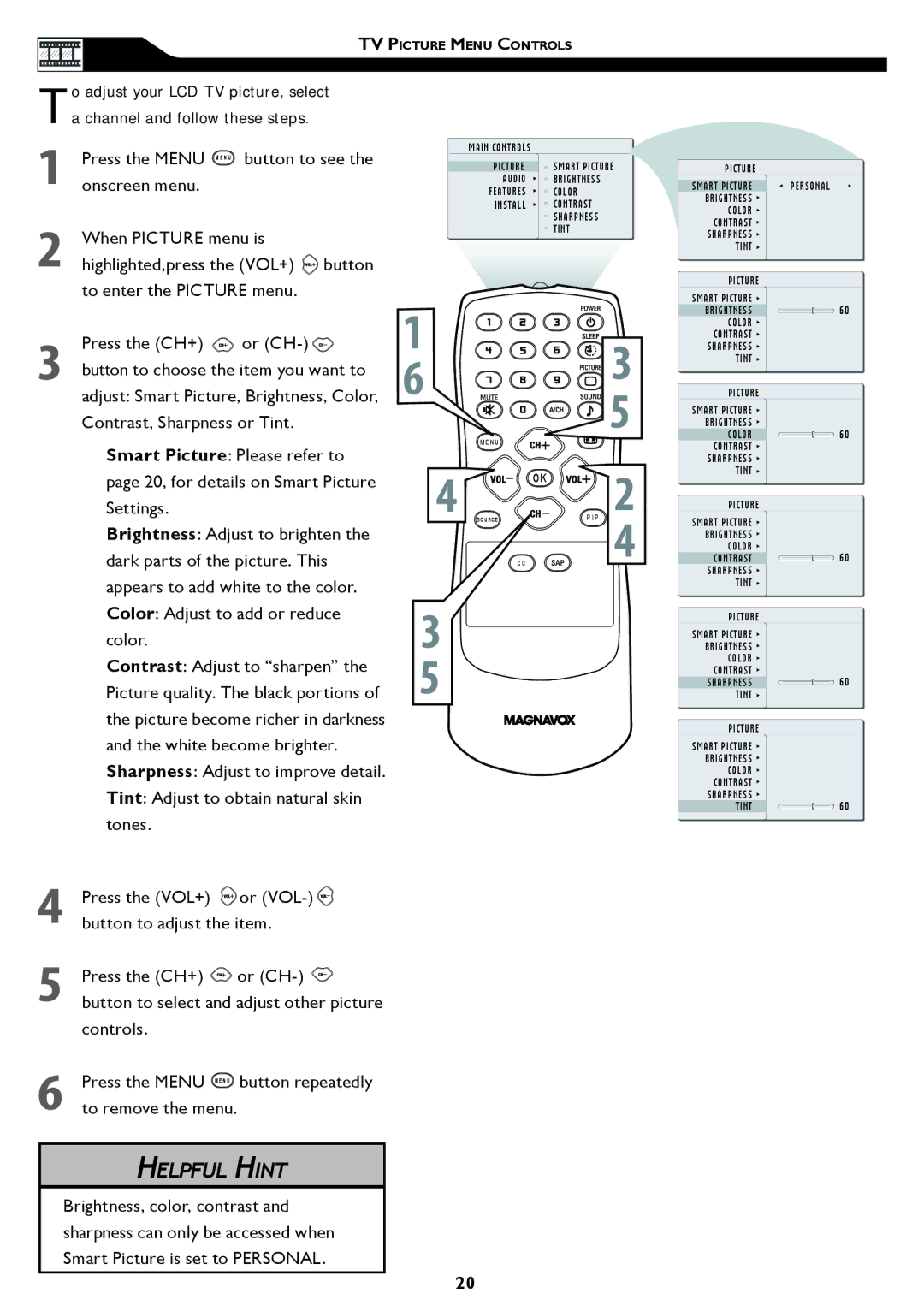TV PICTURE MENU CONTROLS
To adjust your LCD TV picture, select a channel and follow these steps.
1
2
Press the MENU MENU button to see the onscreen menu.
When PICTURE menu is highlighted,press the (VOL+) ![]() button to enter the PICTURE menu.
button to enter the PICTURE menu.
MAIN CONTROLS
PICTURE | SMART PICTURE |
AUDIO | BRIGHTNESS |
FEATURES | COLOR |
INSTALL | CONTRAST |
| SHARPNESS |
| TINT |
PICTURE
SMART PICTURE | PERSONAL |
BRIGHTNESS |
|
COLOR |
|
CONTRAST |
|
SHARPNESS |
|
TINT |
|
PICTURE
SMART PICTURE
3 | Press the (CH+) | or | � | � | |
button to choose the item you want to | � | ||||
|
| ||||
| adjust: Smart Picture, Brightness, Color, | � | |||
| Contrast, Sharpness or Tint. |
| |||
Smart Picture: Please refer to | M E N U |
|
|
|
|
| |
page 20, for details on Smart Picture | � SOURCE | OK | � |
Settings. | P I P | ||
Brightness: Adjust to brighten the |
|
| � |
dark parts of the picture. This | C C |
| |
appears to add white to the color. |
|
|
|
Color: Adjust to add or reduce | � |
|
|
color. |
|
| |
Contrast: Adjust to “sharpen” the | � |
|
|
Picture quality. The black portions of |
|
| |
the picture become richer in darkness |
|
|
|
and the white become brighter. |
|
|
|
Sharpness: Adjust to improve detail. |
|
|
|
Tint: Adjust to obtain natural skin |
|
|
|
tones. |
|
|
|
4Press the (VOL+) ![]() or
or ![]() button to adjust the item.
button to adjust the item.
5Press the (CH+) ![]() or
or ![]() button to select and adjust other picture controls.
button to select and adjust other picture controls.
6Press the MENU MENU button repeatedly to remove the menu.
HELPFUL HINT
Brightness, color, contrast and sharpness can only be accessed when Smart Picture is set to PERSONAL.
20
BRIGHTNESS ![]() 60 COLOR
60 COLOR ![]()
CONTRAST SHARPNESS
TINT
PICTURE
SMART PICTURE BRIGHTNESS
COLOR ![]() 60 CONTRAST
60 CONTRAST ![]()
SHARPNESS TINT
PICTURE
SMART PICTURE BRIGHTNESS COLOR
CONTRAST ![]() 60 SHARPNESS
60 SHARPNESS ![]()
TINT
PICTURE
SMART PICTURE BRIGHTNESS COLOR CONTRAST
SHARPNESS ![]() 60 TINT
60 TINT ![]()
PICTURE
SMART PICTURE |
|
BRIGHTNESS |
|
COLOR |
|
CONTRAST |
|
SHARPNESS | 60 |
TINT |