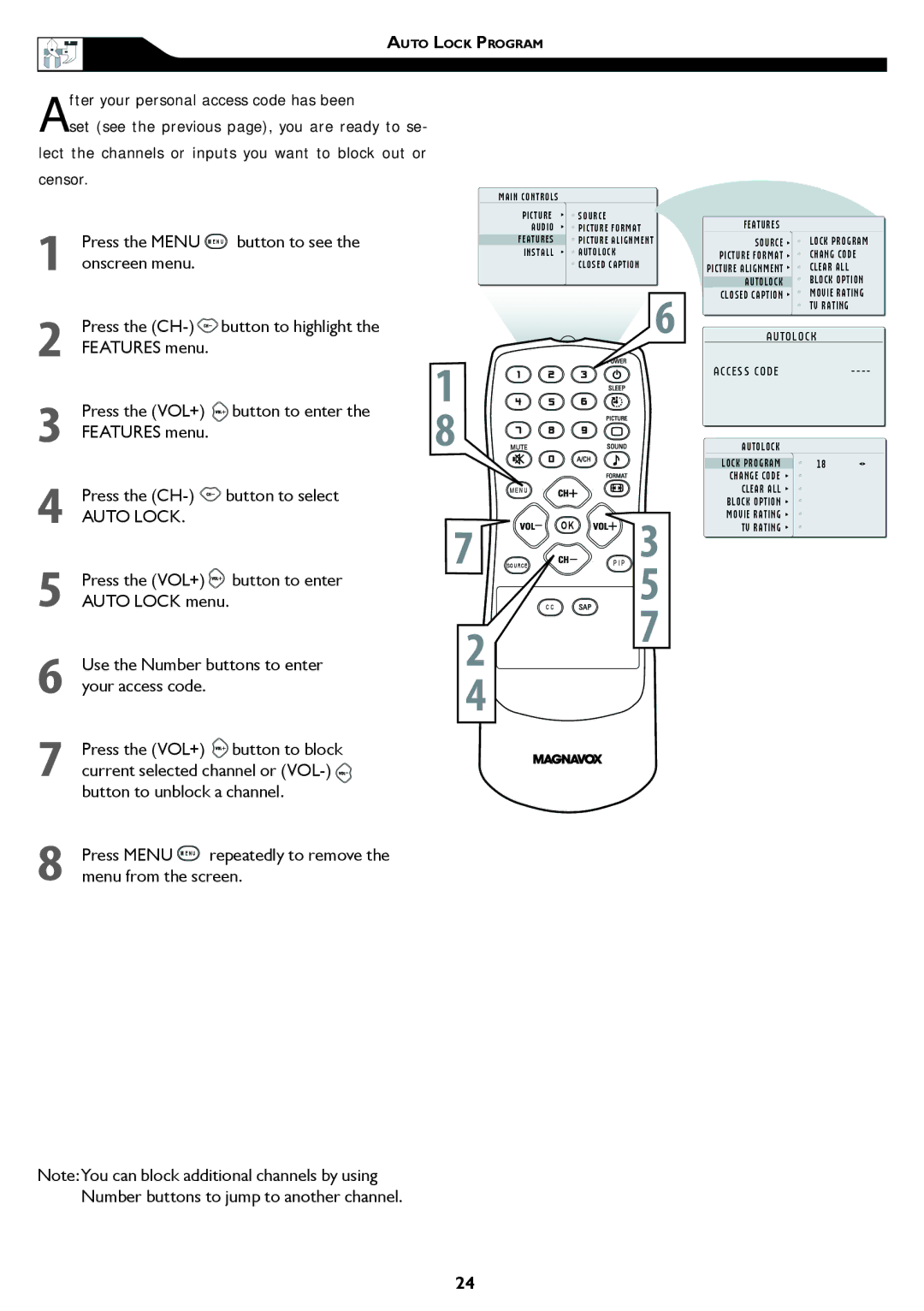AUTO LOCK PROGRAM
After your personal access code has been
set (see the previous page), you are ready to se- lect the channels or inputs you want to block out or censor.
1 Press the MENU MENU button to see the onscreen menu.
2Press the ![]() button to highlight the FEATURES menu.
button to highlight the FEATURES menu.
3Press the (VOL+) ![]() button to enter the FEATURES menu.
button to enter the FEATURES menu.
4Press the ![]() button to select
button to select
AUTO LOCK.
5Press the (VOL+) ![]() button to enter AUTO LOCK menu.
button to enter AUTO LOCK menu.
6Use the Number buttons to enter your access code.
7Press the (VOL+) ![]() button to block current selected channel or
button to block current selected channel or ![]() button to unblock a channel.
button to unblock a channel.
8 Press MENU MENU repeatedly to remove the menu from the screen.
MAIN CONTROLS
PICTURE | SOURCE |
AUDIO | PICTURE FORMAT |
FEATURES | PICTURE ALIGNMENT |
INSTALL | AUTOLOCK |
| CLOSED CAPTION |
6
1 8
M E N U
7 |
| OK |
C C | 5 | |
SOURCE | P I P 3 | |
2 |
| 7 |
|
| |
4 |
|
|
FEATURES
SOURCE ![]()
![]() LOCK PROGRAM
LOCK PROGRAM
PICTURE FORMAT ![]()
![]() CHANG CODE
CHANG CODE
PICTURE ALIGNMENT ![]()
![]() CLEAR ALL
CLEAR ALL
AUTOLOCK ![]() BLOCK OPTION
BLOCK OPTION
CLOSED CAPTION ![]()
![]() MOVIE RATING
MOVIE RATING ![]() TV RATING
TV RATING
A U T O L O C K
ACCESS CODE | |
A U T O L O C K |
|
LOCK PROGRAM | 18 |
CHANGE CODE |
|
CLEAR ALL |
|
BLOCK OPTION |
|
MOVIE RATING |
|
TV RATING |
|
Note:You can block additional channels by using Number buttons to jump to another channel.
24