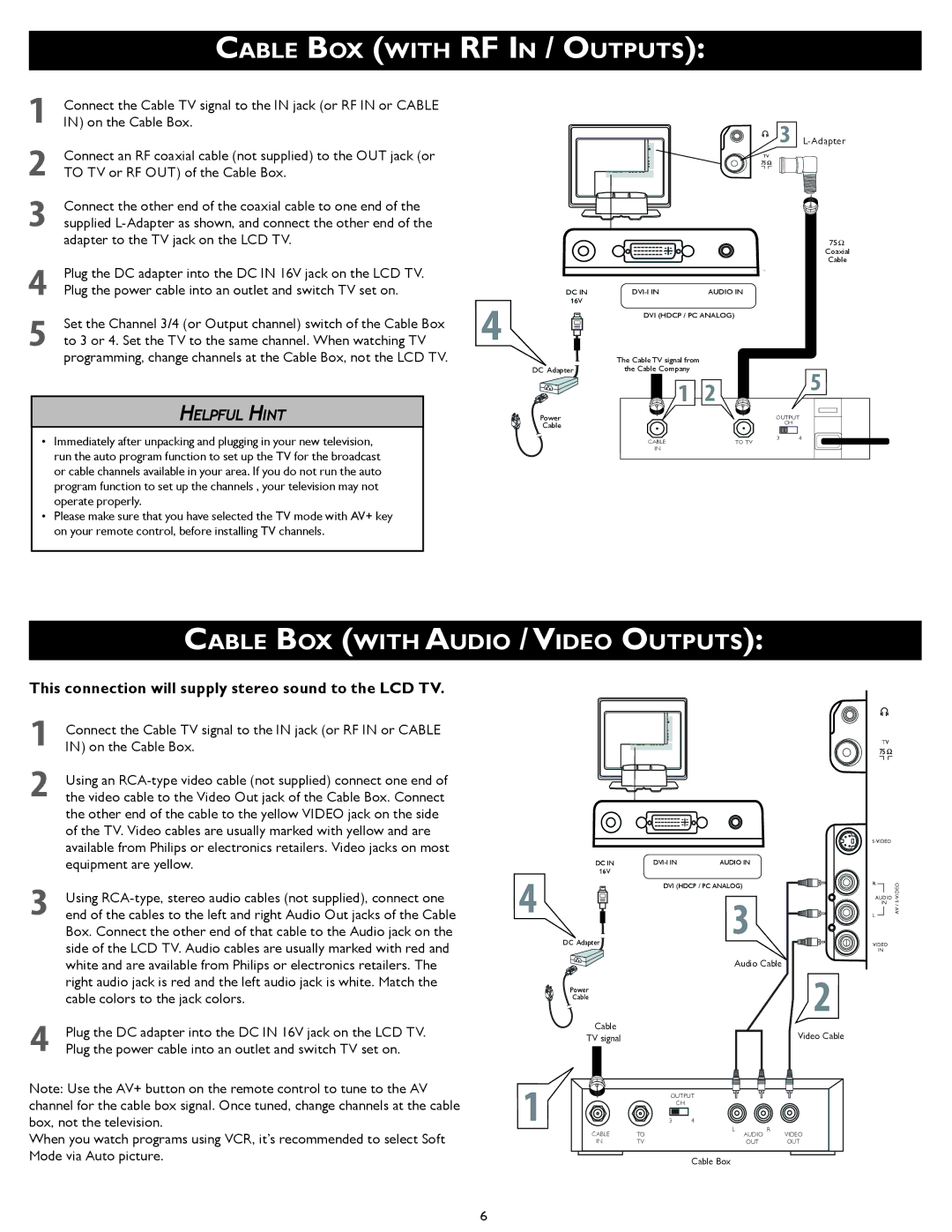CABLE BOX (WITH RF IN / OUTPUTS):
1Connect the Cable TV signal to the IN jack (or RF IN or CABLE IN) on the Cable Box.
2 | Connect an RF coaxial cable (not supplied) to the OUT jack (or |
|
|
|
|
|
TO TV or RF OUT) of the Cable Box. |
|
|
|
|
| |
3 | Connect the other end of the coaxial cable to one end of the |
|
|
|
|
|
supplied |
|
|
|
|
| |
| adapter to the TV jack on the LCD TV. |
|
|
|
|
|
4 | Plug the DC adapter into the DC IN 16V jack on the LCD TV. |
|
|
|
|
|
Plug the power cable into an outlet and switch TV set on. |
| DC IN | ||||
| 4 | 16V | ||||
5 | Set the Channel 3/4 (or Output channel) switch of the Cable Box |
|
|
|
| |
|
|
|
| |||
|
|
|
| |||
|
|
|
| |||
to 3 or 4. Set the TV to the same channel. When watching TV |
|
|
|
| ||
|
|
|
| |||
| programming, change channels at the Cable Box, not the LCD TV. |
|
|
|
|
|
3
TV
75 Ω Coaxial Cable
DVI (HDCP / PC ANALOG)
The Cable TV signal from |
HELPFUL HINT
•Immediately after unpacking and plugging in your new television, run the auto program function to set up the TV for the broadcast or cable channels available in your area. If you do not run the auto program function to set up the channels , your television may not operate properly.
•Please make sure that you have selected the TV mode with AV+ key on your remote control, before installing TV channels.
DC Adapter
Power
Cable
the Cable Company |
|
| 5 |
1 | 2 |
| |
|
| ||
|
| OUTPUT | |
|
|
| CH |
CABLE | TO TV | 3 | 4 |
|
| ||
IN |
|
|
|
CABLE BOX (WITH AUDIO /VIDEO OUTPUTS):
This connection will supply stereo sound to the LCD TV.
1Connect the Cable TV signal to the IN jack (or RF IN or CABLE IN) on the Cable Box.
2Using an
3Using
DC IN
16V
4
DC Adapter
Power
Cable
AUDIO IN |
DVI (HDCP / PC ANALOG)
3
Audio Cable
2
TV
| |
R | VIDEO |
AUDIO | |
IN | S- |
/ | |
L | AV |
| |
VIDEO |
|
IN |
|
4Plug the DC adapter into the DC IN 16V jack on the LCD TV. Plug the power cable into an outlet and switch TV set on.
Note: Use the AV+ button on the remote control to tune to the AV channel for the cable box signal. Once tuned, change channels at the cable box, not the television.
When you watch programs using VCR, it’s recommended to select Soft Mode via Auto picture.
Cable |
|
|
| Video Cable |
TV signal |
|
|
| |
1 |
| 3 | 4 |
|
|
| OUTPUT |
| |
|
|
| CH |
|
CABLE | TO |
| L AUDIO R | VIDEO |
IN | TV |
| OUT | OUT |
Cable Box
6