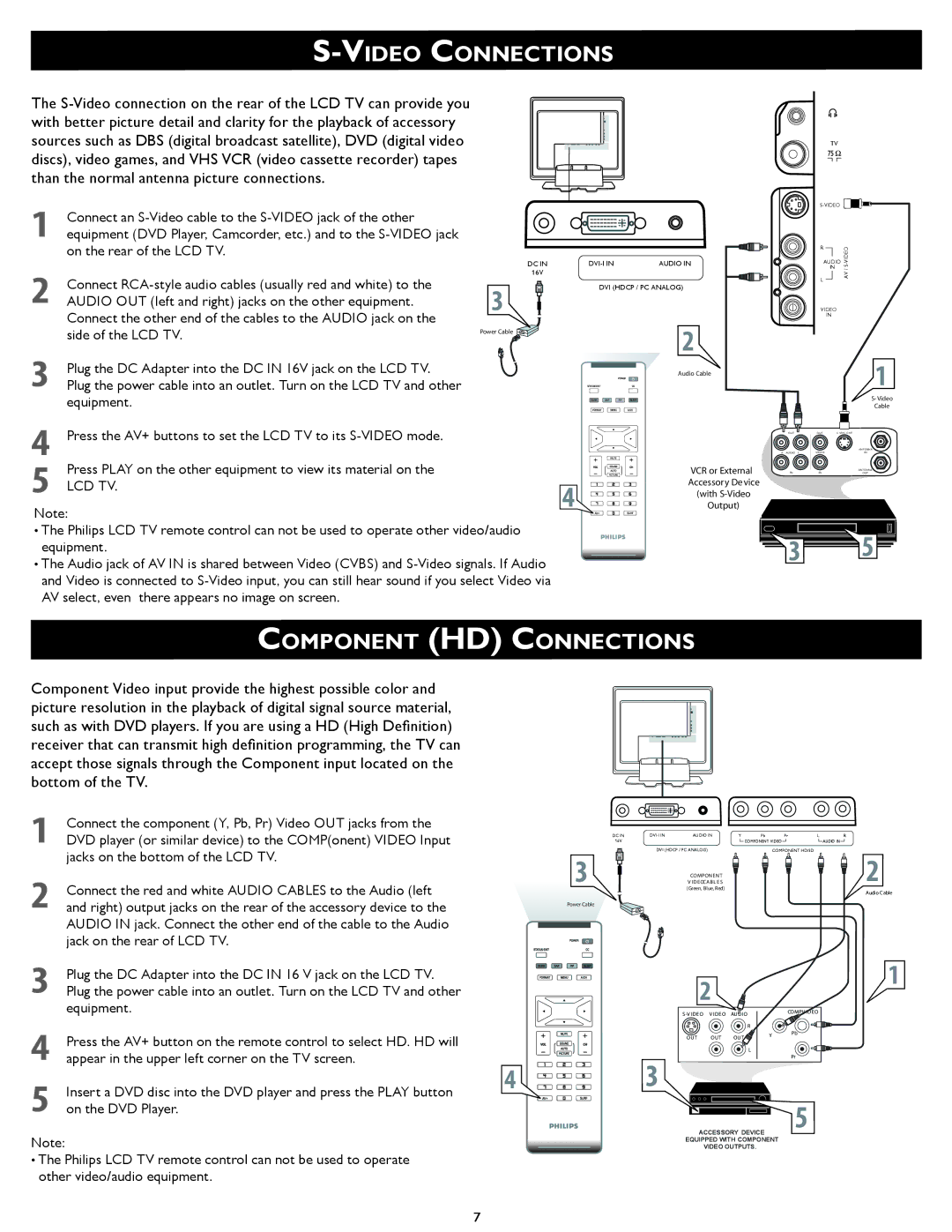S-VIDEO CONNECTIONS
The
TV
1Connect an
2Connect
3Plug the DC Adapter into the DC IN 16V jack on the LCD TV.
Plug the power cable into an outlet. Turn on the LCD TV and other equipment.
DC IN
16V
3
Power Cable ![]()
AUDIO IN |
DVI (HDCP / PC ANALOG)
2
Audio Cable
R |
|
| |
|
| ||
AUDIO | |||
| IN | / S | |
L |
|
| AV |
|
|
| |
VIDEO |
| ||
| IN |
| |
1
S- Video
Cable
4Press the AV+ buttons to set the LCD TV to its
5 | Press PLAY on the other equipment to view its material on the |
| |
LCD TV. | 4 | ||
Note: | |||
| |||
VCR or External Accessory Device (with
OUT
R AUDIO L
IN
OUT | S |
| ANT E NNA |
VIDE O | IN |
IN | ANT E NNA |
OUT |
•The Philips LCD TV remote control can not be used to operate other video/audio equipment.
•The Audio jack of AV IN is shared between Video (CVBS) and
35
COMPONENT (HD) CONNECTIONS
Component Video input provide the highest possible color and picture resolution in the playback of digital signal source material, such as with DVD players. If you are using a HD (High Definition) receiver that can transmit high definition programming, the TV can accept those signals through the Component input located on the bottom of the TV.
1Connect the component (Y, Pb, Pr) Video OUT jacks from the DVD player (or similar device) to the COMP(onent) VIDEO Input jacks on the bottom of the LCD TV.
2Connect the red and white AUDIO CABLES to the Audio (left and right) output jacks on the rear of the accessory device to the AUDIO IN jack. Connect the other end of the cable to the Audio jack on the rear of LCD TV.
3Plug the DC Adapter into the DC IN 16 V jack on the LCD TV. Plug the power cable into an outlet. Turn on the LCD TV and other equipment.
4Press the AV+ button on the remote control to select HD. HD will appear in the upper left corner on the TV screen.
5 | Insert a DVD disc into the DVD player and press the PLAY button | 4 |
| ||
on the DVD Player. |
|
Note:
•The Philips LCD TV remote control can not be used to operate other video/audio equipment.
DC IN
16V
3
Power Cable
AUDIO IN | Y | Pb | Pr | L | R | |
|
|
| COMPONENT VIDEO |
| AUDIO IN | |
DVI (HDCP / PC ANALOG) |
|
| COMPONENT HD/SD |
|
| |
COMPONENT | 2 |
V IDEOCABL ES | |
(Green, Blue, Red) | Audio Cable |
|
21
V IDEO | AUDIO |
| COMPV IDEO | |
|
| |||
|
|
| R |
|
OUT | OUT | OUT | Y | Pb |
| ||||
|
| |||
|
|
| L |
|
|
|
|
| Pr |
3
5
ACCESSORY DEVICE
EQUIPPED WITH COMPONENT
VIDEO OUTPUTS.
7