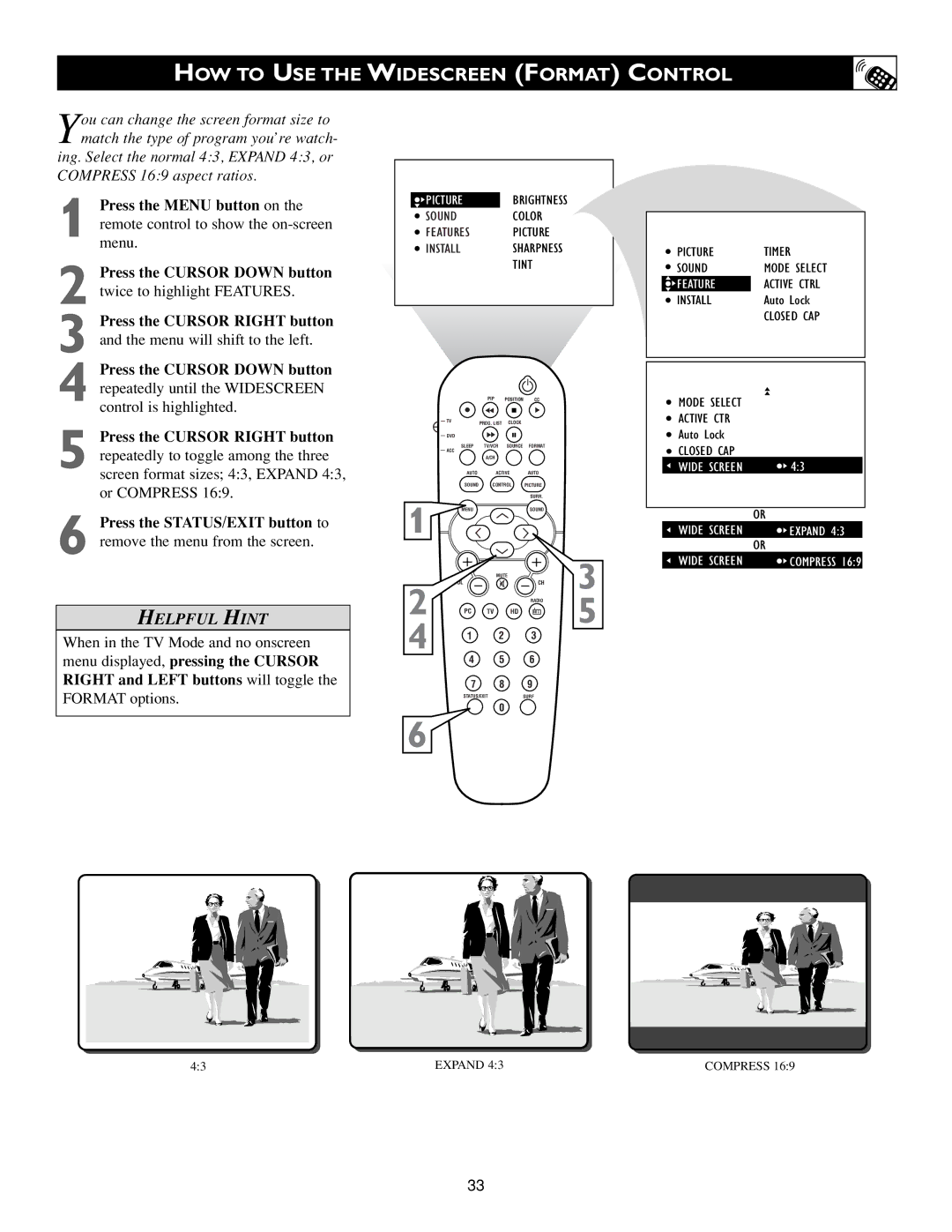HOW TO USE THE WIDESCREEN (FORMAT) CONTROL
You can change the screen format size to match the type of program you’re watch-
ing. Select the normal 4:3, EXPAND 4:3, or COMPRESS 16:9 aspect ratios.
1
2
3 Press the CURSOR RIGHT button and the menu will shift to the left.
4 Press the CURSOR DOWN button repeatedly until the WIDESCREEN control is highlighted.
5 Press the CURSOR RIGHT button repeatedly to toggle among the three screen format sizes; 4:3, EXPAND 4:3, or COMPRESS 16:9.
6 Press the STATUS/EXIT button to remove the menu from the screen.
HELPFUL HINT
When in the TV Mode and no onscreen
menu displayed, pressing the CURSOR RIGHT and LEFT buttons will toggle the
FORMAT options.
4:3
![]() PICTUREBRIGHTNESS
PICTUREBRIGHTNESS
SOUNDCOLOR
FEATURES PICTURE
INSTALLSHARPNESS
TINT
|
| PIP | POSITION | CC |
|
| TV | PROG. LIST | CLOCK |
|
|
|
|
|
| ||
| DVD |
|
|
|
|
| SLEEP | TV/VCR | SOURCE | FORMAT |
|
| ACC |
|
|
|
|
|
| A/CH |
|
|
|
| AUTO | ACTIVE | AUTO |
| |
| SOUND | CONTROL | PICTURE |
| |
1 |
|
|
| SURR. |
|
MENU |
|
| SOUND |
| |
2 |
| MUTE | CH | 3 | |
|
|
| RADIO | 5 | |
4 | PC | TV | HD |
|
|
1 | 2 |
| 3 |
| |
|
|
| |||
4 5 6
7 8 9
STATUS/EXITSURF
0
6
EXPAND 4:3
33
| PICTURE | TIMER |
| SOUND | MODE SELECT |
| FEATURES | ACTIVE CTRL |
| INSTALL | Auto Lock |
|
| CLOSED CAP |
|
|
|
| MODE SELECT |
|
|
| ACTIVE CTRL | OFF | |
| Auto Lock | ||
| CLOSED CAP |
|
|
| WIDE SCREEN | 4:3 |
|
|
|
|
|
|
| OR | |
| WIDE SCREEN | EXPAND 4:3 |
|
|
| OR | |
| WIDE SCREEN | COMPRESS 16:9 | |
COMPRESS 16:9