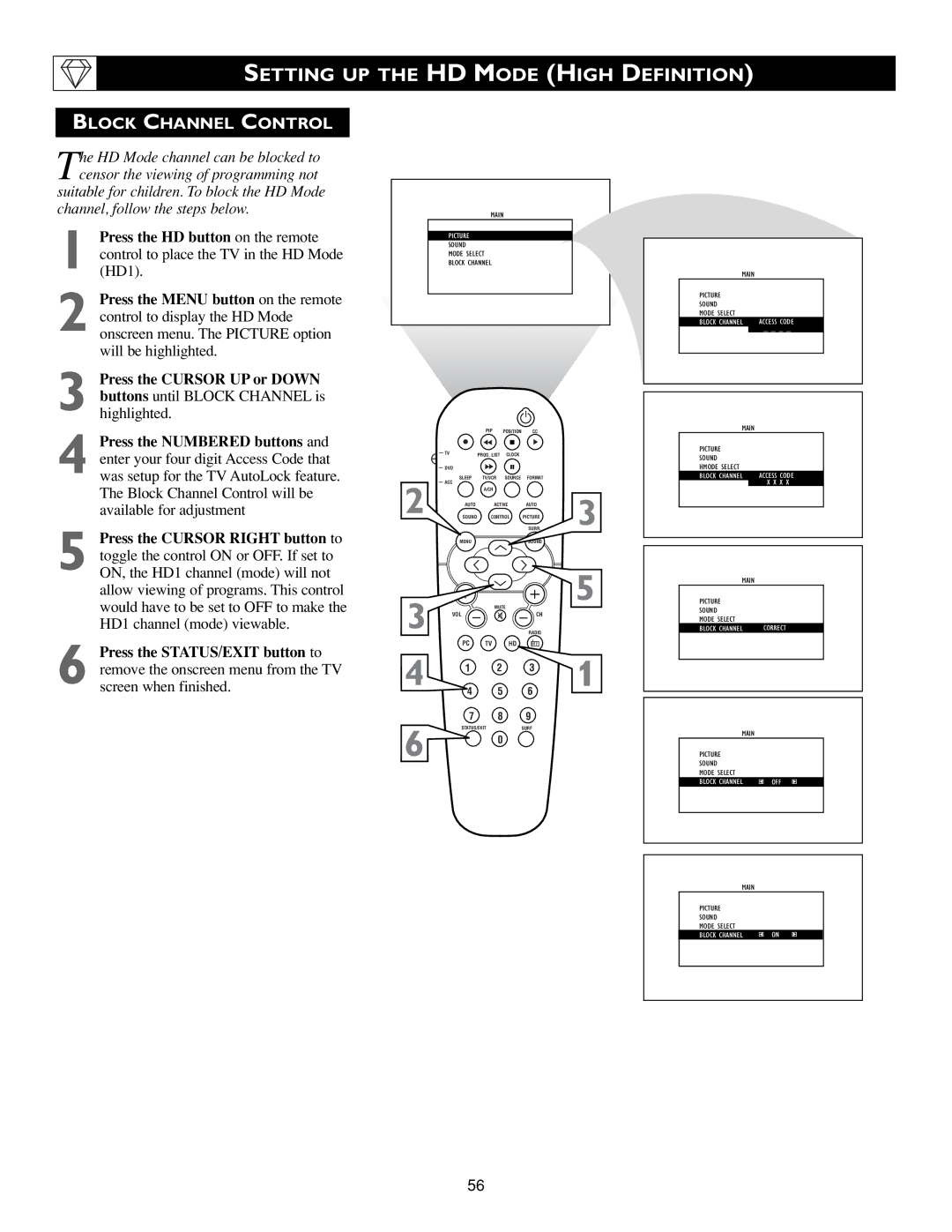SETTING UP THE HD MODE (HIGH DEFINITION)
BLOCK CHANNEL CONTROL
The HD Mode channel can be blocked to censor the viewing of programming not suitable for children. To block the HD Mode
channel, follow the steps below.
1 Press the HD button on the remote control to place the TV in the HD Mode (HD1).
2 Press the MENU button on the remote control to display the HD Mode onscreen menu. The PICTURE option will be highlighted.
3 Press the CURSOR UP or DOWN buttons until BLOCK CHANNEL is highlighted.
4 Press the NUMBERED buttons and enter your four digit Access Code that was setup for the TV AutoLock feature. The Block Channel Control will be available for adjustment
5 Press the CURSOR RIGHT button to toggle the control ON or OFF. If set to ON, the HD1 channel (mode) will not allow viewing of programs. This control would have to be set to OFF to make the HD1 channel (mode) viewable.
6 Press the STATUS/EXIT button to remove the onscreen menu from the TV screen when finished.
MAIN
PICTURE
SOUND
MODE SELECT
BLOCK CHANNEL
|
| PIP | POSITION | CC |
|
| TV | PROG. LIST | CLOCK |
|
|
| DVD |
|
|
|
|
| SLEEP | TV/VCR | SOURCE | FORMAT |
|
2 | ACC |
|
|
|
|
| A/CH |
|
| 3 | |
AUTO | ACTIVE | AUTO | |||
SOUND | CONTROL | PICTURE | |||
|
|
|
| SURR. | |
| MENU |
|
|
|
|
3 |
| MUTE |
| 5 | |
|
|
| |||
VOL |
|
| CH |
| |
|
|
| RADIO |
| |
4 | PC | TV | HD |
| 1 |
1 | 2 |
| 3 | ||
|
|
| |||
4 5 6
7 8 9
STATUS/EXITSURF
6 0
MAIN
PICTURE |
|
SOUND |
|
HDMODEINSTASELECTLA ION |
|
BLOCK CHANNEL | ACCESS CODE |
| _ _ _ _ |
MAIN
PICTURE |
|
SOUND |
|
HMODED INSTALSELECTATION |
|
BLOCK CHANNEL | ACCESS CODE |
| X X X X |
MAIN
PICTURE |
|
SOUND |
|
HDMODEINSTASELECTLA ION |
|
BLOCK CHANNEL | CORRECT |
MAIN
PICTURE |
|
SOUND |
|
MODEHD INSTALLATIONSELECT |
|
BLOCK CHANNEL | OFF |
MAIN
PICTURE
SOUND
MODEHD INSTALLATIONSELECT
BLOCK CHANNEL | ON |
56