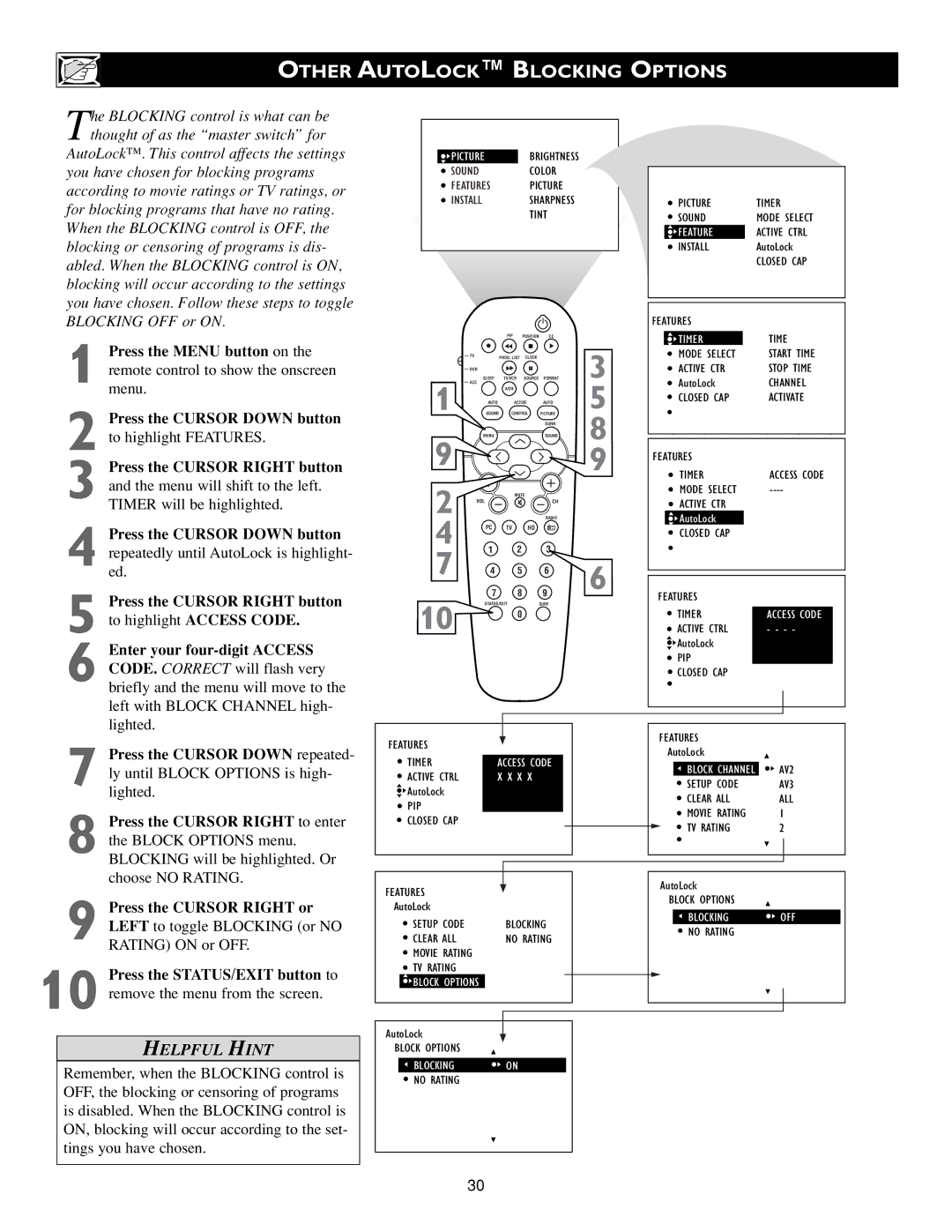OTHER AUTOLOCK™ BLOCKING OPTIONS
The BLOCKING control is what can be thought of as the “master switch” for
AutoLock™. This control affects the settings you have chosen for blocking programs according to movie ratings or TV ratings, or for blocking programs that have no rating. When the BLOCKING control is OFF, the blocking or censoring of programs is dis- abled. When the BLOCKING control is ON, blocking will occur according to the settings you have chosen. Follow these steps to toggle BLOCKING OFF or ON.
1 Press the MENU button on the remote control to show the onscreen menu.
2 Press the CURSOR DOWN button to highlight FEATURES.
3 Press the CURSOR RIGHT button and the menu will shift to the left. TIMER will be highlighted.
4 Press the CURSOR DOWN button repeatedly until AutoLock is highlight- ed.
5 Press the CURSOR RIGHT button
to highlight ACCESS CODE.
6 Enter your
![]() PICTUREBRIGHTNESS
PICTUREBRIGHTNESS
SOUNDCOLOR
FEATURES PICTURE
INSTALLSHARPNESS
TINT
|
|
| PIP | POSITION | CC |
|
| TV |
| PROG. LIST | CLOCK |
| 3 |
|
|
|
| |||
| DVD |
|
|
|
| |
| ACC | SLEEP | TV/VCR | SOURCE | FORMAT | |
1 |
|
| A/CH |
|
| 5 |
| AUTO | ACTIVE | AUTO | |||
| SOUND | CONTROL | PICTURE | |||
|
|
|
|
| SURR. | 8 |
9 |
| MENU |
|
| SOUND |
|
|
|
|
|
| 9 | |
2 |
|
| MUTE |
|
| |
VOL |
|
| CH |
| ||
|
|
|
| RADIO |
| |
4 |
| PC | TV | HD |
|
|
7 |
| 1 | 2 |
| 3 |
|
| 4 | 5 |
| 6 | 6 | |
|
| 7 | 8 |
| 9 | |
|
| STATUS/EXIT | SURF |
| ||
10 0
| PICTURE | TIMER | |
| SOUND | MODE SELECT | |
| FEATURES | ACTIVE CTRL | |
| INSTALL | AutoLock | |
|
| CLOSED CAP | |
|
|
|
|
|
|
|
|
FEATURES |
|
| |
| TIMER | TIME | |
| MODE SELECT | START TIME | |
| ACTIVE CTRL | STOPOFF TIME | |
| AutoLock | CHANNEL | |
| CLOSED CAP | ACTIVATE | |
|
|
|
|
|
|
|
|
FEATURES |
|
| |
| TIMER | ACCESS CODE | |
| MODE SELECT | ||
| ACTIVE CTRL | OFF | |
| AutoLock |
|
|
| CLOSED CAP |
|
|
|
|
|
|
|
|
|
|
FEATURES |
|
| |
| TIMER | ACCESS CODE | |
| ACTIVE CTRL | - - - - | |
| AutoLock |
|
|
| PIP |
|
|
| CLOSED CAP |
|
|
|
|
|
|
|
|
|
|
|
|
|
|
7 Press the CURSOR DOWN repeated- ly until BLOCK OPTIONS is high- lighted.
8 Press the CURSOR RIGHT to enter the BLOCK OPTIONS menu. BLOCKING will be highlighted. Or choose NO RATING.
9 Press the CURSOR RIGHT or LEFT to toggle BLOCKING (or NO RATING) ON or OFF.
10 Press the STATUS/EXIT button to remove the menu from the screen.
HELPFUL HINT
Remember, when the BLOCKING control is OFF, the blocking or censoring of programs is disabled. When the BLOCKING control is ON, blocking will occur according to the set- tings you have chosen.
FEATURES |
|
TIMER | ACCESS CODE |
ACTIVE CTRL | X X X X |
AutoLock |
|
PIP |
|
CLOSED CAP |
|
FEATURES
AutoLock |
| ||
| SETUP CODE | BLOCKING | |
| CLEAR ALL | NO RATING | |
| MOVIE RATING |
| |
| TV RATING |
| |
| BLOCK OPTIONS |
|
|
AutoLock |
| ||
| |||
| |||
BLOCK OPTIONS |
| ||
| BLOCKING | ON | |
| NO RATING | AV3 | |
|
|
| ALL |
|
|
| 1 |
|
|
| 2 |
FEATURES
|
|
| AutoLock |
|
|
| |
|
|
|
| BLOCK CHANNEL | AV2 | ||
|
|
|
| SETUP CODE | AV3 | ||
|
|
|
| CLEAR ALL | ALL | ||
|
|
|
| MOVIE RATING | 1 |
| |
|
|
|
| TV RATING | 2 |
| |
|
|
|
|
|
|
|
|
|
|
|
|
|
|
|
|
|
|
|
|
|
|
|
|
|
|
|
|
|
|
|
|
|
|
| AutoLock |
|
|
| |
|
|
| BLOCK OPTIONS |
|
|
| |
|
|
|
|
|
| ||
|
|
|
| BLOCKING | OFF |
| |
|
|
|
| NO RATING | AV3 | ||
|
|
|
|
| ALL | ||
|
|
|
|
| 1 |
| |
|
|
|
|
| 2 |
| |
|
|
|
|
| |||
|
|
|
|
|
|
|
|
|
|
|
|
|
|
|
|
|
|
|
|
|
|
|
|
30