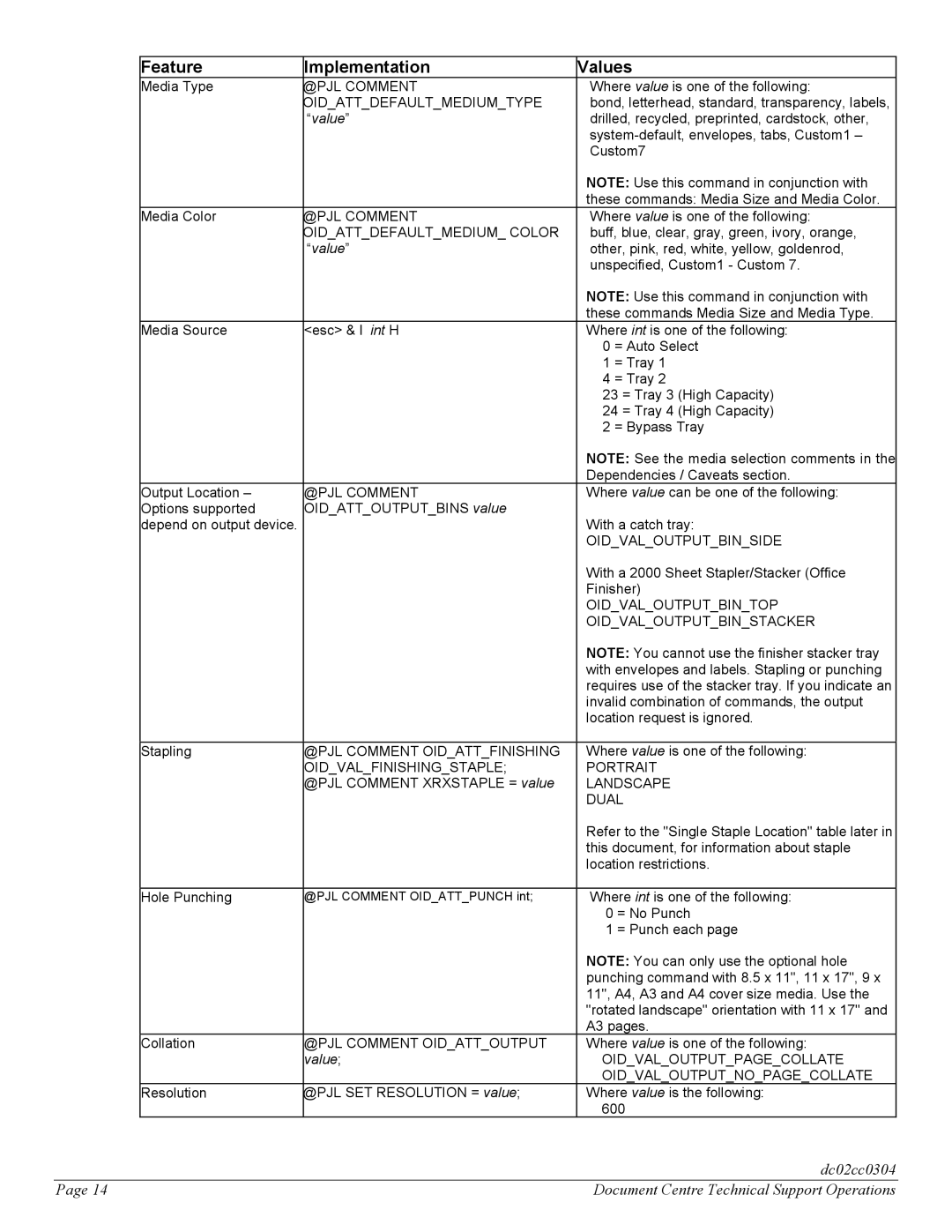DC 555, DC 545, DC 535 specifications
The Xerox DC 535, DC 545, and DC 555 series are advanced digital multifunction printers designed to meet the demands of a range of business environments, from small offices to large enterprises. These models are renowned for their impressive capabilities in printing, scanning, and copying, providing efficiency and versatility in one compact unit.One of the main features of the Xerox DC 535, DC 545, and DC 555 is their print quality. Utilizing high-resolution imaging technology, these devices produce sharp, vibrant prints with exceptional detail. The DC 535, known for its affordability, is perfect for businesses looking to balance cost and quality. Meanwhile, the DC 545 provides enhanced features such as advanced color management, allowing users to achieve precise color reproduction for marketing materials and professional presentations. The DC 555, being the flagship model, incorporates enhanced speed and efficiency, capable of handling high-volume printing tasks without compromising on quality.
All three models are equipped with robust scanning capabilities, featuring fast 600 DPI scanning that ensures documents are digitized with clarity. The ability to scan to email, USB, or network folders enhances productivity, making document management seamless and efficient. The user-friendly interface on these devices includes a touchscreen control panel that simplifies operations, enabling users to manage tasks with ease.
The technology behind these printers promotes sustainability and cost-efficiency. They support automatic duplex printing, which reduces paper consumption by enabling double-sided printing. Additionally, the energy-efficient design minimizes power usage during standby and operation, aligning with modern demands for eco-friendly office equipment.
Another significant characteristic of the Xerox DC series is their networking capabilities. With built-in Wi-Fi and Ethernet connectivity, users can easily integrate these printers into existing office networks. Mobile printing solutions are also supported, allowing employees to print directly from their smartphones or tablets, thereby enhancing workplace flexibility.
In summary, the Xerox DC 535, DC 545, and DC 555 models stand out for their exceptional print quality, advanced scanning features, and user-friendly interfaces. With an emphasis on sustainability and connectivity, these multifunction printers are ideal for businesses seeking reliable, efficient, and innovative printing solutions.