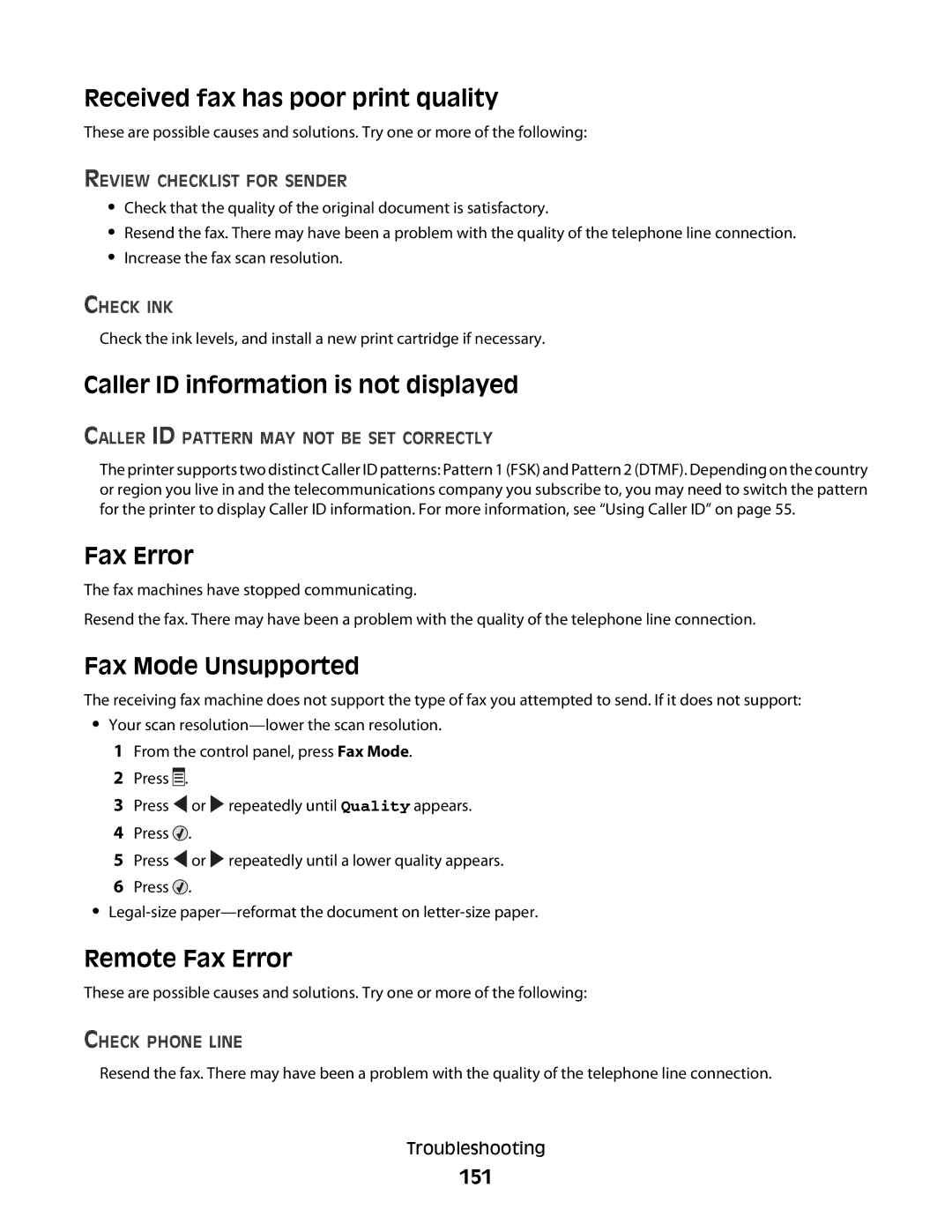Received fax has poor print quality
These are possible causes and solutions. Try one or more of the following:
REVIEW CHECKLIST FOR SENDER
•Check that the quality of the original document is satisfactory.
•Resend the fax. There may have been a problem with the quality of the telephone line connection.
•Increase the fax scan resolution.
CHECK INK
Check the ink levels, and install a new print cartridge if necessary.
Caller ID information is not displayed
CALLER ID PATTERN MAY NOT BE SET CORRECTLY
The printer supports two distinct Caller ID patterns: Pattern 1 (FSK) and Pattern 2 (DTMF). Depending on the country or region you live in and the telecommunications company you subscribe to, you may need to switch the pattern for the printer to display Caller ID information. For more information, see “Using Caller ID” on page 55.
Fax Error
The fax machines have stopped communicating.
Resend the fax. There may have been a problem with the quality of the telephone line connection.
Fax Mode Unsupported
The receiving fax machine does not support the type of fax you attempted to send. If it does not support:
•Your scan
2 Press ![]()
![]()
![]() .
.
3 Press ![]() or
or ![]() repeatedly until Quality appears.
repeatedly until Quality appears.
4 Press ![]() .
.
5 Press ![]() or
or ![]() repeatedly until a lower quality appears.
repeatedly until a lower quality appears.
6 Press ![]() .
.
•
Remote Fax Error
These are possible causes and solutions. Try one or more of the following:
CHECK PHONE LINE
Resend the fax. There may have been a problem with the quality of the telephone line connection.
Troubleshooting