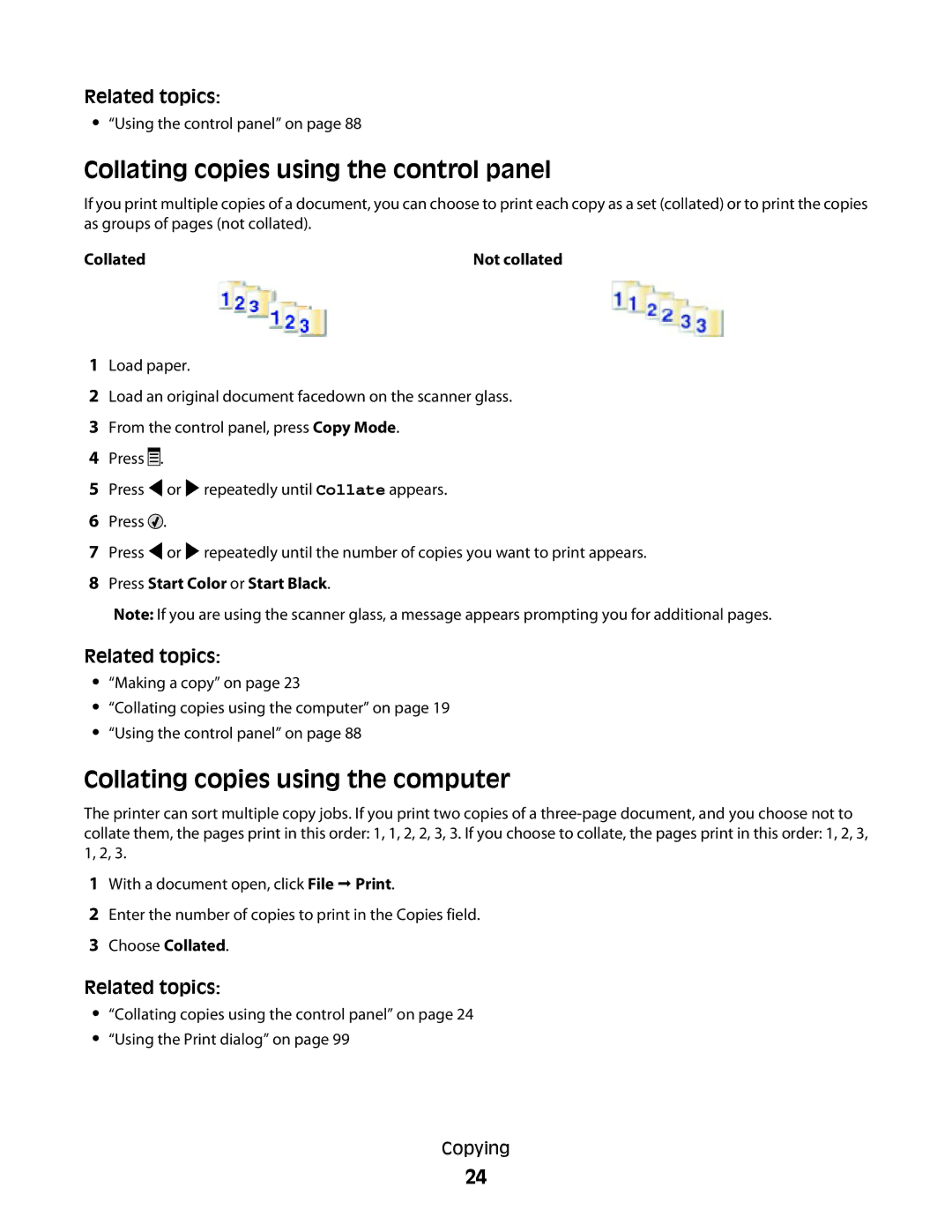Related topics:
•“Using the control panel” on page 88
Collating copies using the control panel
If you print multiple copies of a document, you can choose to print each copy as a set (collated) or to print the copies as groups of pages (not collated).
Collated | Not collated |
1Load paper.
2Load an original document facedown on the scanner glass.
3From the control panel, press Copy Mode.
4Press ![]()
![]()
![]() .
.
5Press ![]() or
or ![]() repeatedly until Collate appears.
repeatedly until Collate appears.
6Press ![]() .
.
7Press ![]() or
or ![]() repeatedly until the number of copies you want to print appears.
repeatedly until the number of copies you want to print appears.
8Press Start Color or Start Black.
Note: If you are using the scanner glass, a message appears prompting you for additional pages.
Related topics:
•“Making a copy” on page 23
•“Collating copies using the computer” on page 19
•“Using the control panel” on page 88
Collating copies using the computer
The printer can sort multiple copy jobs. If you print two copies of a
1With a document open, click File Print.
2Enter the number of copies to print in the Copies field.
3Choose Collated.
Related topics:
•“Collating copies using the control panel” on page 24
•“Using the Print dialog” on page 99
Copying
24