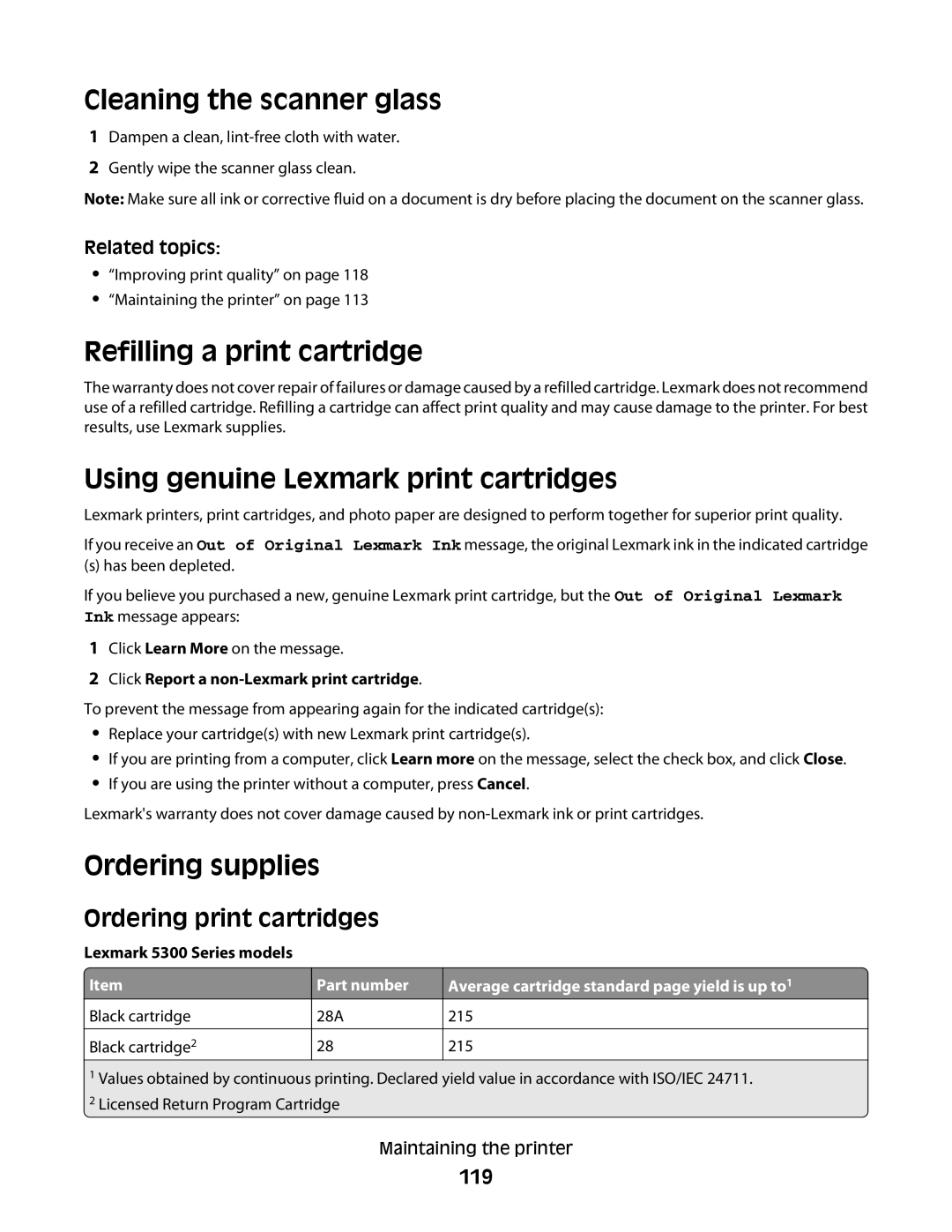Cleaning the scanner glass
1Dampen a clean,
2Gently wipe the scanner glass clean.
Note: Make sure all ink or corrective fluid on a document is dry before placing the document on the scanner glass.
Related topics:
•“Improving print quality” on page 118
•“Maintaining the printer” on page 113
Refilling a print cartridge
The warranty does not cover repair of failures or damage caused by a refilled cartridge. Lexmark does not recommend use of a refilled cartridge. Refilling a cartridge can affect print quality and may cause damage to the printer. For best results, use Lexmark supplies.
Using genuine Lexmark print cartridges
Lexmark printers, print cartridges, and photo paper are designed to perform together for superior print quality.
If you receive an Out of Original Lexmark Ink message, the original Lexmark ink in the indicated cartridge
(s) has been depleted.
If you believe you purchased a new, genuine Lexmark print cartridge, but the Out of Original Lexmark Ink message appears:
1Click Learn More on the message.
2Click Report a non-Lexmark print cartridge.
To prevent the message from appearing again for the indicated cartridge(s):
•Replace your cartridge(s) with new Lexmark print cartridge(s).
•If you are printing from a computer, click Learn more on the message, select the check box, and click Close.
•If you are using the printer without a computer, press Cancel.
Lexmark's warranty does not cover damage caused by
Ordering supplies
Ordering print cartridges
Lexmark 5300 Series models ![]() Item
Item
Black cartridge
Black cartridge2
Part number
28A
28
Average cartridge standard page yield is up to1
215
215
1Values obtained by continuous printing. Declared yield value in accordance with ISO/IEC 24711.
2Licensed Return Program Cartridge
Maintaining the printer