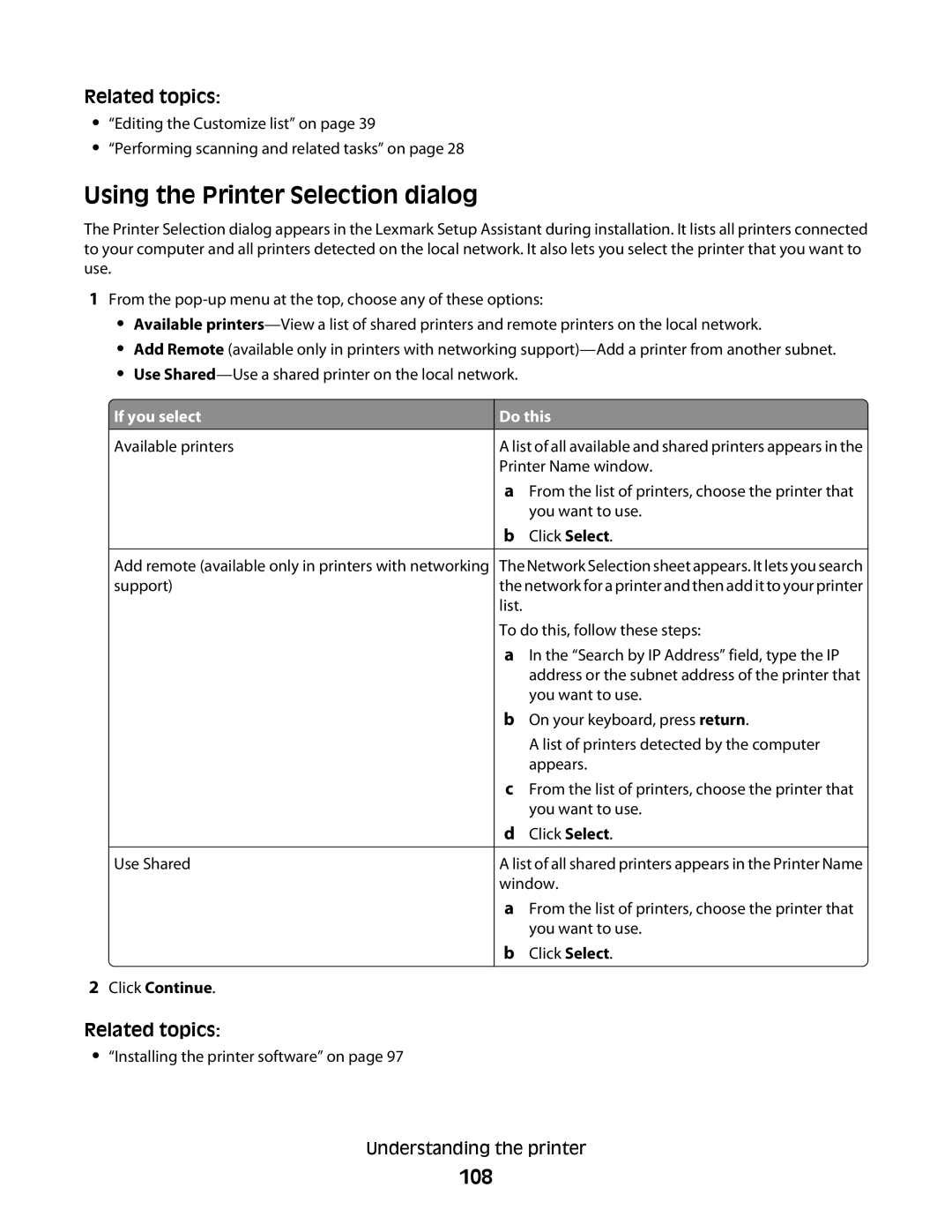Related topics:
•“Editing the Customize list” on page 39
•“Performing scanning and related tasks” on page 28
Using the Printer Selection dialog
The Printer Selection dialog appears in the Lexmark Setup Assistant during installation. It lists all printers connected to your computer and all printers detected on the local network. It also lets you select the printer that you want to use.
1From the
•Available
•Add Remote (available only in printers with networking
•Use
 If you select
If you select
Available printers
Add remote (available only in printers with networking support)
Use Shared
2Click Continue.
Related topics:
•“Installing the printer software” on page 97
Do this
A list of all available and shared printers appears in the Printer Name window.
aFrom the list of printers, choose the printer that you want to use.
bClick Select.
The Network Selection sheet appears. It lets you search the network for a printer and then add it to your printer list.
To do this, follow these steps:
aIn the “Search by IP Address” field, type the IP address or the subnet address of the printer that you want to use.
bOn your keyboard, press return.
A list of printers detected by the computer appears.
cFrom the list of printers, choose the printer that you want to use.
dClick Select.
A list of all shared printers appears in the Printer Name window.
aFrom the list of printers, choose the printer that you want to use.
bClick Select.
Understanding the printer