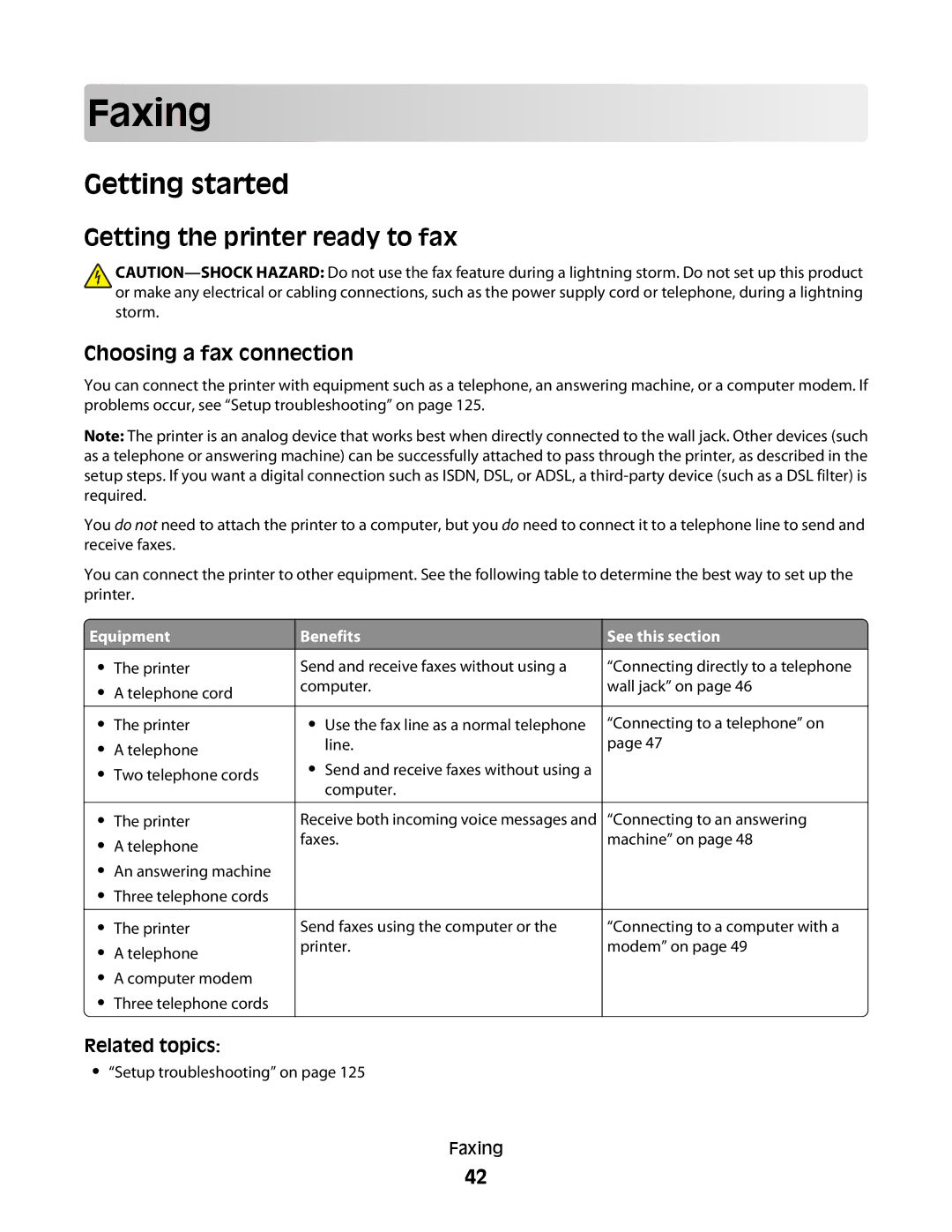Faxing






































Getting started
Getting the printer ready to fax
![]()
Choosing a fax connection
You can connect the printer with equipment such as a telephone, an answering machine, or a computer modem. If problems occur, see “Setup troubleshooting” on page 125.
Note: The printer is an analog device that works best when directly connected to the wall jack. Other devices (such as a telephone or answering machine) can be successfully attached to pass through the printer, as described in the setup steps. If you want a digital connection such as ISDN, DSL, or ADSL, a
You do not need to attach the printer to a computer, but you do need to connect it to a telephone line to send and receive faxes.
You can connect the printer to other equipment. See the following table to determine the best way to set up the printer.
 Equipment
Equipment
•The printer
•A telephone cord
•The printer
•A telephone
•Two telephone cords
•The printer
•A telephone
•An answering machine
•Three telephone cords
•The printer
•A telephone
•A computer modem
•Three telephone cords
Benefits
Send and receive faxes without using a computer.
•Use the fax line as a normal telephone line.
•Send and receive faxes without using a computer.
Receive both incoming voice messages and faxes.
Send faxes using the computer or the printer.
See this section
“Connecting directly to a telephone wall jack” on page 46
“Connecting to a telephone” on page 47
“Connecting to an answering machine” on page 48
“Connecting to a computer with a modem” on page 49
Related topics:
•“Setup troubleshooting” on page 125
Faxing
42