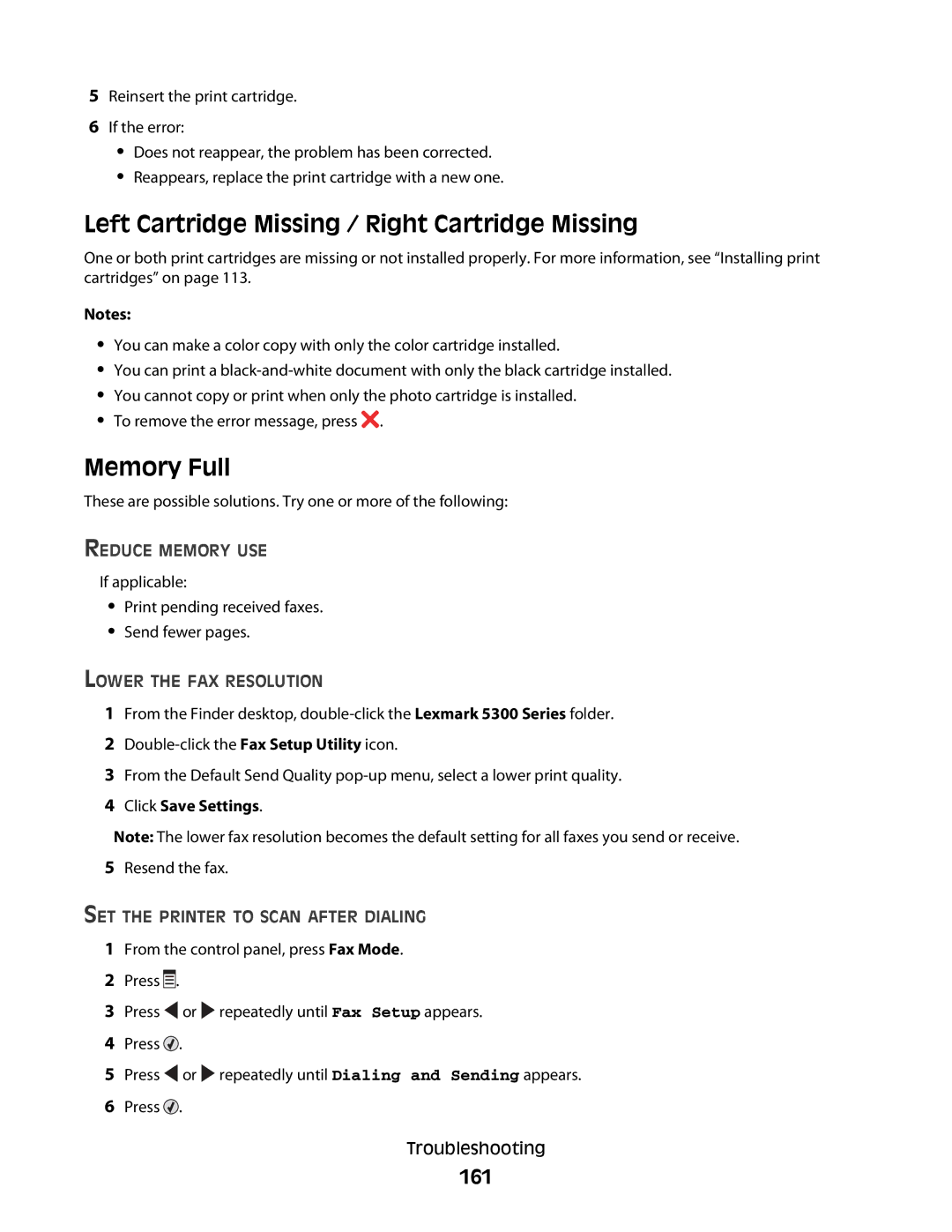5Reinsert the print cartridge.
6If the error:
•Does not reappear, the problem has been corrected.
•Reappears, replace the print cartridge with a new one.
Left Cartridge Missing / Right Cartridge Missing
One or both print cartridges are missing or not installed properly. For more information, see “Installing print cartridges” on page 113.
Notes:
•You can make a color copy with only the color cartridge installed.
•You can print a
•You cannot copy or print when only the photo cartridge is installed.
•To remove the error message, press ![]() .
.
Memory Full
These are possible solutions. Try one or more of the following:
REDUCE MEMORY USE
If applicable:
•Print pending received faxes.
•Send fewer pages.
LOWER THE FAX RESOLUTION
1From the Finder desktop,
2
3From the Default Send Quality
4Click Save Settings.
Note: The lower fax resolution becomes the default setting for all faxes you send or receive.
5Resend the fax.
SET THE PRINTER TO SCAN AFTER DIALING
1From the control panel, press Fax Mode.
2Press ![]()
![]()
![]() .
.
3Press ![]() or
or ![]() repeatedly until Fax Setup appears.
repeatedly until Fax Setup appears.
4Press ![]() .
.
5Press ![]() or
or ![]() repeatedly until Dialing and Sending appears.
repeatedly until Dialing and Sending appears.
6Press ![]() .
.
Troubleshooting