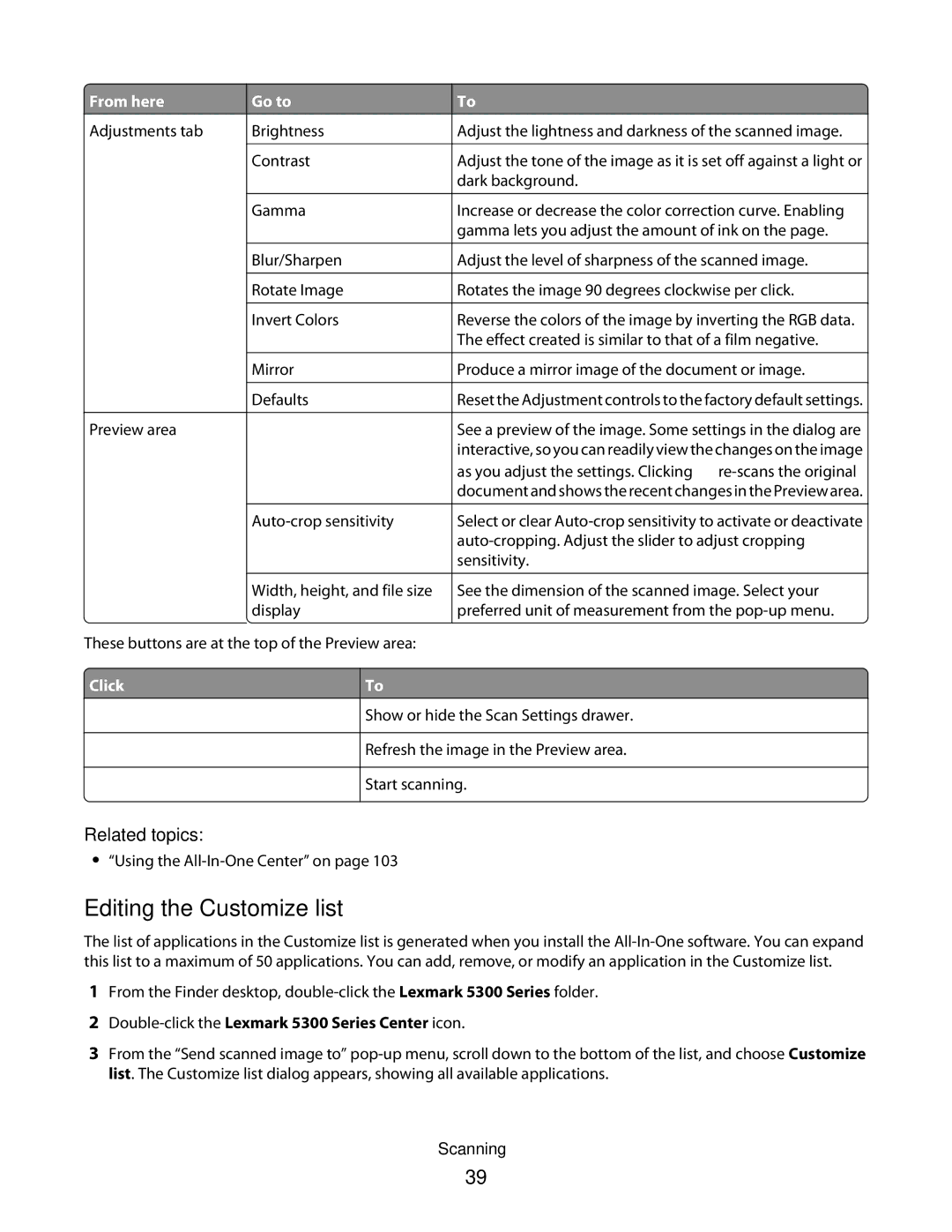From here
From here
Adjustments tab
Preview area
Go to
Brightness
Contrast
Gamma
Blur/Sharpen
Rotate Image
Invert Colors
Mirror
Defaults
To
Adjust the lightness and darkness of the scanned image.
Adjust the tone of the image as it is set off against a light or dark background.
Increase or decrease the color correction curve. Enabling gamma lets you adjust the amount of ink on the page.
Adjust the level of sharpness of the scanned image.
Rotates the image 90 degrees clockwise per click.
Reverse the colors of the image by inverting the RGB data. The effect created is similar to that of a film negative.
Produce a mirror image of the document or image.
Reset the Adjustment controls to the factory default settings.
See a preview of the image. Some settings in the dialog are interactive, so you can readily view the changes on the image as you adjust the settings. Clicking ![]()
Select or clear
![]() Width, height, and file size display
Width, height, and file size display
These buttons are at the top of the Preview area:
See the dimension of the scanned image. Select your preferred unit of measurement from the
 Click
Click
To
Show or hide the Scan Settings drawer.
Refresh the image in the Preview area.
Start scanning.
Related topics:
•“Using the
Editing the Customize list
The list of applications in the Customize list is generated when you install the
1From the Finder desktop,
2Double-click the Lexmark 5300 Series Center icon.
3From the “Send scanned image to”
Scanning
39